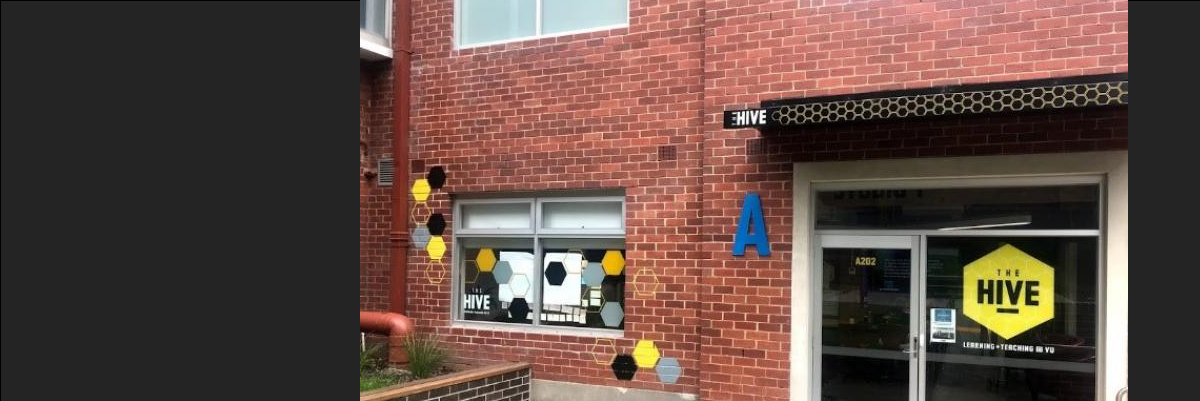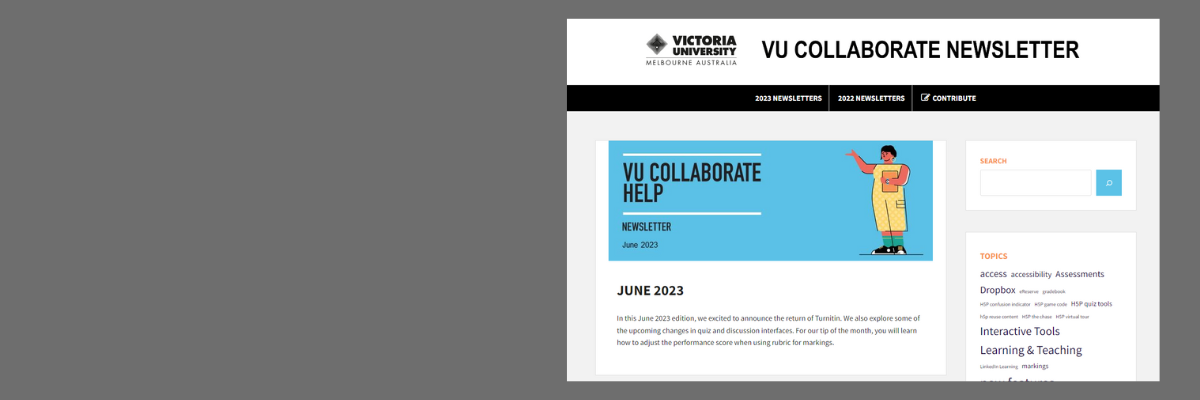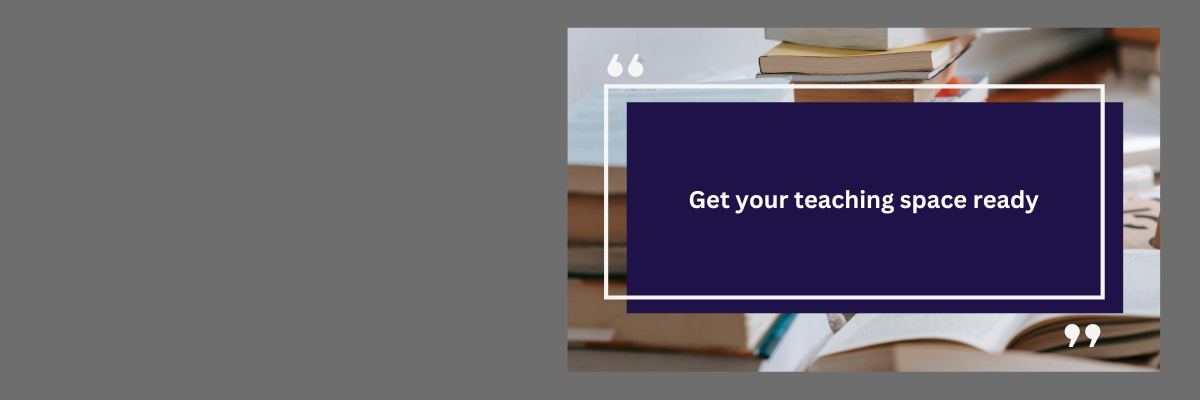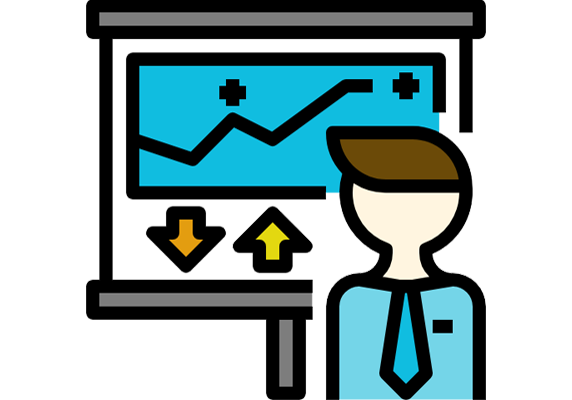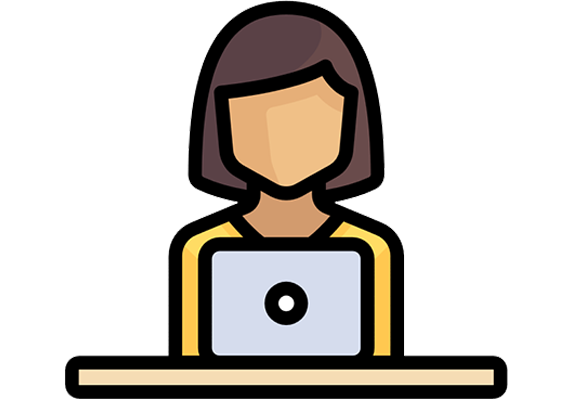VU Collaborate provides a comprehensive suite of assessment tools.
- Assessment Dropbox is where students submit assessments and where you can view, grade and give feedback.
- Comment Bank for student feedback in VU Collaborate (PDF 456 KB) - a resource to assist in providing feedback.
- Turnitin - is the text-matching tool that VU uses to detect plagiarism and help students learn how to better utilise academic integrity.
- The Gradebook is a repository for student grades. It is possible to link the Assessment Dropbox to the Gradebook so that grades are published automatically to students.
- Quizzes include instructions for standard quizzes, self-assessments, surveys and the use of the Question Library.
- Attendance can be marked within VU Collaborate by using an attendance register.
- Awards and badges can be awarded to students as they progress through online content or complete a task.
- ePortfolio is a powerful tool that can be used by staff and students for storing, organising, reflecting on and sharing items. ePortfolio items can be submitted to the Assessment Dropbox.
Assessment should follow the expectations set out in the Assessment for Learning – Standards for Assessment Procedure (external link), read in conjunction with the Assessment for Learning Policy (external link)
Assessments and learning activities in VU Collaborate
This table can be used to check what types of assessments and learning activities you are using and how they can be adapted into VU Collaborate. Quick points are provided about the benefit of using each activity in VU Collaborate.
| Assessment or learning activity | Activity in VU Collaborate | Benefits |
|---|---|---|
| Test, worksheet, quiz | Quizzes |
|
| Self-check activities | Quizzes, Checklists, Surveys & H5Ps |
|
| Journals and reflections | Discussions, ePortfolio, WordPress |
|
| Reports, essays, case studies | Dropbox and Turnitin |
|
| Case studies | Discussions and Dropbox |
|
| Sharing information, communicating concepts, Presentations | H5P, Feedback Fruits, Padlet, Zoom, WordPress |
|
| Glossary | Glossary |
|
| Tracking student progress | Intelligent agents (lAs), User Progress, Gradebook |
|
Further Support
Contact us This email address is being protected from spambots. You need JavaScript enabled to view it., for information and resources on technology-enhanced learning, or visit VUCollaborateHelp.vu.edu.au.
Contact ITS Service Desk on (03) 9919 2777 or via self-service servicedesk.vu.edu.au for technical support.