Bulk Publishing Feedback in VU Collaborate
Publish all grades and feedback at once
When evaluating assessment submissions, it is recommended to save them as a draft until all submissions have been marked.
You can then publish all feedback in one go, to make grades and feedback available to students.
To publish feedback take the following steps:
- Go to your Assessment Dropbox folder
- Option 1: Publish All Feedback
- Option 2: Select individual students then Publish Feedback
Go to your Assessment Dropbox folder
In your VU Collaborate space on the navigation bar, click Assessments then Dropbox
Click on the Assessment Dropbox name to go to the submissions folder
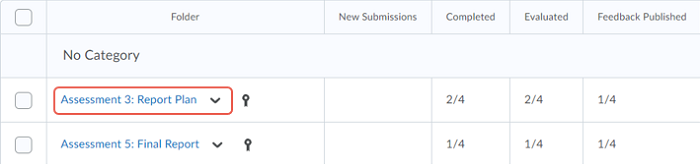
Option 1: Publish All Feedback
In the submissions folder, click Publish All Feedback
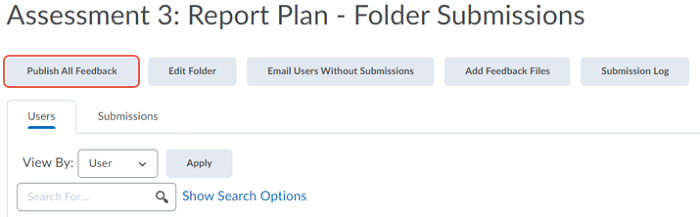
Click Yes on the confirmation pop-up window![]()
Note that the submission status has changed from Draft Saved to Published
Option 2: Select individual students then Publish Feedback
To select students, tick the checkboxes next to their name, then click Publish Feedback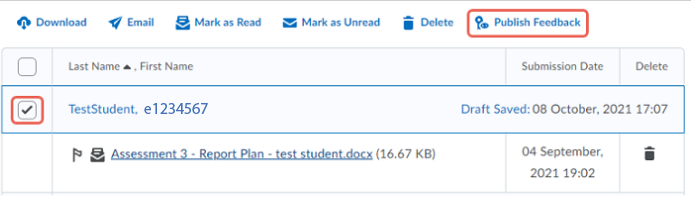
Click Yes on the confirmation pop-up window![]()
Note that the submission status has changed from Draft Saved to Published
Further Support
Contact us This email address is being protected from spambots. You need JavaScript enabled to view it., for information and resources on technology-enhanced learning, or visit VUCollaborateHelp.vu.edu.au.
Contact ITS Service Desk on (03) 9919 2777 or via self-service servicedesk.vu.edu.au for technical support.
