Creating an Attendance Scheme
The Attendance Scheme allows teaching staff to record students’ attendance. This scheme defines student participation status for each session (ex. present, absent, sick).
Here are the steps to create an attendance scheme:
Step One: Access the Attendance Tool
1. In a unit space on the navbar, select Tools then Attendance.
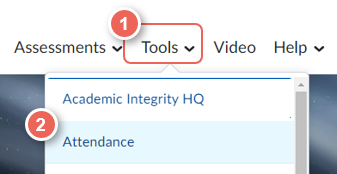
Step Two: Create a New Attendance Scheme
Create a New Scheme
1. Select the Attendance Schemes (1) tab and note the Organisation Default Scheme (2).
2. Next select New Scheme (3)
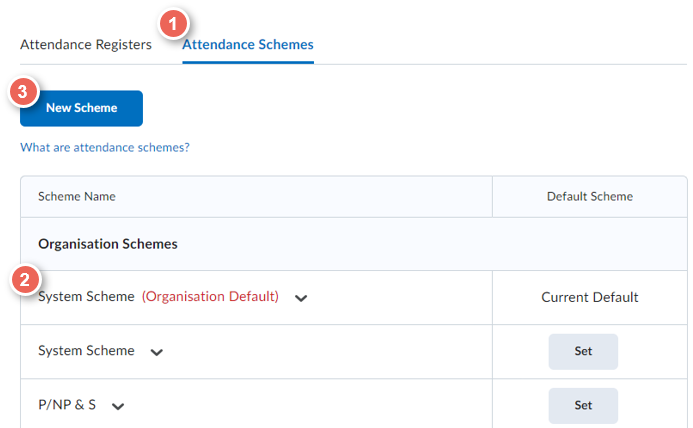
Enter Scheme details
- Enter the Scheme Name (1)
- For each Attendance Status enter a Symbol (2), Status Full Name (3) and Assigned % (4).
If the status doesn't count to the final score, leave the Assigned % value blank (do not enter a value of 0).
If you do want to calculate a score, at least one status must be 100% (indicating attendance).For example, P = Present (100%), A = Absent (0%) and L = Late (%90)
Attendance is then calculated by adding the Assigned % for each session and then dividing by the total number of sessions.For example: (Present x 3 + Absent x 1 + Late x 1) / Total sessions = (100 x 3 + 0 x 1 + 90 x 1) / 5 = 78%
- You can change the Order (5) of each Attendance Status
- Delete (6) an Attendance Status by selecting the bin icon or restore a deleted item by selecting the (+) icon
Note: You cannot delete statuses that have data recorded, first unassign, by selecting 'None', in the scheme. - Add additional Attendance Statuses by entering the number required, then select Add Statues (7)
- When ready, select Save (8), then Close to return to the Attendance Schemes menu.
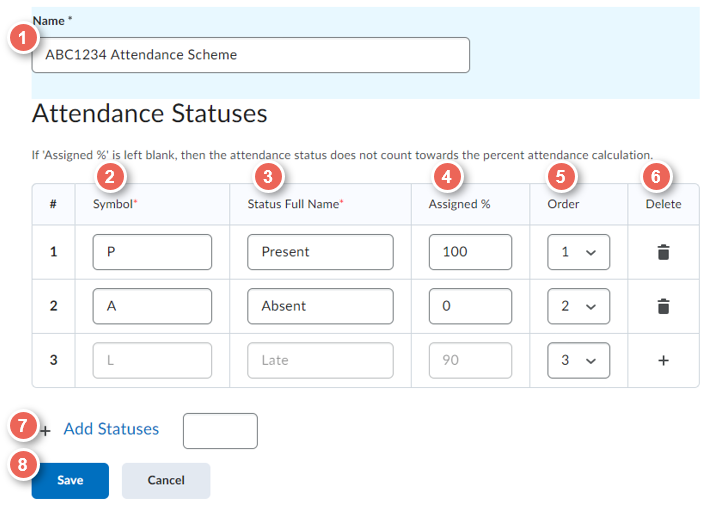
Step Three: Managing Attendance Schemes
1. From the scheme (1) dropdown menu, you can Edit, View, Copy or Delete a scheme.
2. You can also set your new scheme as the default scheme (2). The default scheme will automatically be chosen for any new Attendance Registers.
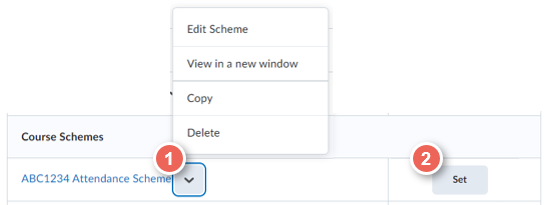
Deleting a Scheme:
If a scheme has already been used to record attendance, you will first need to unassign the attendance, before being able to delete the scheme.
Further Support
Contact us This email address is being protected from spambots. You need JavaScript enabled to view it., for information and resources on technology-enhanced learning, or visit VUCollaborateHelp.vu.edu.au.
Contact ITS Service Desk on (03) 9919 2777 or via self-service servicedesk.vu.edu.au for technical support.
