Creating Long Answer (Written Response) Questions
Long Answer (LA) questions also known as Written Response questions require respondents to write answers for open-ended questions. Responses can be given using multiple sentences, paragraph answers, or mathematical explanations and calculations. The answer needs to be read by the teaching staff to provide a mark. Thus, this type of question cannot be automatically graded by the system.
Here are the steps to create Long Answer questions:
Related Guides
- Quiz question converter - create a file to import questions
- Creating Questions in the Question Library
- Creating a Quiz (new interface)
- Creating a Survey
Step One: Access a Question Library, Quiz or Survey
Questions can be created in a Question Library, Quiz or Survey. For a Quiz, it is recommended to first create questions in the Question Library, then import them into the Quiz. For additional information see the following guides, then return to take the next step:
- Option 1: Creating Questions in the Question Library
- Option 2: Creating a Quiz (new interface)
- Option 3: Creating a Survey
Step Two: Create a Long Answer Question
1. From New select Long Answer in Question Library or Written Response in Quiz.
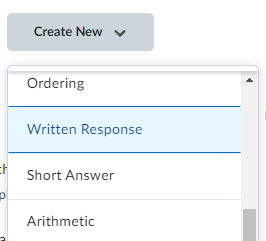
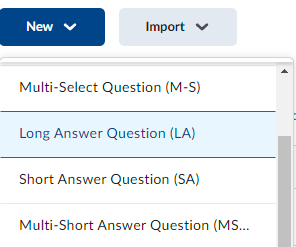
Step Three: Enter Question Details and Save
Enter your question details:
- Enter Question Text
- Optional formatting:
- Tick Enable HTML Editor for learner responses to allow students to write their answers using the HTML editor.
- Tick Allow learners to insert images and add attachments to allow students to record audio or video responses when answering.
- Set Custom Response Box Size to modify the answer box size.
- Assign Default Points for the correct answer
- Select question Options (feedback, hint, short description, custom weights and enumeration)
– see Customising Question - View how the question will be displayed to students
- When complete select one of the save options
- Save and New – save the question, then create a new Long Answer question
- Save and Copy – save the question, then create a copy of the current questions
- Save – save the question and return to the question library, quiz or survey
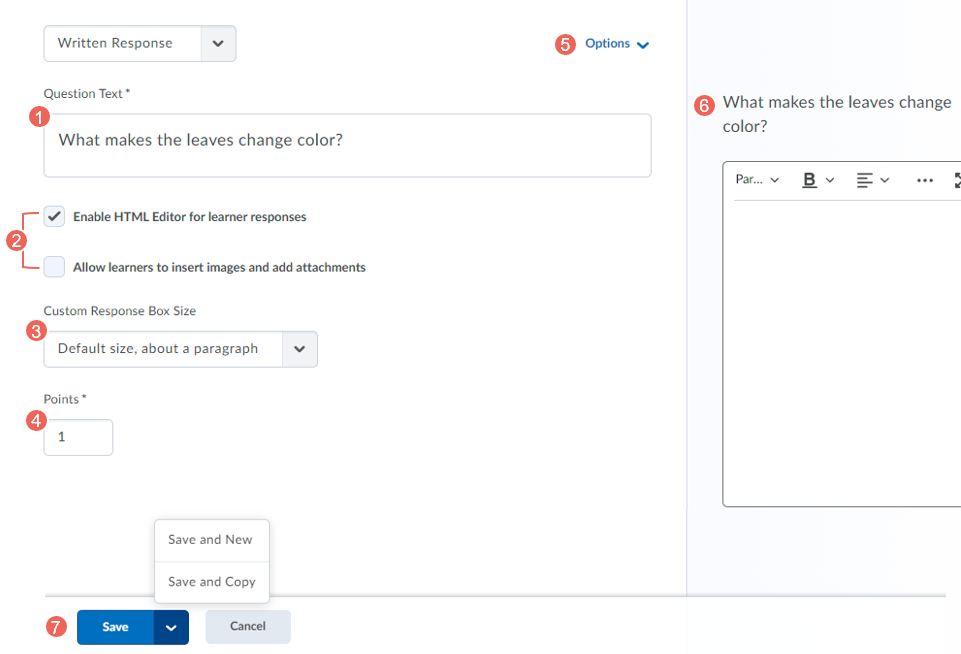
Further Support
Contact us This email address is being protected from spambots. You need JavaScript enabled to view it., for information and resources on technology-enhanced learning, or visit VUCollaborateHelp.vu.edu.au.
Contact ITS Service Desk on (03) 9919 2777 or via self-service servicedesk.vu.edu.au for technical support.


