College association and Referencing Style
College (School) association and preferred referencing (citation) style can be set up for each unit. This leads to guidance information for students regarding how the reference of their reading should appear in the selected referencing style.
This guide explains how to set College (School) association and preferred referencing (citation) style initally and from within the eReserve.Readings.
Regarding referencing styles:
- It is recommended that students also refer to the libraries referencing style guides for guidance https://www.vu.edu.au/library/get-help/referencing/referencing-guides.
- Chosen referencing styles can be changed without affecting the material you load into Readings.
- Any improvements to the referencing styles within the software will be reflected in unit spaces.
Step one: Initial set-up of preferences
1.1 Enter the software by clicking on the eReserve icon in the Readings module.
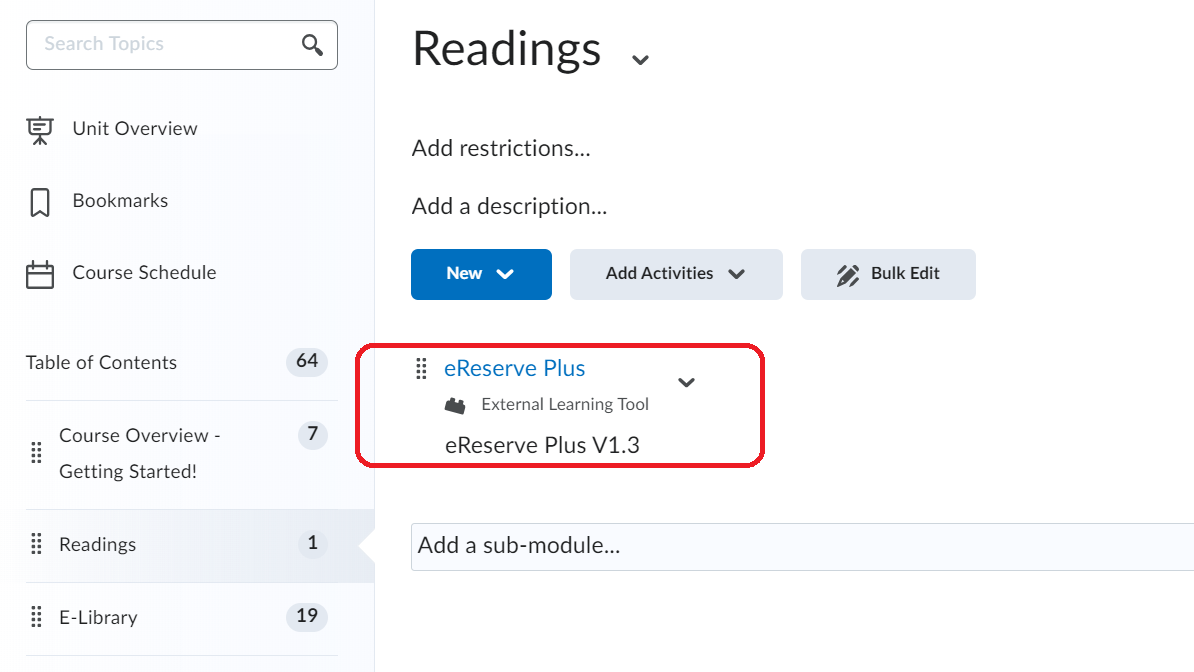
1.2 Select College (called School) and Referencing (Citation) style for the unit from the drop-down menu, and then select the Update button.
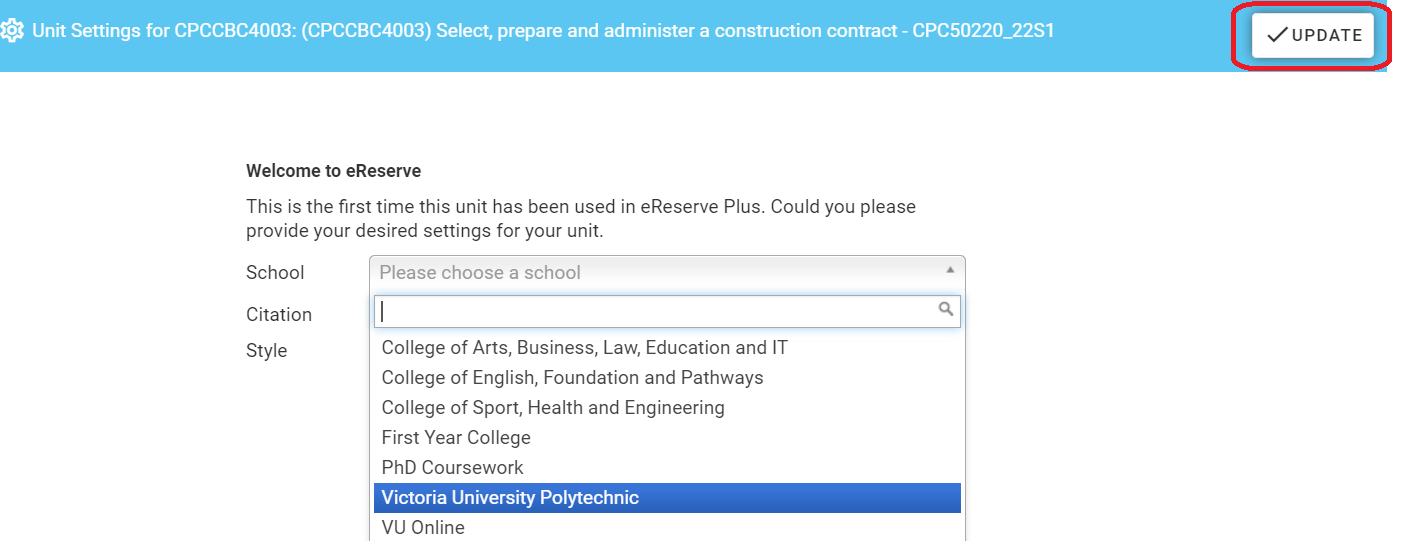
Preferred Referenicng (Citation) style can also be selected.
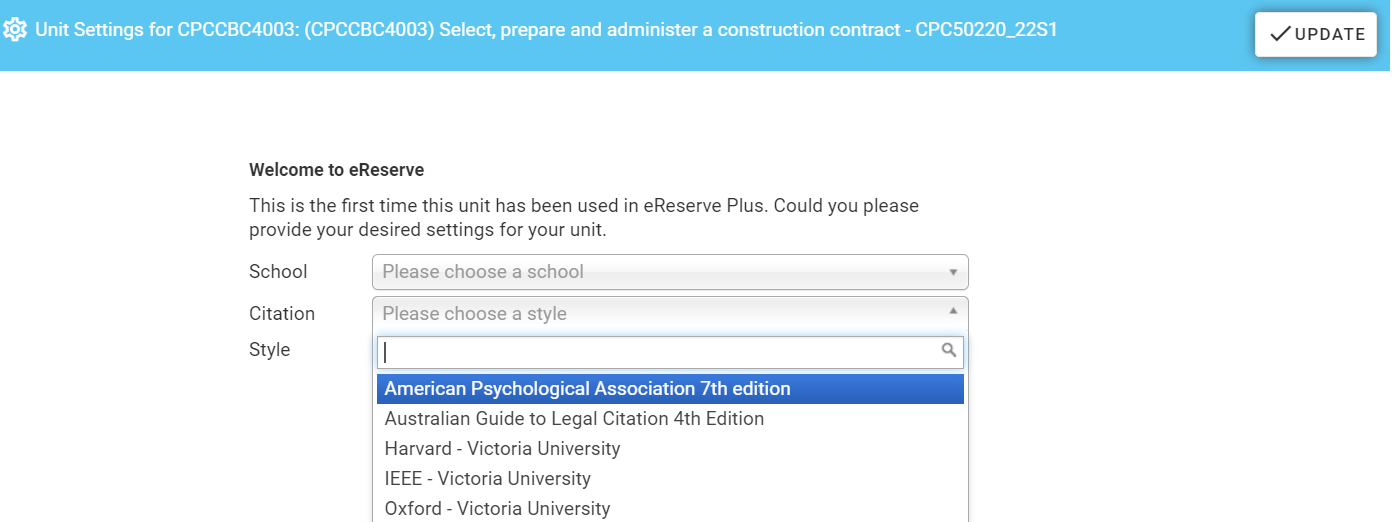
Step Two: Changing preferences from within eReserve Readings
2.1 Navigate to Units Settings.
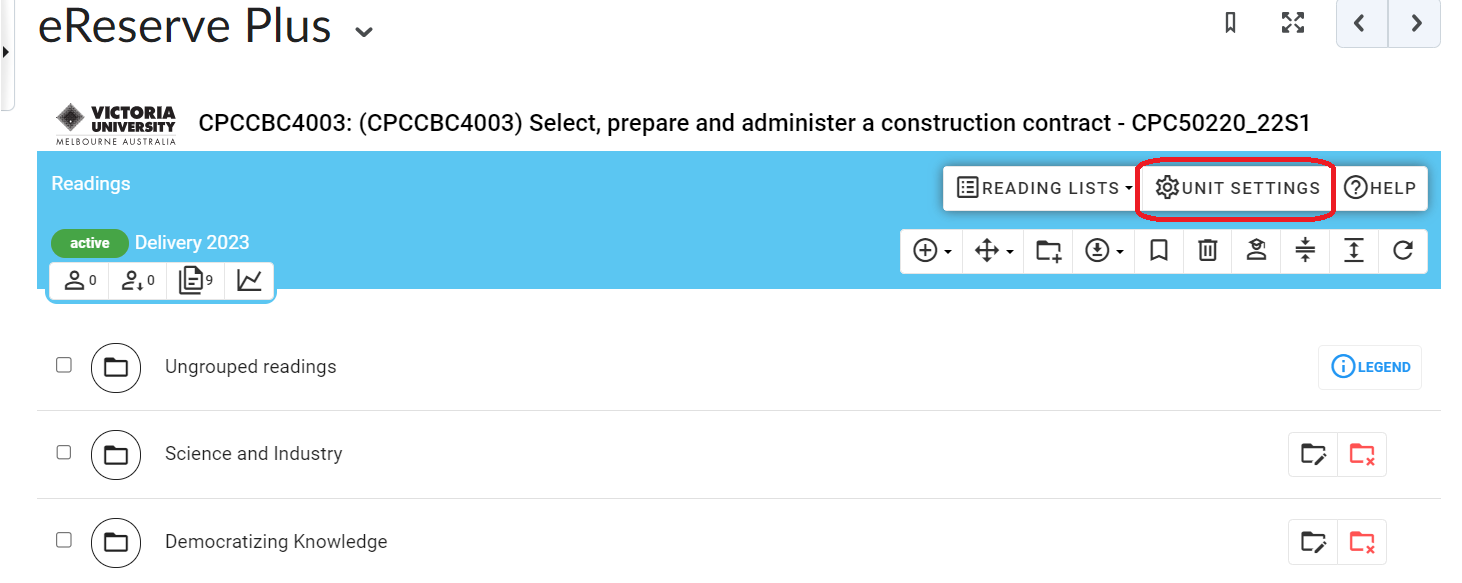
2.2 Change College (called School) and Referencing (Citation) style for the unit from the drop-down menus and Update.
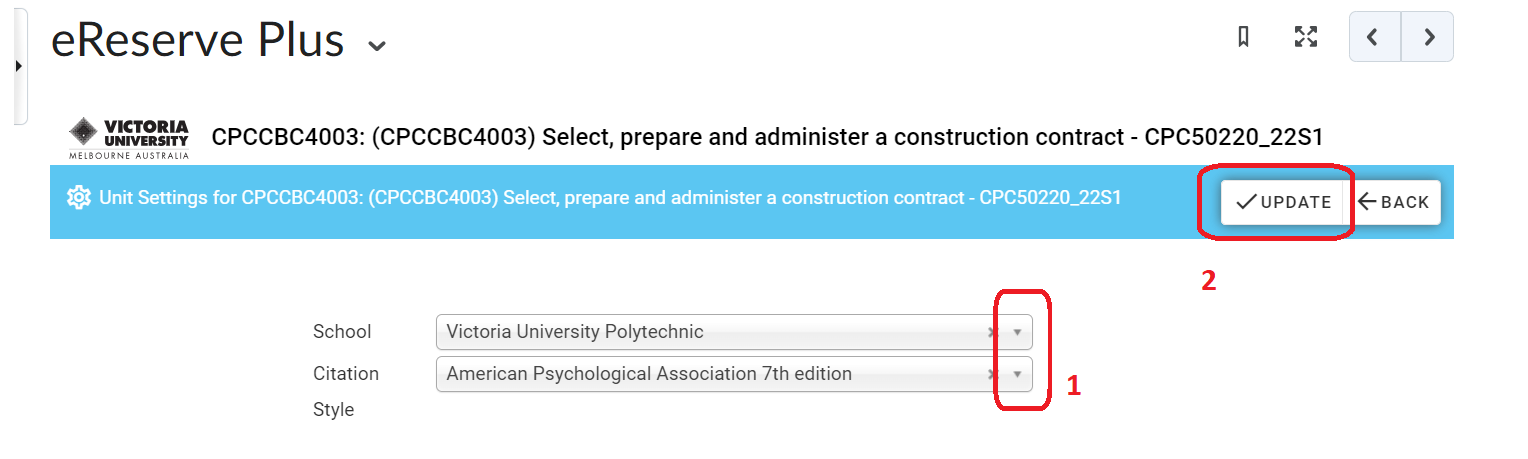
Further Support
Contact us This email address is being protected from spambots. You need JavaScript enabled to view it., for information and resources on technology-enhanced learning, or visit VUCollaborateHelp.vu.edu.au.
Contact ITS Service Desk on (03) 9919 2777 or via self-service servicedesk.vu.edu.au for technical support.


