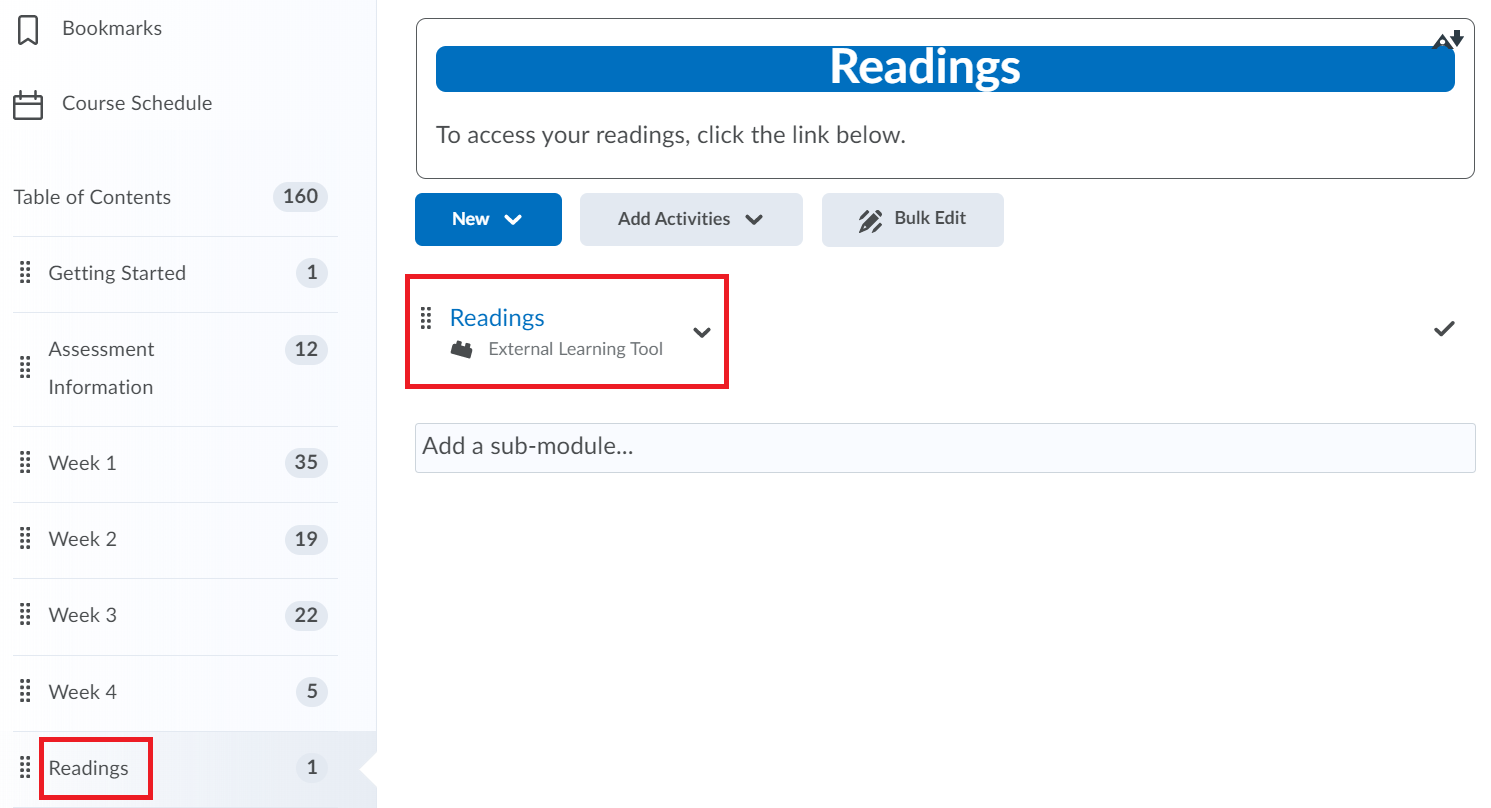Get Material into Readings: Find an existing reading
Readings provide access to online Reading Lists in VU Collaborate units for required and recommended student readings. This guide explains how to add individual student readings by searching through existing library content and selecting it to add to a Reading List.
Note: Before new material can be added to Readings a reading list must be first created. Refer to the guides Create a Unit Reading List.
Tip: This is the preferred option for material that has an existing 'record' in the library system. For some material, such as an electronic book chapter, this guide is a good place to start but further steps may be required to link directly to an electronic book chapter or page. Contact This email address is being protected from spambots. You need JavaScript enabled to view it. for individual support.
Step One: Navigate to the Readings Module
1.1 From the VU Collaborate unit navigate to the Readings module and enter the tool.
Step Two: Ensure the correct reading list is published
2.1 Select the relevant reading list from the drop-down menu. In the example below the list is 2022 Block Delivery.
Tip: Refer to the Readings-Pubishing a reading list for information on publishing a reading list.
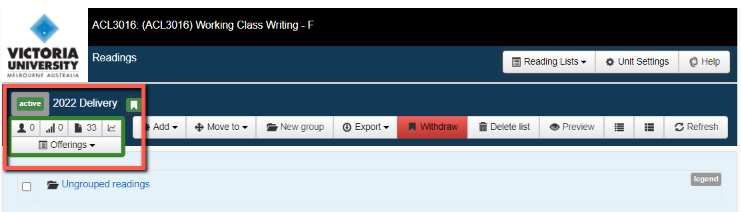
Step Three: Add material into the Reading List
3.1 Click on the Add symboland select Find an existing reading.
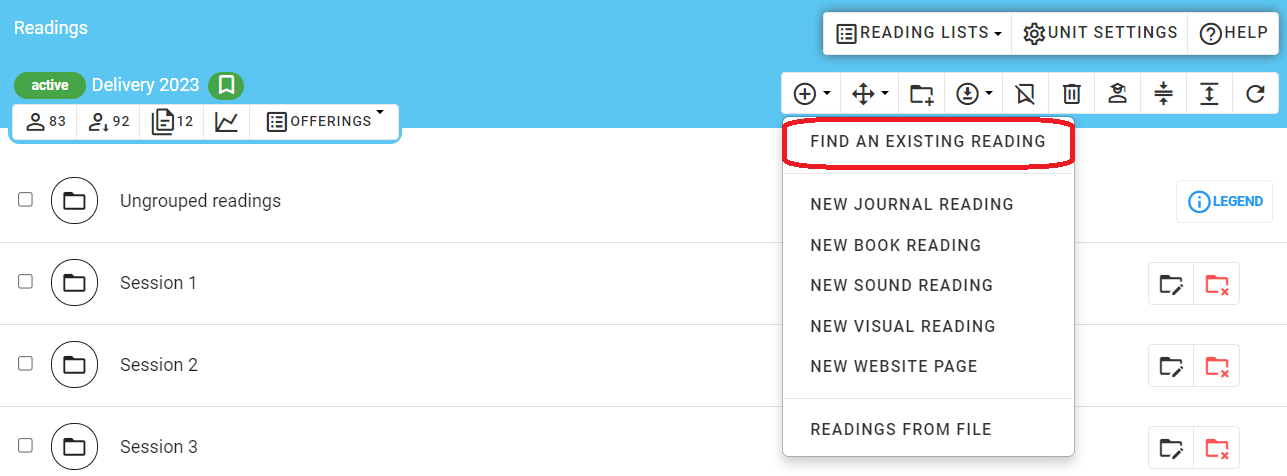
3.2 Select the Find option.
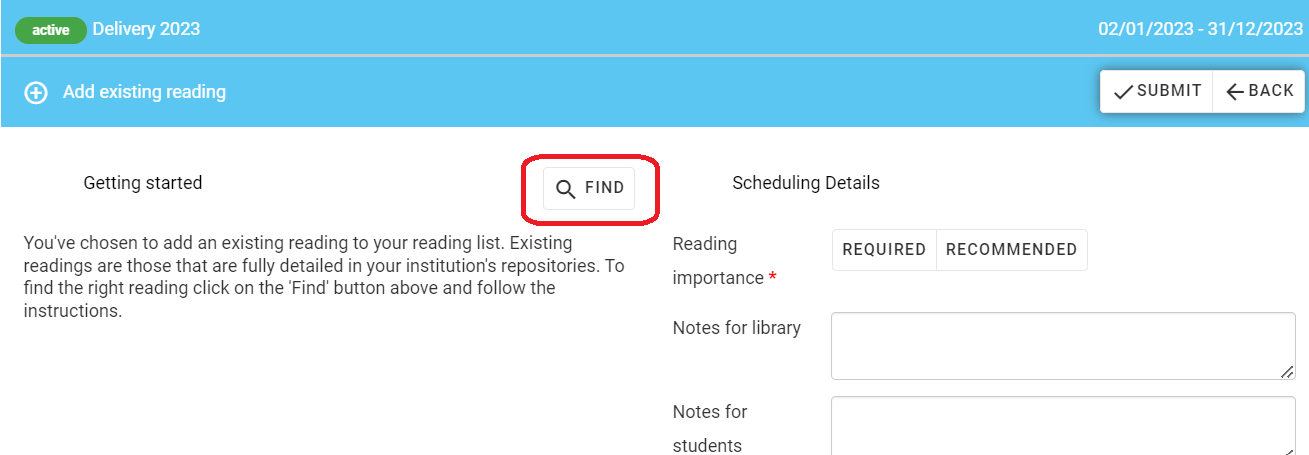
3.3 Select 'Publication kind' from the drop-down menu. Choices include 'Any journal reading genre' and 'Any Book reading genre'
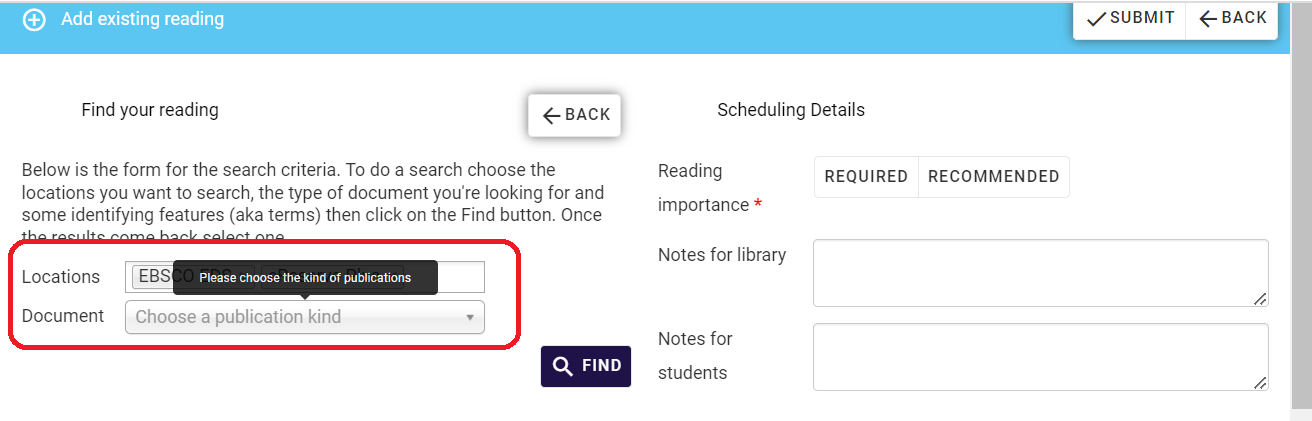
3.4 Click WITHIN the Terms box to be presented with facets of the document from which to choose.
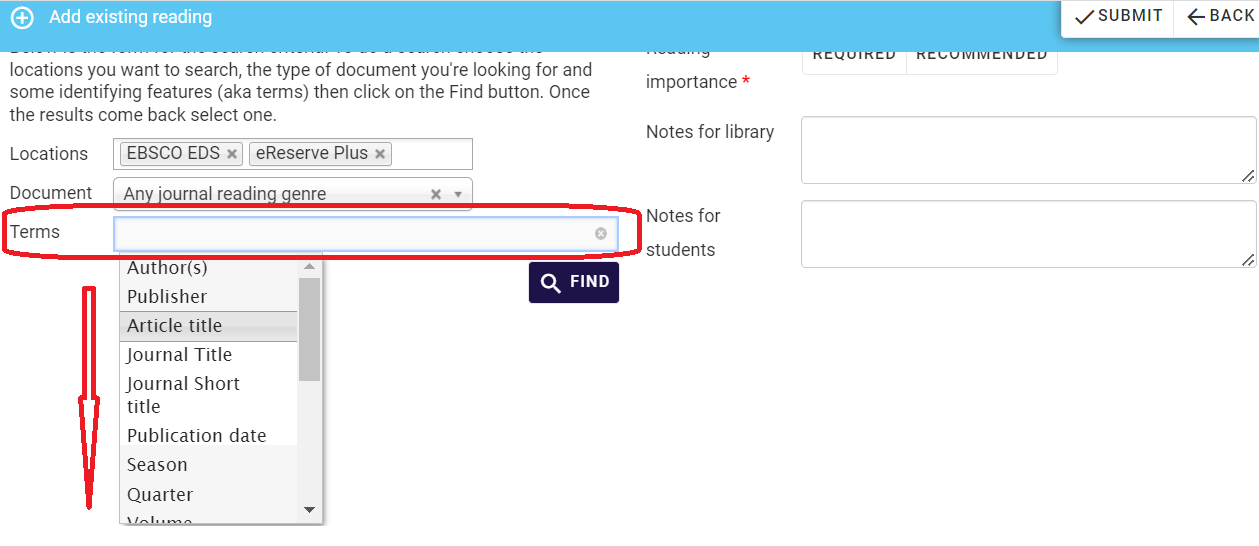
This example uses the Article Title facet, with the addition of the article title 'Sleep,circadianrhythms,anddelayedphaseinadolescence' entered into the box field.
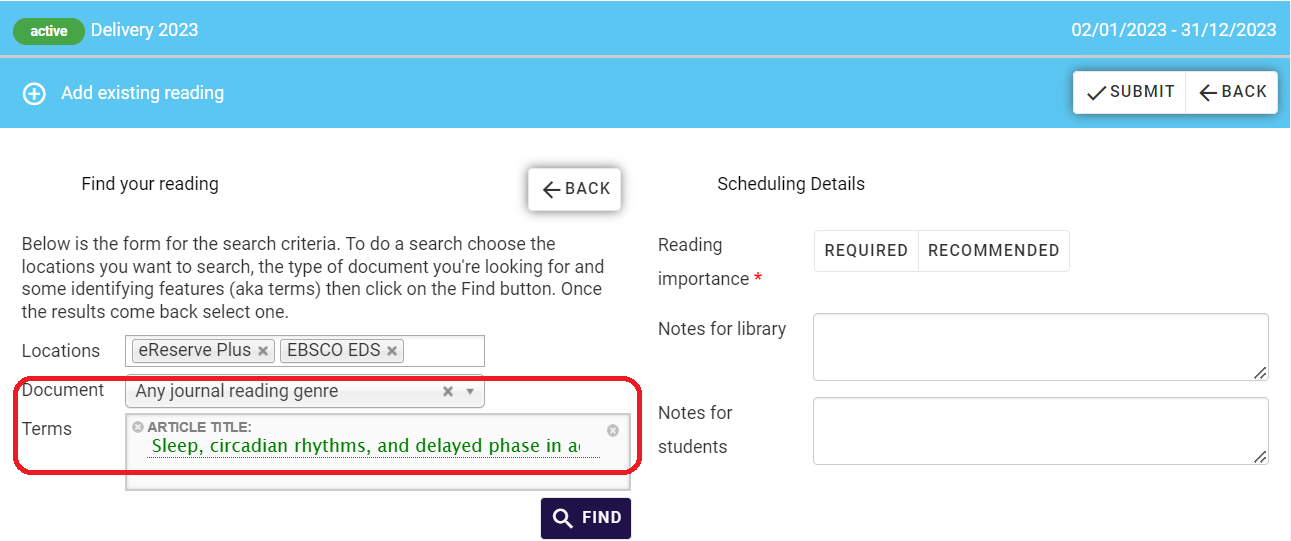
3.5 Select Find, and review the material through the  smbol, and then selecting to add it to the reading list with the
smbol, and then selecting to add it to the reading list with the  symbol.
symbol.
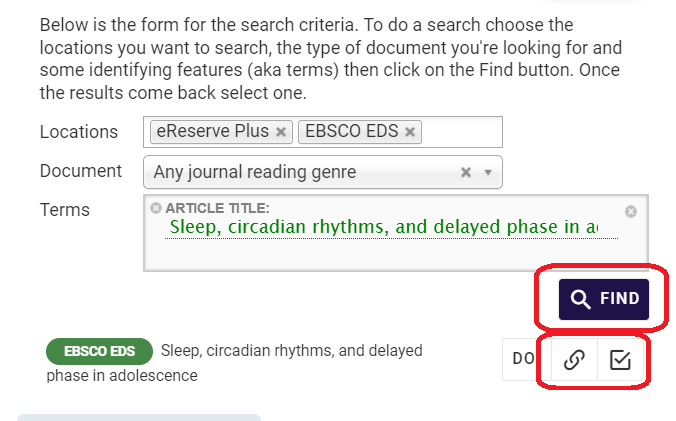
Step Four: Finalise the Process
4.1. Select Required/Recommended, and select the Submit button at the top of the webpage to complete the process.
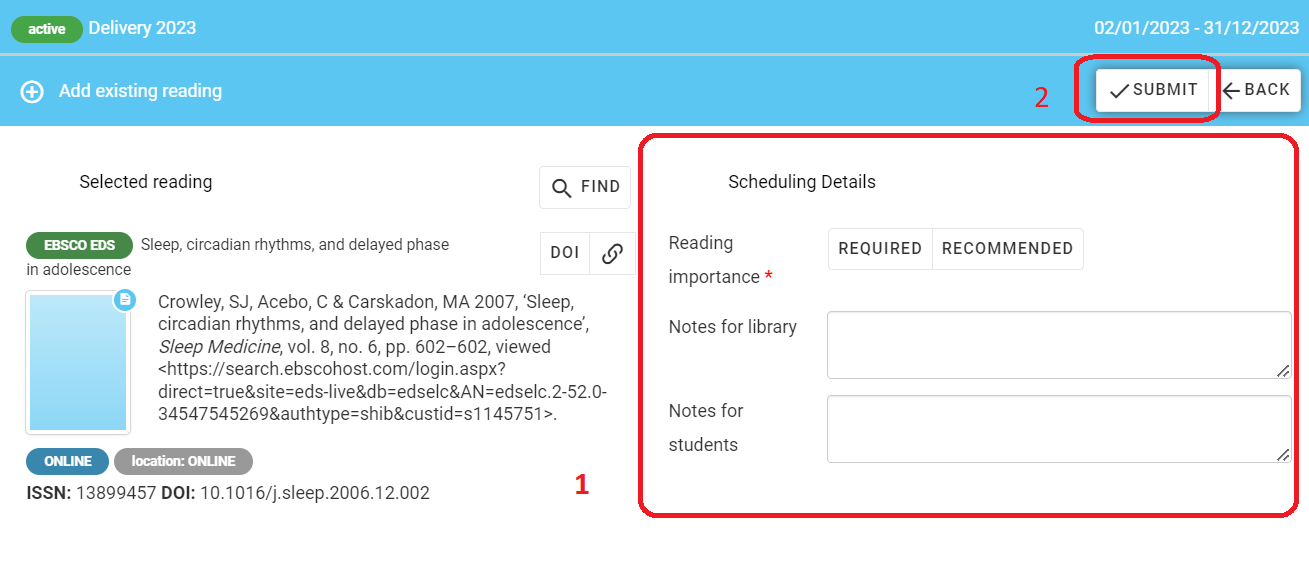
The reading is available on the Delivery 2023 reading list.
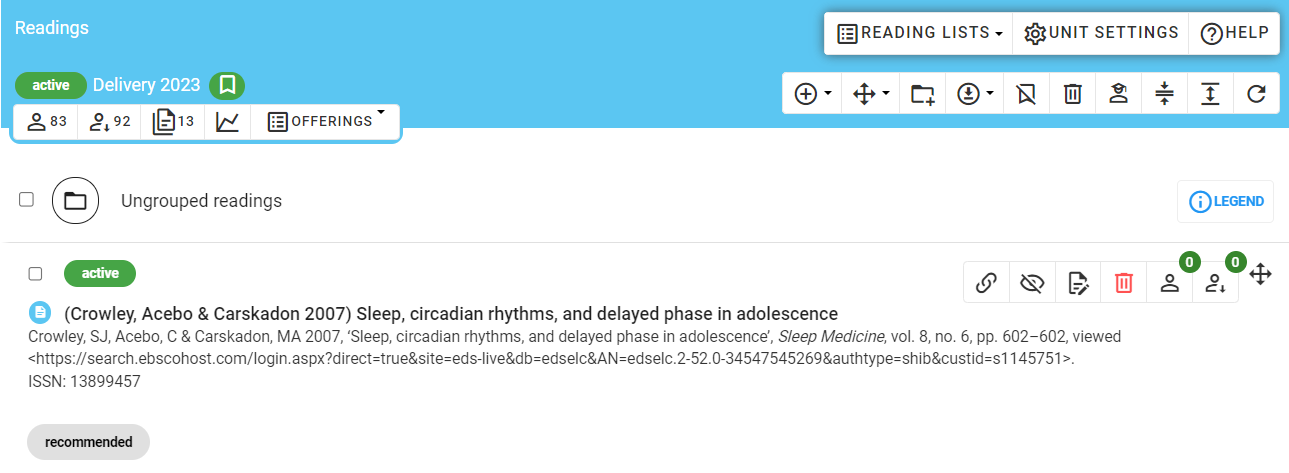
Further Support
Contact us This email address is being protected from spambots. You need JavaScript enabled to view it., for information and resources on technology-enhanced learning, or visit VUCollaborateHelp.vu.edu.au.
Contact ITS Service Desk on (03) 9919 2777 or via self-service servicedesk.vu.edu.au for technical support.