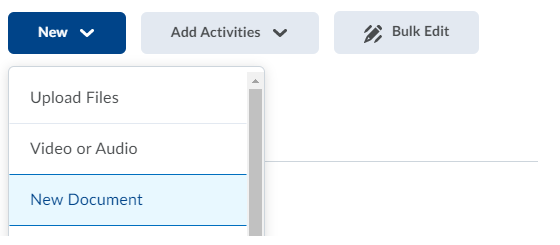Inserting an H5P in VU Collaborate
H5P is a tool for creating interactive learning content in VUCollaborate. H5P is Open Source software integrated with VU Collaborate which allows the easy and rapid creation of mobile-friendly interactive elements. These can form an integral part of your course content. You can use H5P Learning Objects to create, share and reuse interactive content to engage students and stimulate their learning within VU Collaborate.
Related guides
To learn how to access and create H5P learning objects in general, see Introduction to H5P.
Watch the video below to see a short demonstration of how to insert an H5P into a space on VU Collaborate.
Step One - Navigating to the appropriate space
In the Learning Space choose the module you want the H5P to be in, click on New then New Document.
Step Two - Accessing H5P Learning Objects
1. Select the Insert Stuff button in the HTML editor. You can also add instructions explaining what the H5P is for, or any other information you wish about the subject.
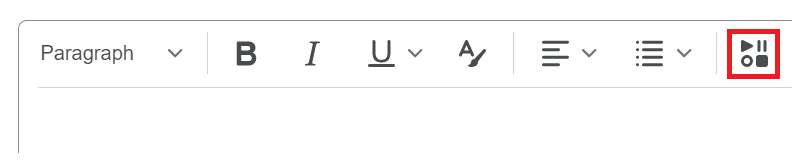
2. Scroll down and select H5P Learning Object.
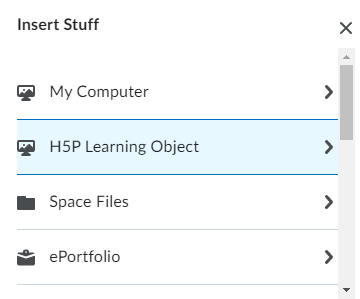
Step Three - Inserting H5P Learning Objects
1. If you are creating a new H5P, select Add Content.
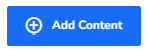
2. To search for an existing H5P that you've created or shared with you:
- (a) Enter the title or keyword of the H5P into the search bar
- Click on the search icon (b), or click Enter.
- (c) Tick the H5P you want to use.
- Select Insert (d)
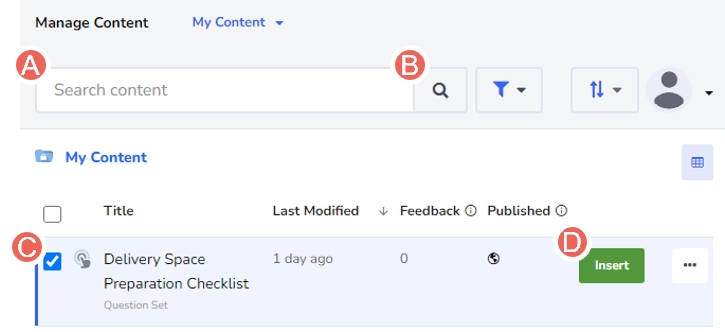
3. Preview the H5P you have selected, select Insert to continue.
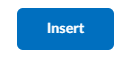
4. Once complete, add a title for your HTML page and select Save and Close.
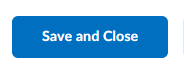
5. Your H5P will now be available for students to view in the module where you started.
You can insert multiple H5P objects into one HTML. You can also insert an H5P wherever you see the Insert Stuff Icon
Method Two: Inserting a single H5P via H5P Quicklink
In case you want to quickly insert an H5P Learning Object into VU Collaborate Space, you can now simplify those steps using the H5P Quicklink option.
Note: Only one H5P activity can be inserted per H5P Quicklink.
1. In the Learning Space choose the module you want the H5P to be in, click on Add Activities then H5P Quicklink.
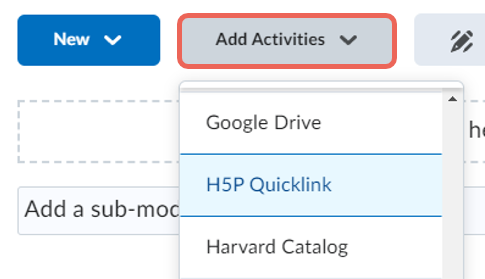
2. Follow the steps above to search and select your H5P activity.
3. Once complete, your H5P should appear as an External Learning Tool, which the students can click on the title to access.

Further Support
Contact us This email address is being protected from spambots. You need JavaScript enabled to view it., for information and resources on technology-enhanced learning, or visit VUCollaborateHelp.vu.edu.au.
Contact ITS Service Desk on (03) 9919 2777 or via self-service servicedesk.vu.edu.au for technical support.