Enrolling students to Support and Collaboration spaces
This guide will demonstrate how to enrol students in Support and Collaboration space.
On this page:
- Access Classlist
- Add Participants
- Search for Users
- Assign Role
- Confirm Enrolment
- Unenrol Manual Students
Related guides
Pre-requisites
Manually enrolling students can only be done by SC Convenors in Support and Collaboration spaces.
Student enrolments in Unit and Communication spaces occur automatically.
Step One: Access Classlist
1. In your Support and Collaboration space on the navbar, select Space Admin, then Classlist.
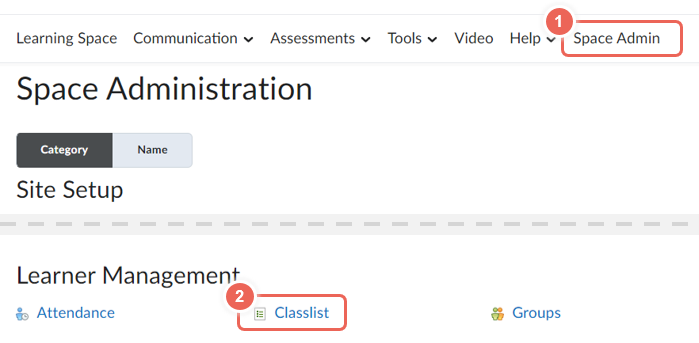
Step Two: Add Participants
1. From the Add Participants drop-down menu, select Add existing users.
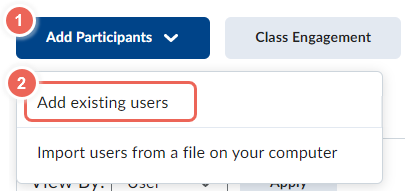
Step Three: Search for Users
Search for students by First Name, Last Name or Username (student number).
We recommend that you search by student number to ensure you select the correct student.
1. Enter the student's number or student's name (1), then select the search icon (2).
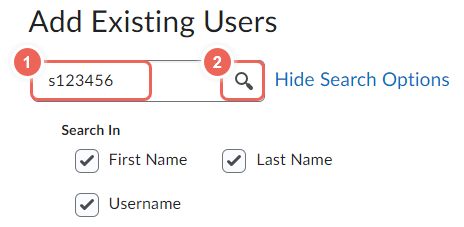
Step Four: Assign Role
1. Students already enrolled, will have an already enrolled icon (1) after their name.
2. Tick to select a student (2), then from the Select a Role drop-down menu, select Manual Student (3).
3. To confirm, select Enrol Selected User (4).
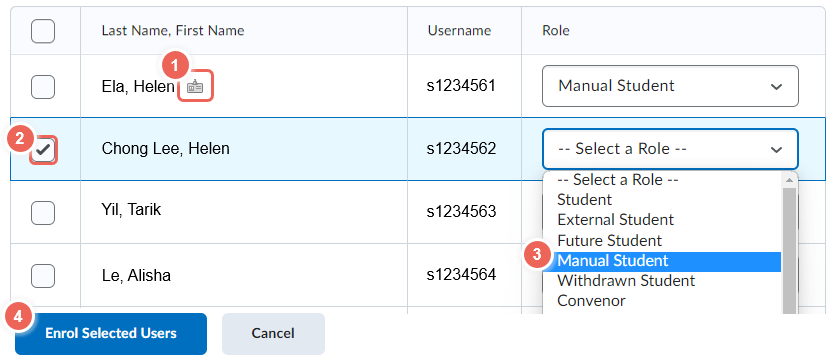
Note enrol students in Support and Collaboration spaces as Manual Students.
Step Five: Confirm Enrolment
Confirmation of Enrolment will appear.
1. Click Done, or;
2. Choose to Add More Participants to add more users.
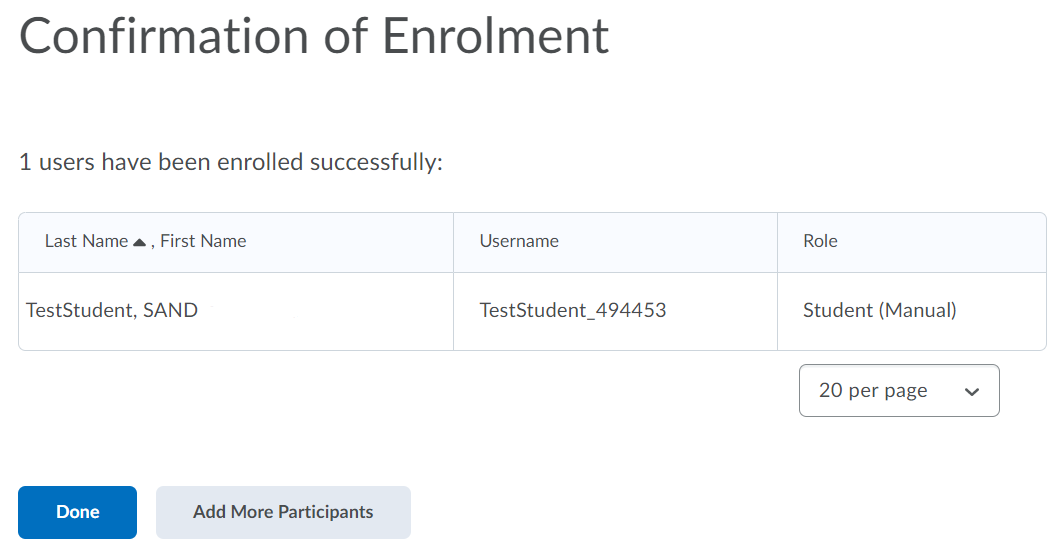
3. The user you enrolled will now be listed in the Classlist.
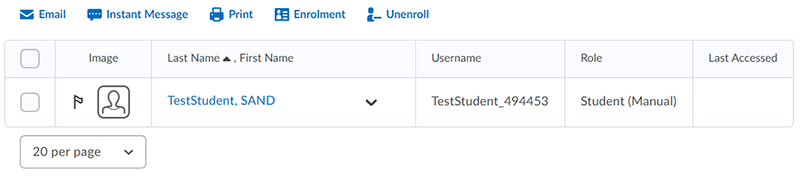
Unenrol Manual Students
1. To unenroll a participant, check the box next to the user's name in the Classlist.
2. Click on the Unenroll icon.
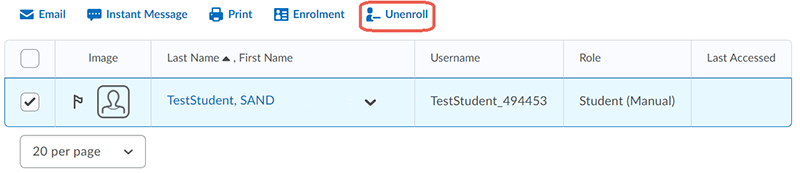
3. A confirmation message will appear. Click on Yes to continue, or No to cancel your action.
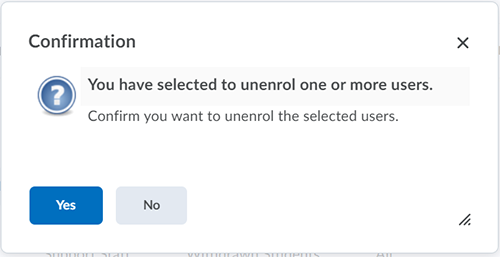
4. If you chose to continue, the system will notify you once the unenroll process is successful.

Further Support
Contact us This email address is being protected from spambots. You need JavaScript enabled to view it., for information and resources on technology-enhanced learning, or visit VUCollaborateHelp.vu.edu.au.
Contact ITS Service Desk on (03) 9919 2777 or via self-service servicedesk.vu.edu.au for technical support.
