LinkedIn Learning: Adding Resources in VU Collaborate
This guide concerns integrating LinkedIn Learning videos or courses directly into a VU Collaborate unit space using a direct integration (LTI 1.3). This allows students to view LinkedIn Learning content within VU Collaborate without needing to transition to the LinkedIn Learning platform itself. The integration also allows for teaching staff to search the LinkedIn Learning database for relevant content before adding it to the VU Collaborate unit space.
For general discovery LinkedIn Learning content can be accessed through the staff:
Navigate through this guide using the links below:
- Access the relevant module
- Add the LinkedIn Learning Activity
- Search and select content
- Student view
Access the relevant module
1. In the navbar at the top of the space, click Learning Space.
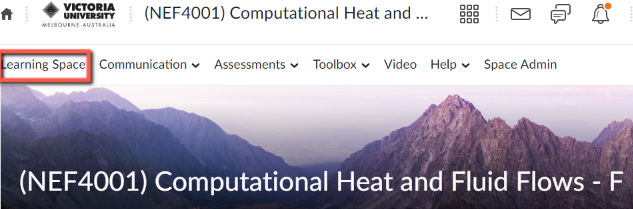
2. Navigate to the location where the video or course is to be added.

Add the LinkedIn Learning Activity
1 Select Add Activities.
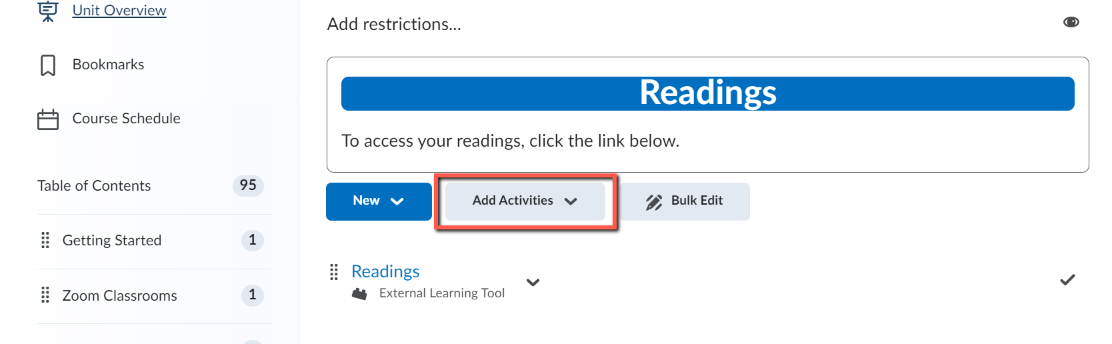
2. Scroll down the options and select LinkedIn Learning.
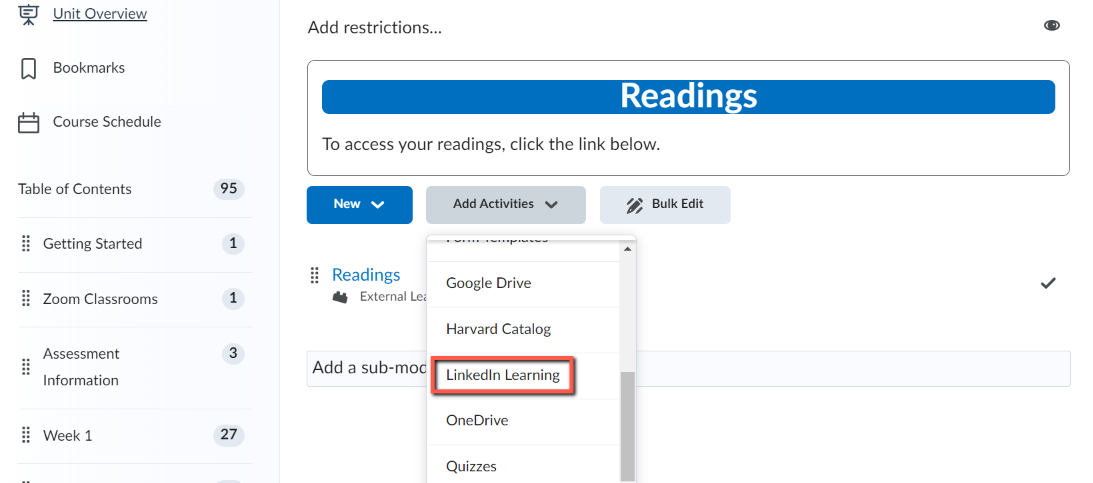
Search and select content
1. Search for content by entering keywords or known titles.
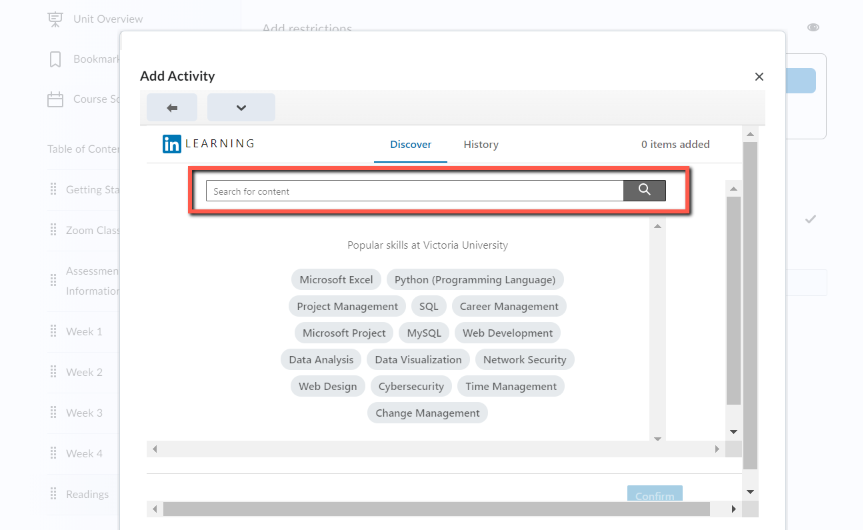
2. Use the scroll bar to access options such as Type, Level, Subjects & Topics.
Note: For further information on filtering refer to this LinkedIn Learning guide https://www.linkedin.com/help/learning/answer/a702834
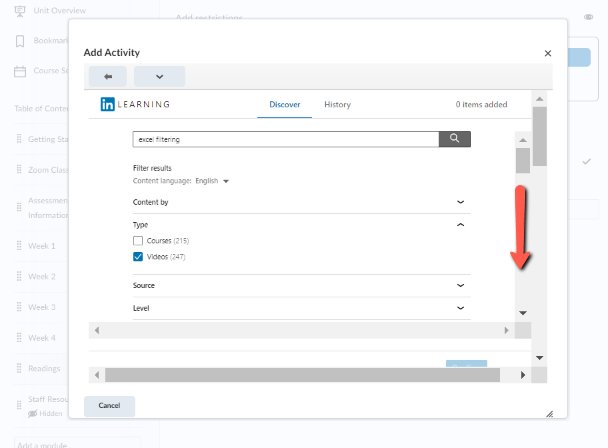
3. Scroll down and select videos(s) or course(s) by clicking Add.
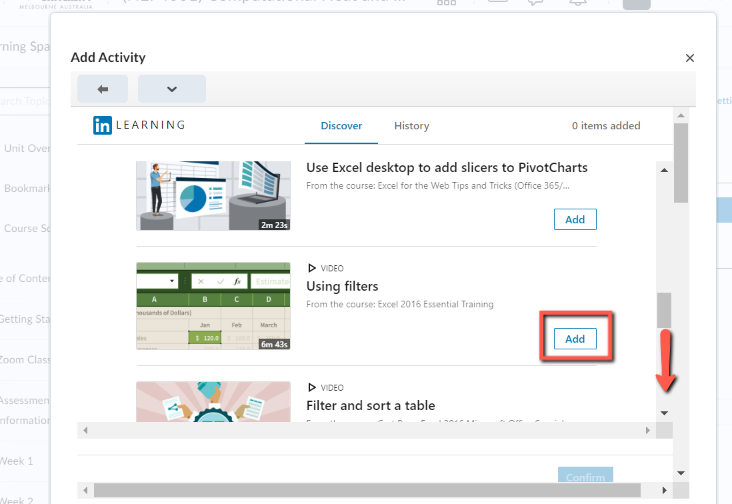
4. Confirm addition of the video or course to the VU Collaborate unit space.
Tip: Use the second scroll bar to move the window down to access the Confirm button.
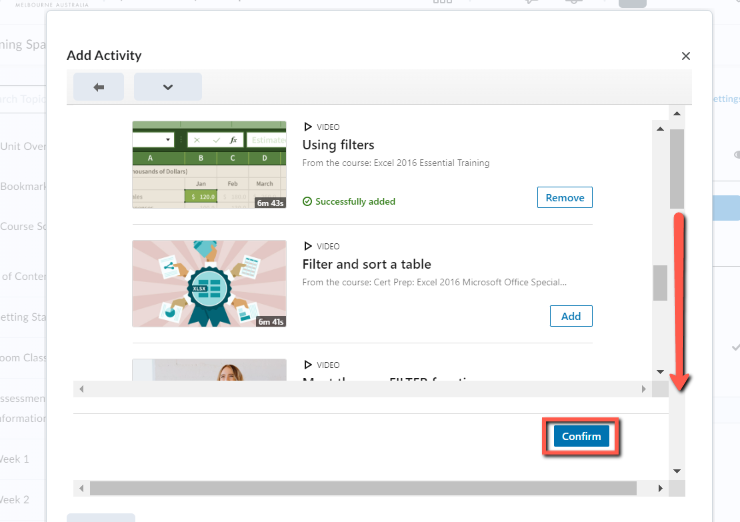
Note: Multiple videos or courses can be added at the same time.
Student view
1. The video is now in the VU Collaborate space.
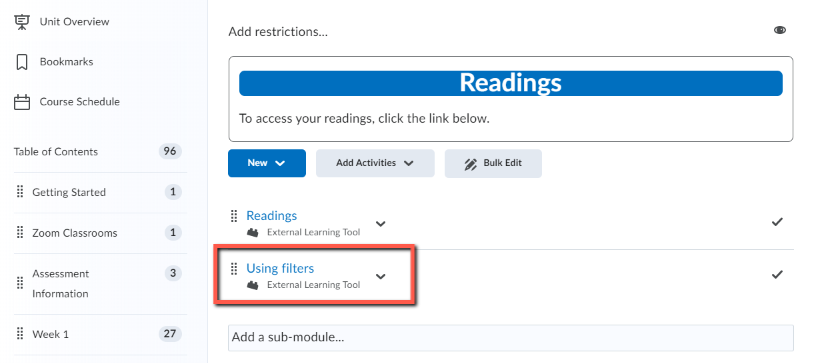
Note: If a whole course is added, rather than a single video, the descriptive summary of the course is included as part of the integration.
2. Student view.
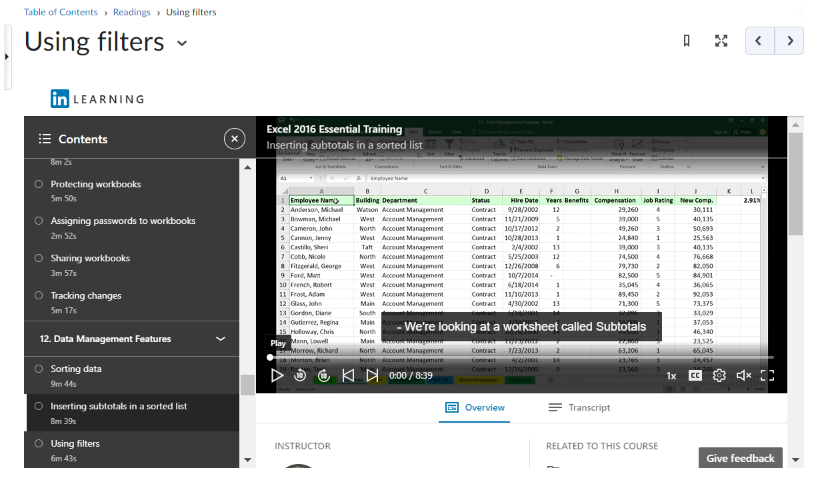
Note: If you would like further assistance or information, contact your College Librarians & Discipline contacts.
Further Support
Contact us This email address is being protected from spambots. You need JavaScript enabled to view it., for information and resources on technology-enhanced learning, or visit VUCollaborateHelp.vu.edu.au.
Contact ITS Service Desk on (03) 9919 2777 or via self-service servicedesk.vu.edu.au for technical support.
