Get Material into Readings: Print Books
Readings provide access to online reading lists in VU Collaborate units for required and recommended student readings. Readings require basic descriptive information regarding each reading and a link to content whether it is an online journal article or a scanned book chapter. Through Readings, you can also request library staff to locate the material for you.
This guide explains how to add information regarding PRINT BOOKS which can be located on a Reserve shelf at a campus library using the 'Locate' option.
If you want the print book to be put on a Reserve shelf at a library campus:
- use the NOTES field to give instructions to library staff regarding on which campus reserve shelf the book is to be located.
- e.g. Book for Reserve Shelf - St Albans
- select the LOCATE option - library staff will locate the book
Note: Before new material can be added to Readings a reading list must be first created. Refer to the guides Create a Unit Reading List (EMPTY SHELL).
Step one: Navigate to the Readings Module
1.1 From the VU Collaborate unit navigate to the Readings module and enter the tool.
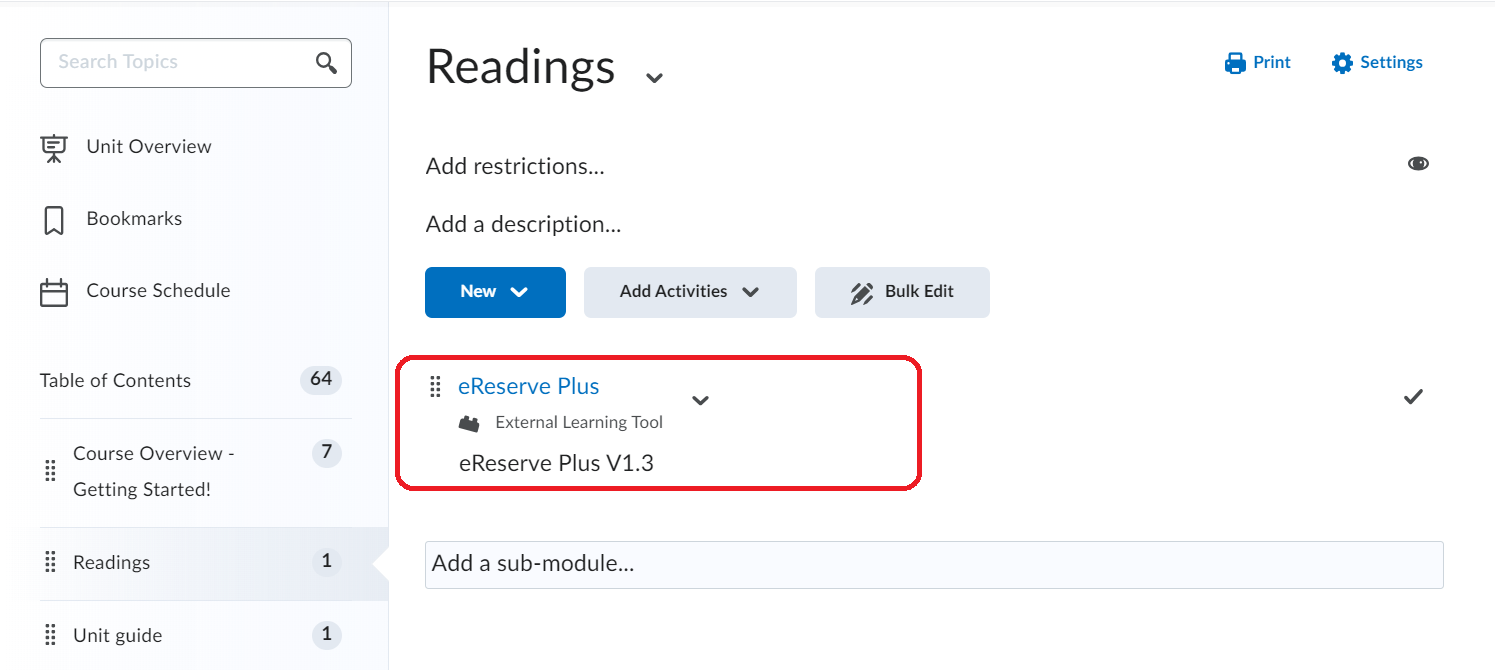
Step Two: Ensure the correct reading list is published
2.1 Select the relevant reading list from the drop-down menu. In the example below the list is Delivery 2023.
Tip: Refer to the Readings-Pubishing a reading list for information on publishing a reading list.
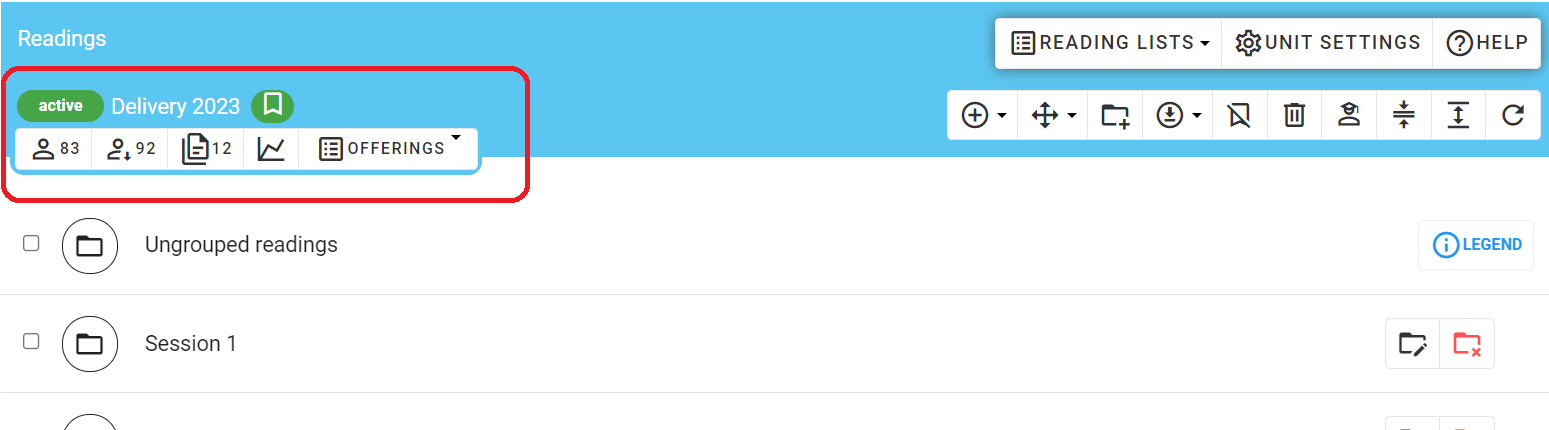
Step Three: Add the book title into the Reading List
3.1 Choose the Add symbol and select the New book reading option.
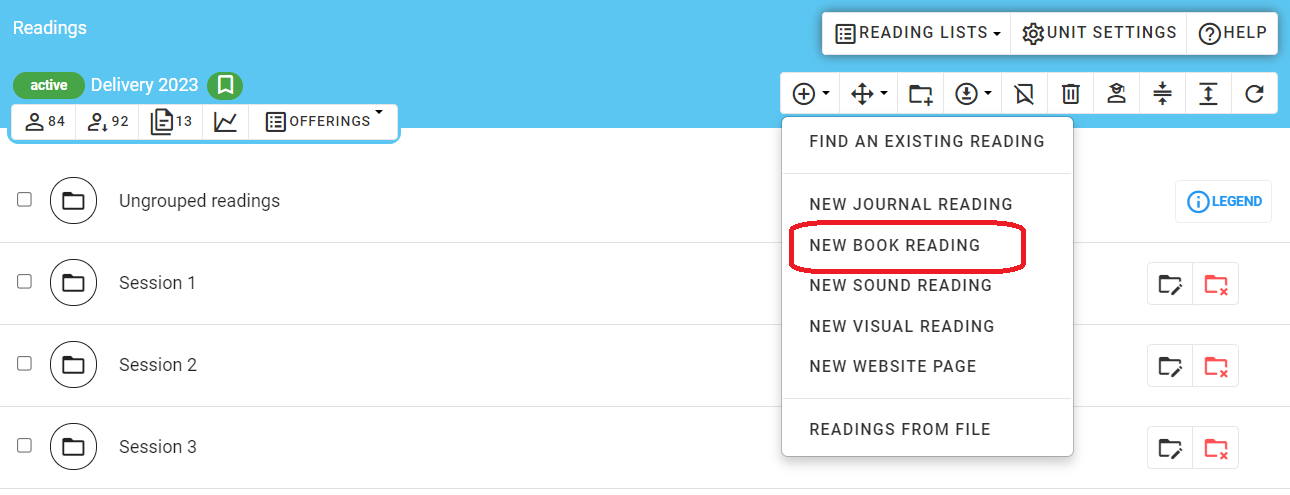
3.2 Select Required or Recommended to the Required importance option.
- If you want the print book to be put on a Reserve shelf at a library campus use the Notes to the library to give instructions to library staff regarding on which campus reserve shelf the book is to be located e.g. Book for Reserve Shelf - St Albans). The Notes to the library will not display to students.
- A student note example could be "Take particular note of pages 6-8".
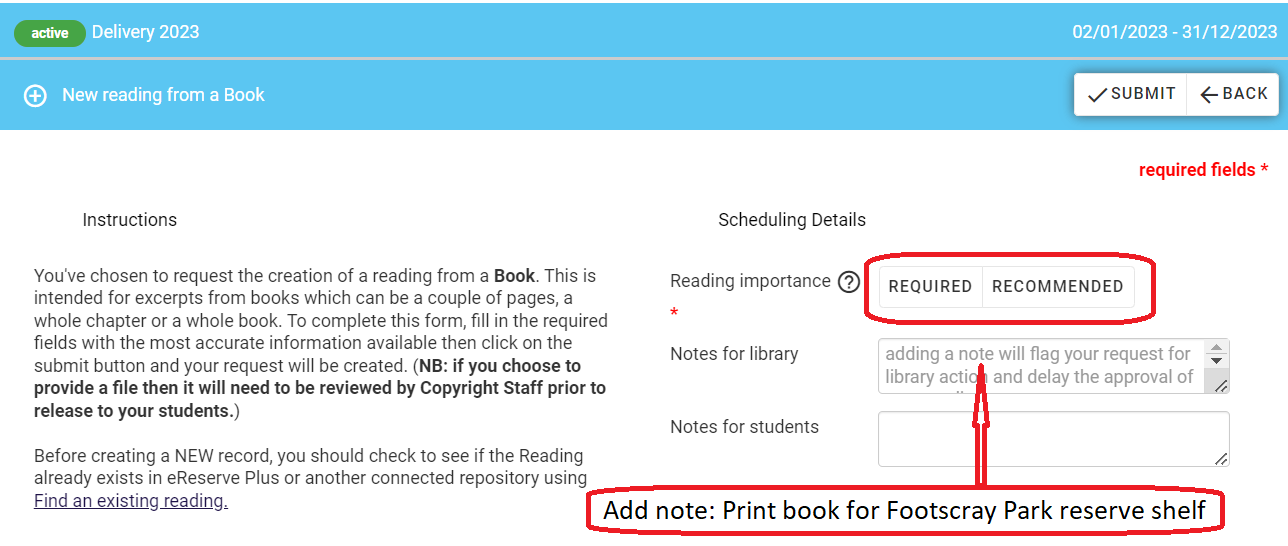
3.3 Complete the student reading information for:
- The Source Document (left of screen) eg. title of the book. Completion of the optional field 'Place' would provide additional guidance information for students.
- The Reading (right of screen). For a print book to be placed on Reserve repeat the title of the book
- Select Whole book from the Genre drop-down menu.
- For the field Kind, select Locate. The book will be put onto the relevant campus Reserve shelf by library staff.
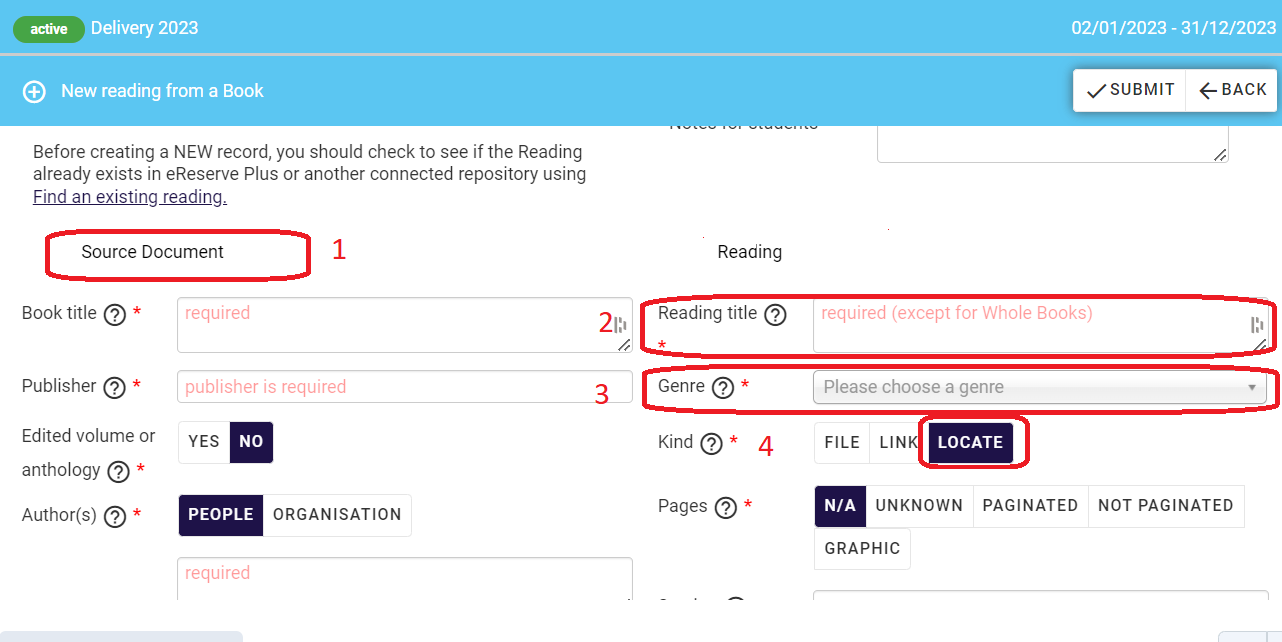
Step Four: Finalise the Process
4.1 Select the Submit button at the top of the webpage to complete the process.

4.2 Click on Refresh at the top of your screen and your new readings will appear in your Ungrouped readings folder.

