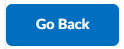Viewing content and user access reports
Besides the User Progress tool, there is another way you can keep track of student progression in a unit by viewing the number of visits and time spent on a specific topic. The Content report displays access by content items, drill down by topic to see which students have accessed each item. The Users report displays access by users, drill down by the user, to view which content items a student has accessed.
This guide will show how to access two different kinds of reports:
Watch how to view content and user access reports, or view the guide in Full View.
Access the Statistics Reports
1. In a unit space, navigate to the Learning Space on the navigation bar, Table of Contents on the sidebar, then from More Actions select View Reports.
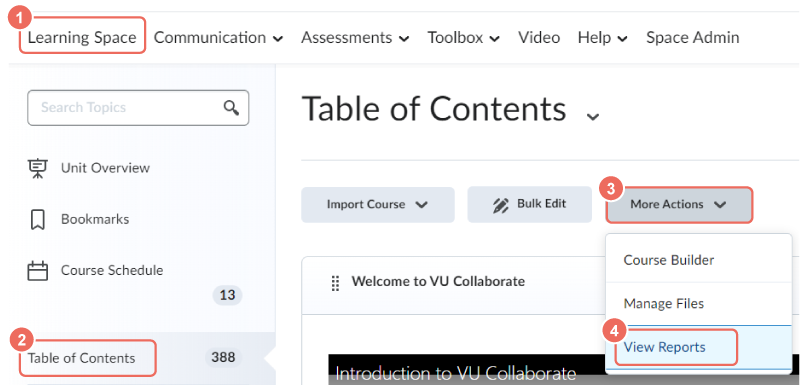
You will be taken to the Statistics report page. The default view is by Content (A), with an option to view by Users (B).
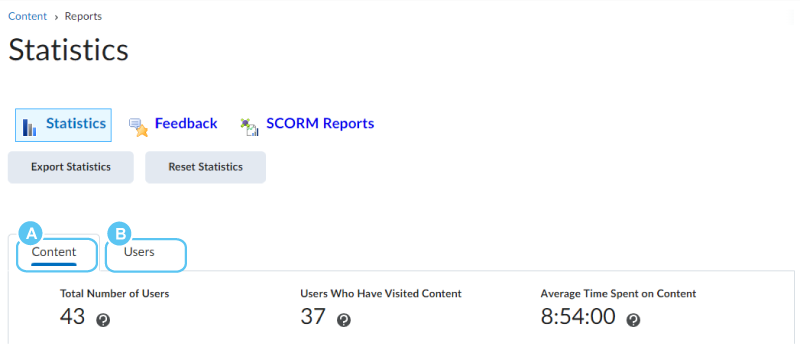
Content Reports
Content-Specific reports show the total number of users/students who have accessed specific content.
1. Expand All (1) or Collapse All (2) to view based on your preference.
2. Each row displays the number of users who can access Available to (3), have viewed Users Visited (4) and the Average Time Spent (5) viewing the content.
3. To drill further into the report, click on a User Visited (6) number.
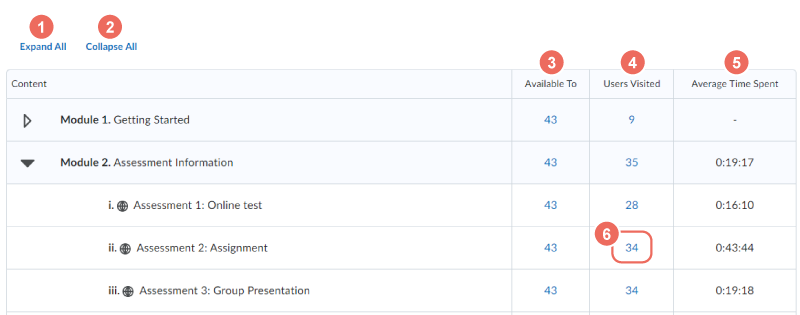
3. You will be taken to a list of users and their viewing statistics.
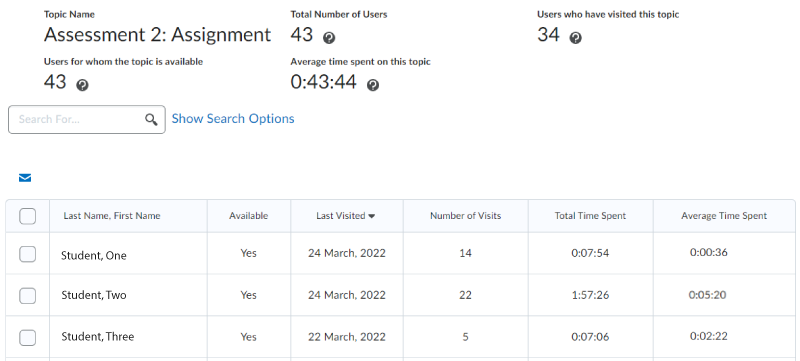
4. Select Go Back to return to the previous view.
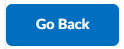
User Reports
1. Selecting to view by User, lists students, the content topics available to view and the number visited. To drill down to an individual report, search or locate a student, then click on their name.
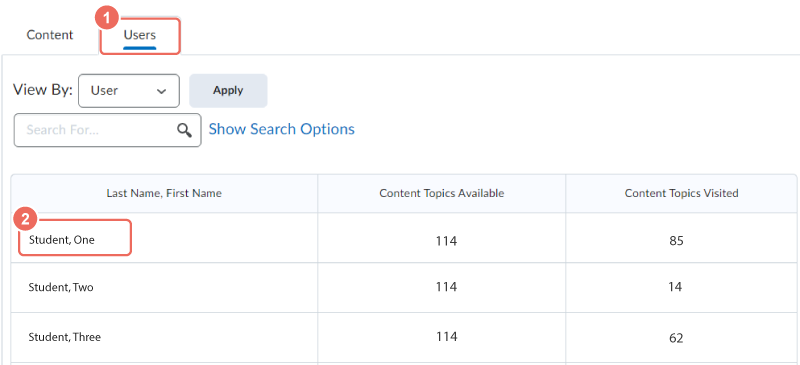
2. This takes you into their personalised statistics report for the entire unit's content. The report includes the student's number of visits, average time spent and time of the last visit for each topic or section in the unit.
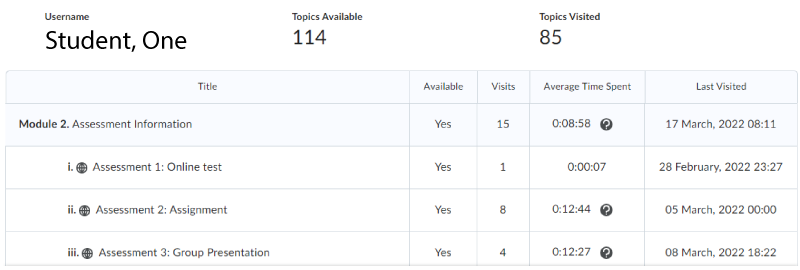
3. Select Go Back to return to the previous view.