Quiz Converter Tool
The Quiz Converter Tool provides a quick way to create quiz questions in VU Collaborate. Mark your questions up with the converter format, convert them into a CSV file, and then import them into Quiz or Quiz Question Library in VU Collaborate.
This guide will show you how to create questions in the Quiz Converter tool, import them into a Quiz Question Library, and then add them to a quiz.
On this page:
- Format the Quiz Questions
- Access the Quiz Converter Tool
- Upload Questions into the Quiz Library
- Upload Questions into a Quiz
Watch: Using the Quiz Converter Tool in VU Collaborate
Step One: Format the Quiz Questions
Do you have many Multiple Choice Questions?
The Quiz convert tool can speed up the creation process in VU Collaborate.
1. Prepare your quiz questions using the required format for your question type.
Step Two: Access the Quiz Converter Tool
Go to VU Collaborate Essentials
1. In VU Collaborate, from the waffle (1), enter VU Collaborate Essentials (2), click the search icon (3), and then select VU Collaborate Essentials (4) from the dropdown list.
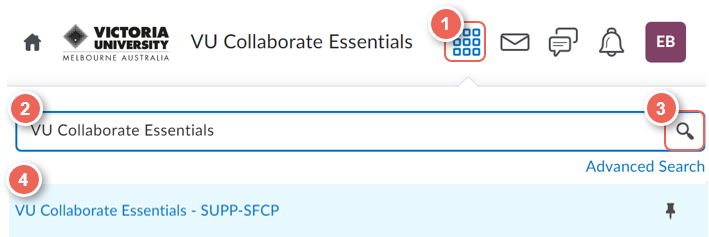
Access Quiz Converter tool
2. On the navbar, click "Content".
3. On the side menu, select "Tools (Turnitin, Quiz Question Converter and RLDB Test)", and then Quiz Question Converter.
Create a CSV file of questions
4. Add your questions into the Quiz Converter Tool text box, and then apply the format for your question type.
Refer to View Question Formatting and Download Sample Question Text File.
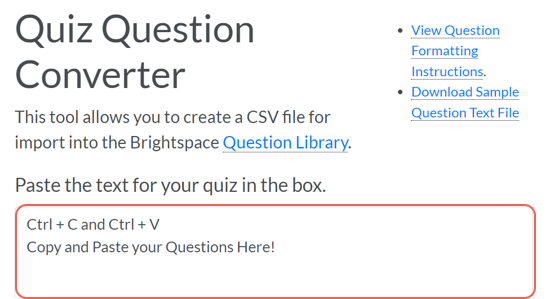
5. Once you are happy with the questions, scroll down to the end of the page and click Convert. This will convert the questions into a CSV file.
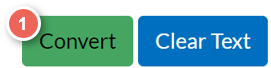

Step Three: Upload Questions into the Quiz Library
1. Head into the unit space where you would like to add the quiz questions and select the Assessments tab and from the options select Quizzes. 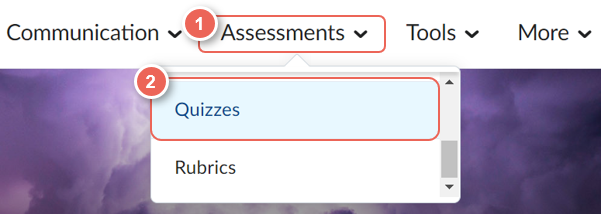
2. Select the Question Library tab. 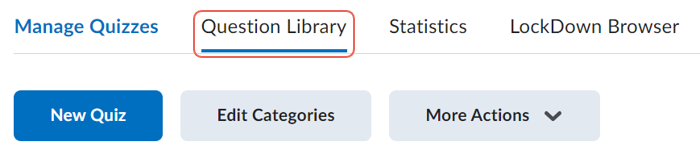
3. From Import (1), select Upload a File (2).
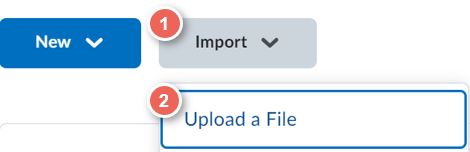
4. From here, you can select Browse Files and search for your recently downloaded .CSV file or alternatively, drag the .CSV file directly into the Drag and drop box.
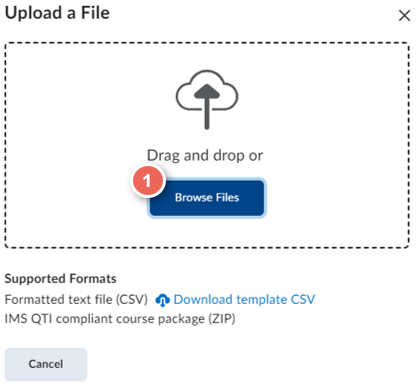
5. Once the upload process is complete, the following message will appear: Upload Complete. If you would like to review the questions before importing, then select the Review button. To import the questions select Import All.
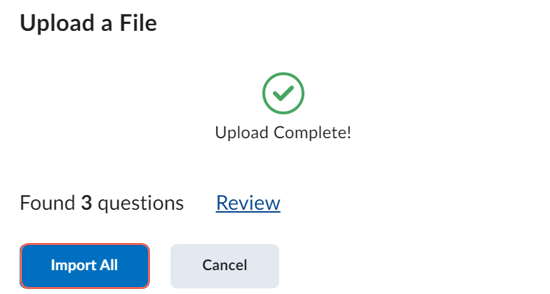
6. The questions will now appear in the Question Library. When complete, select Done Editing Questions to return to your quiz list.
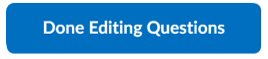
Step Four: Upload Questions into a Quiz
This guide shows how to add questions to an existing quiz, to learn how to create a new quiz see Creating a Quiz.
1. From the list of quizzes, select the title of the quiz you wish to edit.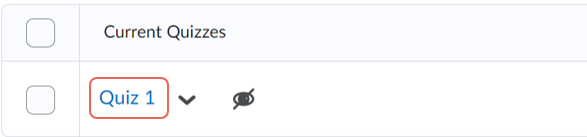
2. Under Questions select Add Existing (1), then Browse Question Library (2).
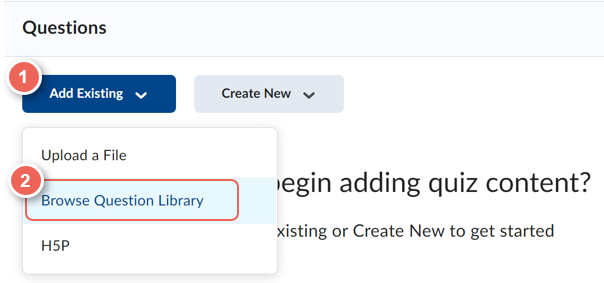
3. Tick (1) to select the required questions, then select Import (2), to add the question to the quiz.
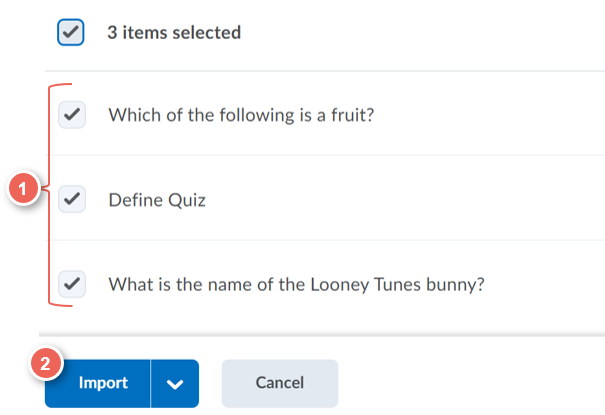
Congratulations, you questions will now be listed in the Quiz Question Library.
