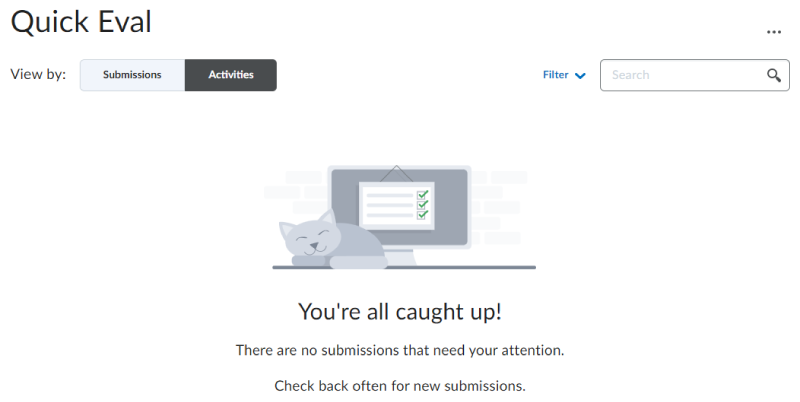Using Quick Eval
This guide will show you how to use Quick Eval to quickly view, prioritise and access all student submissions waiting to be marked.
Access Quick Eval
1. Log in to VU Collaborate and click on Quick Eval.

Submissions view
Sort and filter submissions
- The Submissions tab displays all the ungraded students' submissions.
- Click on the column headers to sort by First or Last Name, Activity Name, Course or Submission Date.
- Select the Filter
- Filter by Activity Name, Course, or Date range (last 24 hours, last 48 hours, last 7 days, or more than 7 days)
- Tick to select multiple selections, then wait a few seconds for the filter to be applied.
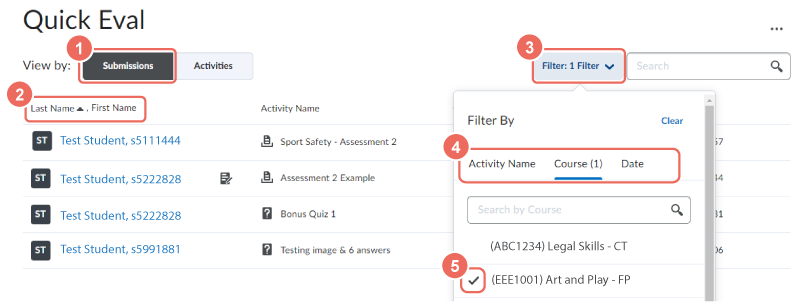
Access and grade submissions
- Click on the student name to directly access the grading view
- Submissions saved as draft will have a draft icon next to the student name.
- Any submission that has been published will no longer appear on the list.
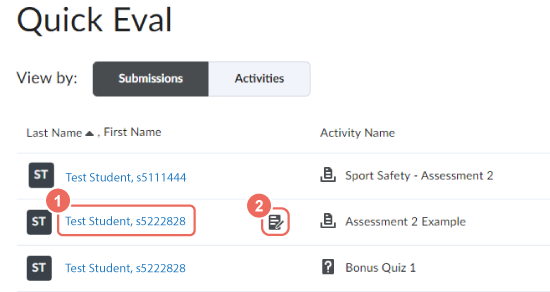
Activities view
- Access Activities view to get an overview of outstanding submissions by assessment task
- View a dashboard overview of submissions completed, evaluated (graded) and published.
- Hover your mouse over the dashboard gauges to access the grading view to evaluation all submissions
- View the submission list, or
- Select to publish all grades and feedback
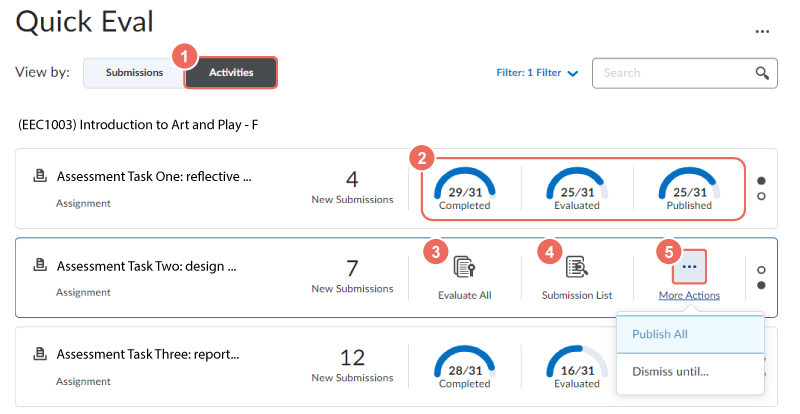
Marking complete
Once all submissions have been marked, you will have a "You're all caught up" message on display.