Navigating Around VU Collaborate Home
VU Collaborate Home is your starting point when you log in. It is where you can access your Spaces, organisation-level content, and other available resources.
VU Collaborate Home
VU Collaborate Space
VU Collaborate Home
The Minibar and Announcements
The minibar at the top of the screen is always available to you, announcements only appear when an announcement is made.
- VU Collaborate Home – Clicking here will bring you back to the VU Collaborate homepage.
- The Waffle - Your spaces are listed when you click here.
- Message Alerts – Email, instant messages, My ePortfolio invitations.
- Subscription Alerts – New discussion posts and My ePortfolio subscription notifications.
- Updates – New and updated news posts, due dates, grades, and My ePortfolio item.
An orange circle appears on the appropriate alert icon if you have unread alerts. The notifications from the Messages, Subscriptions and Updates icons in the minibar contain alerts from the last 90 days. However, only the five most recent alerts will appear. To expand the list, click Load More. - Personal Menu – Click here to adjust your notification settings and log out.
- Help Information – Contains Help resources, links to ITS service desk, Library and other resources.
- Announcements Widget - Only appears when an announcement is to be made like a VU Collaborate issue or block updates.
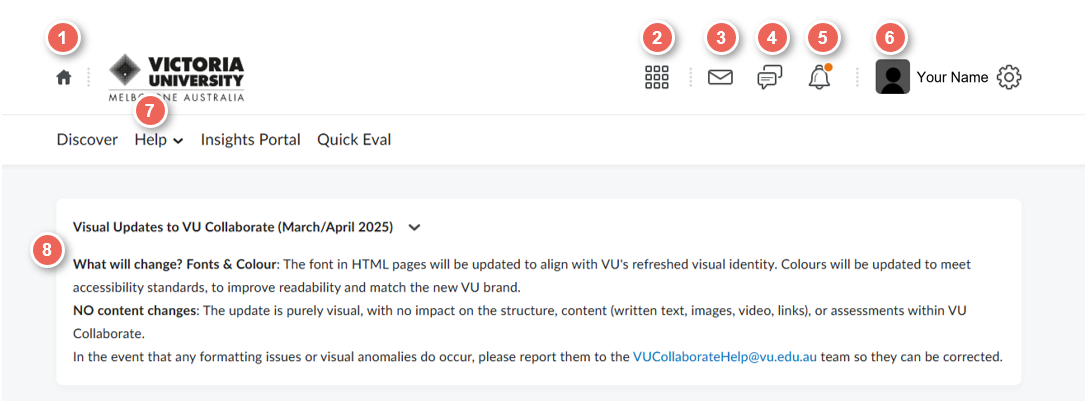
VU Collaborate access delivery and master spaces
On the VU Collaborate homepage, you will see:
- My Delivery Spaces Widget – Links to all your delivery and sandpit spaces. Delivery Spaces are separated by teaching periods; click the appropriate tab to search units by teaching period.
- Calendar Widget - Shows upcoming events like online classroom and assignment due dates or quizzes.
- Staff Support - Chat Widget - If you have any questions related to VU Collaborate, use this widget to chat instantly with VU Collaborate Help Team or leave them a message.
- My Master Spaces Widget - Links to all your master spaces.
- News Widget – Displays news from all your spaces plus organisational news.
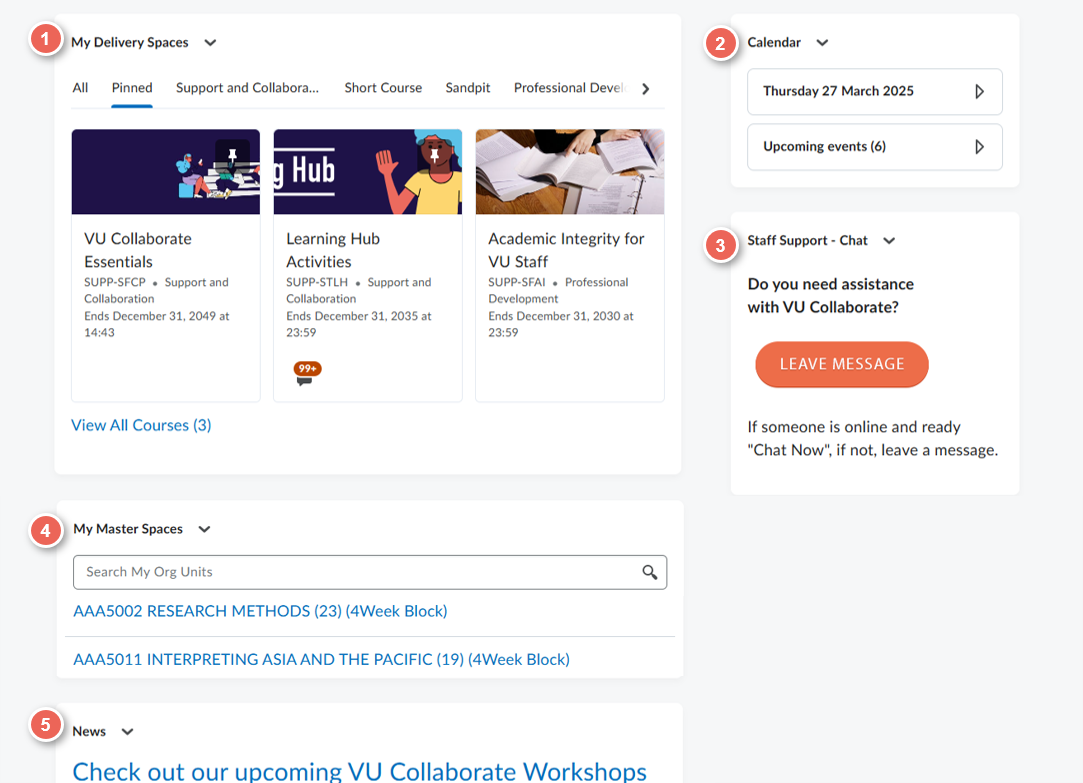
Space Home
Navigation bar (navbar)
From Monday 22 September 2025 We’re rolling out a refreshed navigation bar across all units in VU Collaborate to make your learning experience more consistent and user-friendly.
What's new?
- Learning Space renamed to Content
- Assessments and Communication have swapped places
- Groups are now listed under Assessments
- Tools and Help updated
- Video (Panopto) is now under Tools
- Search bar - See Search in VU Collaborate.
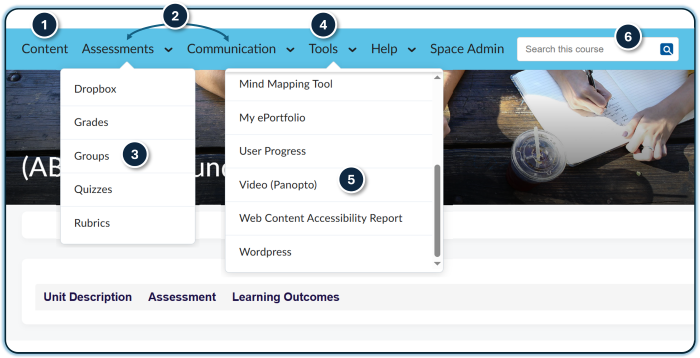
When is this happening?
- The new navigation bar will appear in Block units from Monday 22 September 2025
- All other units will be updated at the end of the year
What’s in the Navigation Bar?
The navbar provides access to:
- Content - access your learning activities and resources
- Assessments - Dropboxes, Groups, Grades, Quizzes and Rubrics
- Communication - Discussions, News and Zoom classrooms
- Tools - range of learning tools including attendance, LinkedIn Learning, Video (Panopto) and more
- Help - guides and support services
- Space Admin
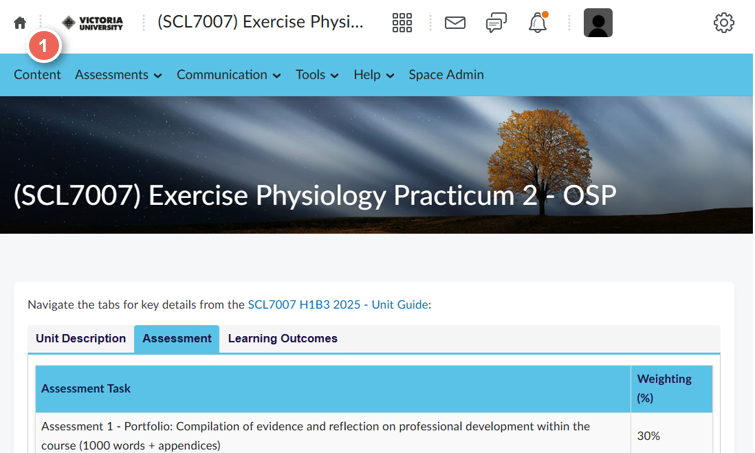
Space Homepage Widgets:
- Unit Guide Widget – View assessment tasks and access a link to the full guide.
- Analytics - View how many people have accessed the space in the past week
- Staff Support Widget - Guides, Workshops, and support from VU Collaborate Team.
- Studiosity - Students can access feedback on written assessments
- News Widget - Space news.
- Updates Widget – Provides updates of new discussion posts, assessments submissions and more.
- Calendar Widget - Send your students reminders.
Next Step
How do I find content in my space? See Search VU Collaborate


