Information on student survey results
The Student Evaluation of Teaching (SET) and Student Evaluation of Unit (SEU) are the major internal University surveys that give students the opportunity to rate their experience with the teacher and tell us about their experience learning the unit.
The SET and SEU reports can be used when reflecting on your teaching. You will be able to see students’ ratings on things like:
- The activities helped me to learn
- The workload in this unit was reasonable
- This teacher gave me helpful feedback
- This teacher was good at explaining things
Knowing what students think about the unit(s) you teach, means you will know what students enjoy and where there is an opportunity to do some fine-tuning to support students learning.
Accessing SET & SEU reports
The Student Evaluation of Teaching (SET) and Student Evaluation of Unit (SEU) reports are useful when reflecting upon your teaching.
1. Check whether reports are available to access
Reports for the latest period can be accessed one week after the survey closes. The dates released can be found in the schedule prepared by the Data Insights team. Follow the steps below to access the schedule.
- Go to the Data Insights SharePoint
- From the top navigation menu, select Surveys (1) then Student Evaluation of Teaching & Unit (SET/SEU) (2)
- Under Resources, select Schedule to see the date when the reports will be released.
For any date queries, email This email address is being protected from spambots. You need JavaScript enabled to view it.
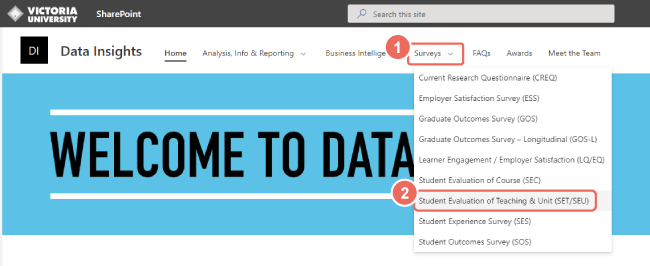
2. Go to the InfoVU Cloud dashboard
- To access the SET/SEU reports, staff can go to the MyVU Portal and click the INFOVU Cloud button.
A guide has been put together to assist staff with SET/SEU queries and can be found under the ‘Resources’ Section on the Data Insights page.
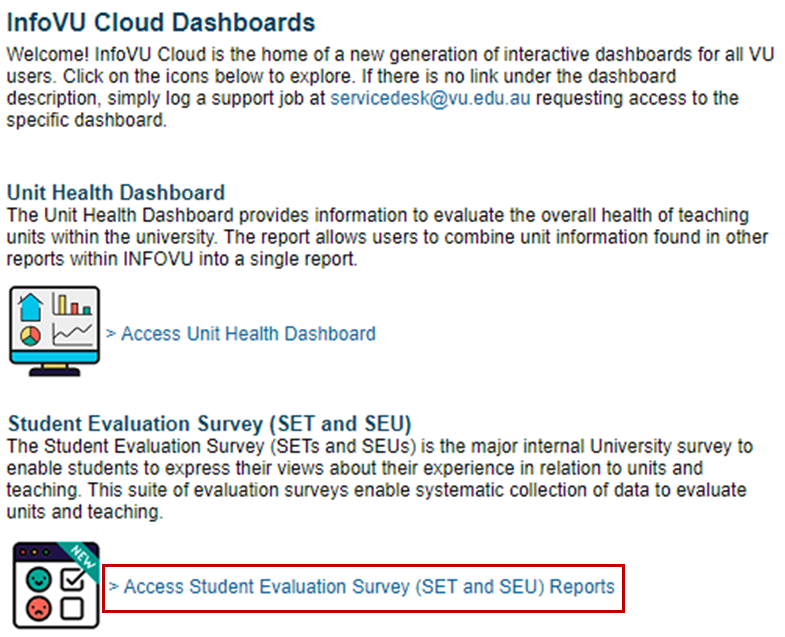
SET results are only available to you and the College leadership. SEU results are available to anyone with access to INFOVU.
View past SEU results
In the Unit Health Dashboard at INFOVU, select Unit Trends. Choose which unit/s, time period and location you would like to see results for by clicking on the dropdown arrows across the top.
You will then see the SET and SEU graphs amongst the others. You can choose which question you would like to view a graph for with the dropdown in Student Evaluation of Unit - SEU.
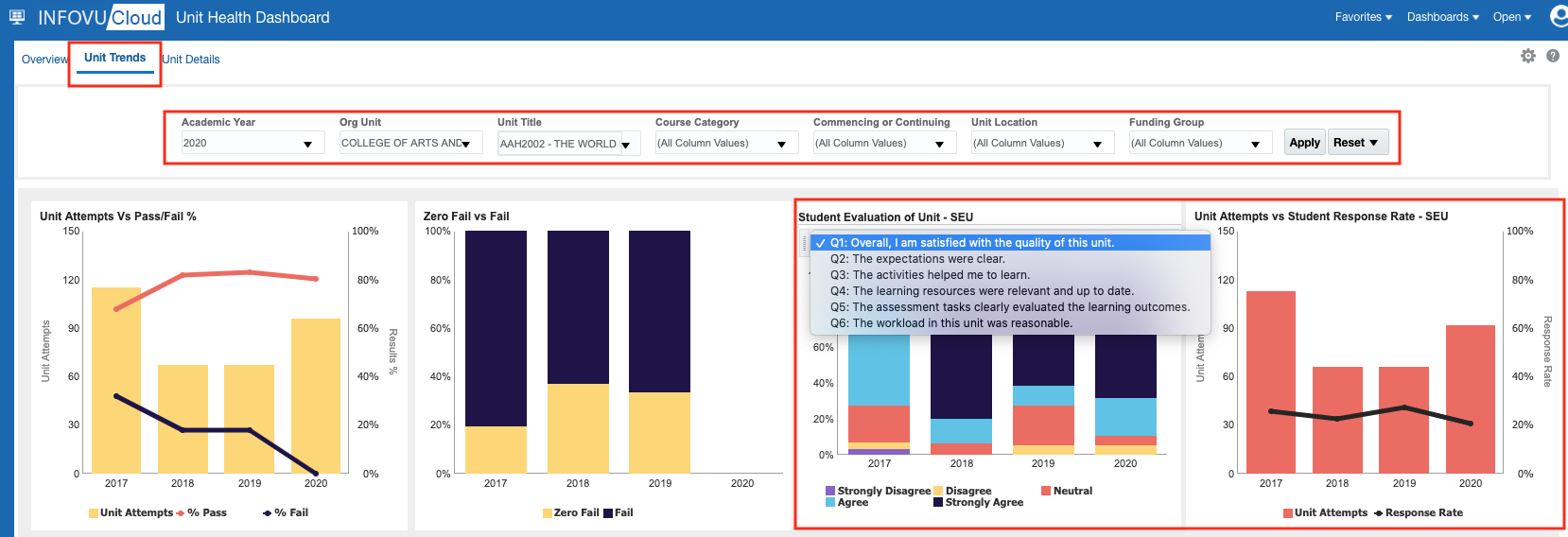
Further Support
Contact us This email address is being protected from spambots. You need JavaScript enabled to view it., for information and resources on technology-enhanced learning, or visit VUCollaborateHelp.vu.edu.au.
Contact ITS Service Desk on (03) 9919 2777 or via self-service servicedesk.vu.edu.au for technical support.


