Unit Health Dashboard for Learning and Teaching
The Unit Health Dashboard provides information to evaluate the overall health of teaching units within the university.
The report allows users to combine unit information found in other reports within INFOVU into a single report.
When reflecting on your teaching, the Unit Health Dashboard can be used to see the ‘health’ of the unit you taught.
The dashboard consolidates data from numerous sources making it easier and more convenient. This means you can see things like:
- The average mark students’ receive
- The percentage of students who passed and failed
- Student Evaluation of Unit Survey results (e.g. whether students’ thought the activities helped them to learn etc.)
Seeing all the information about the unit you teach will give you insight into the ‘health’ of the unit.
The Unit Health Dashboard results can be combined with the SET reports, and anecdotal feedback to provide a more holistic picture.
Accessing the Unit Health Dashboard
Accessing the Unit Health Dashboard is useful when reflecting upon your teaching as it can be used to evaluate the overall ‘health’ of your teaching unit(s).
There’s two ways to access the dashboard.
The Unit Health Dashboard is only available for units taught in Block Mode.
Option One: Accessing the dashboard landing page
- If offsite, connect to the VPN
- Go to the following URL in your browser https://infovucs.vu.edu.au/analytics
- You may need to log in with your VU credentials.
- Under the heading ‘InfoVU Cloud Dashboards’ click ‘Access Unit Health Dashboard’.
If you are new to VU, you may not yet have access to INFOVU. You will need to request access using this form.
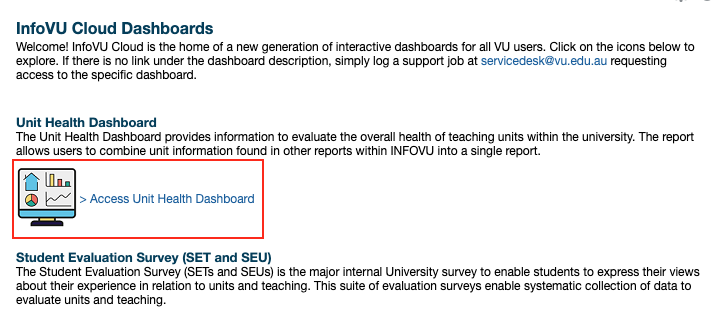
Option Two: Accessing the dashboard via the MyVU Portal
- Go to the MyVU Portal: staffportal.vu.edu.au
- Click ‘Log In’ if prompted (and enter in your staff number and password)
- Search or locate INFOVU Cloud, under the Budget & Reporting heading, and log in if prompted.
- Under the heading ‘InfoVU Cloud Dashboards’ click ‘Access Unit Health Dashboard’.
Available information
Overview
The first available view is the Overview. This looks at Colleges at certain times of the year.
Manage the view through clicking on the dropdown arrows in the boxes to make your choice of what you want to view; click Apply once selections are made.
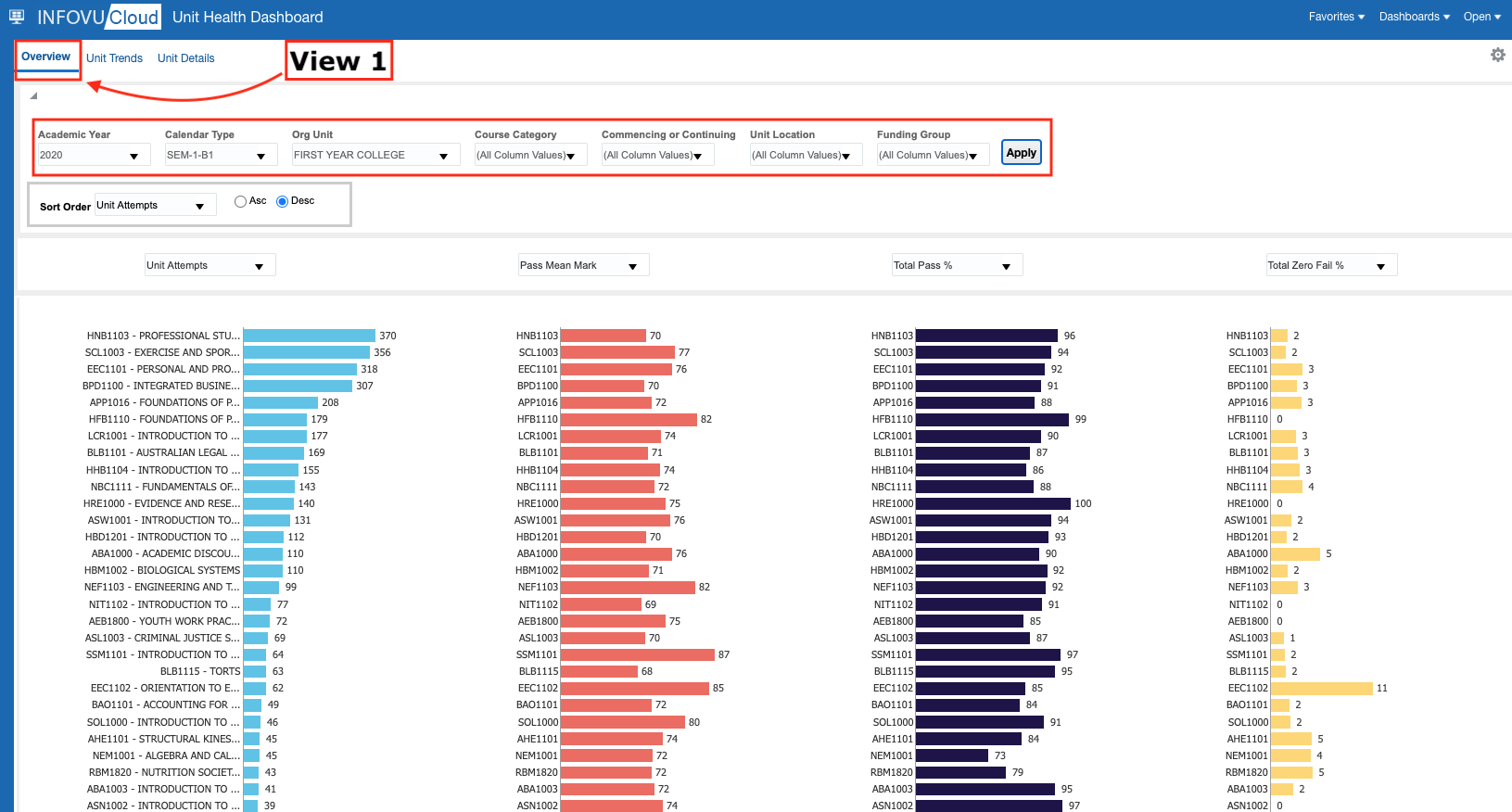
Unit Trends
The second view available is Unit Trends. Here you are able to get a visual reading of specific units.
Manage the view through clicking on the dropdown arrows in the boxes to make your choice of what you want to view; click Apply once selections are made.
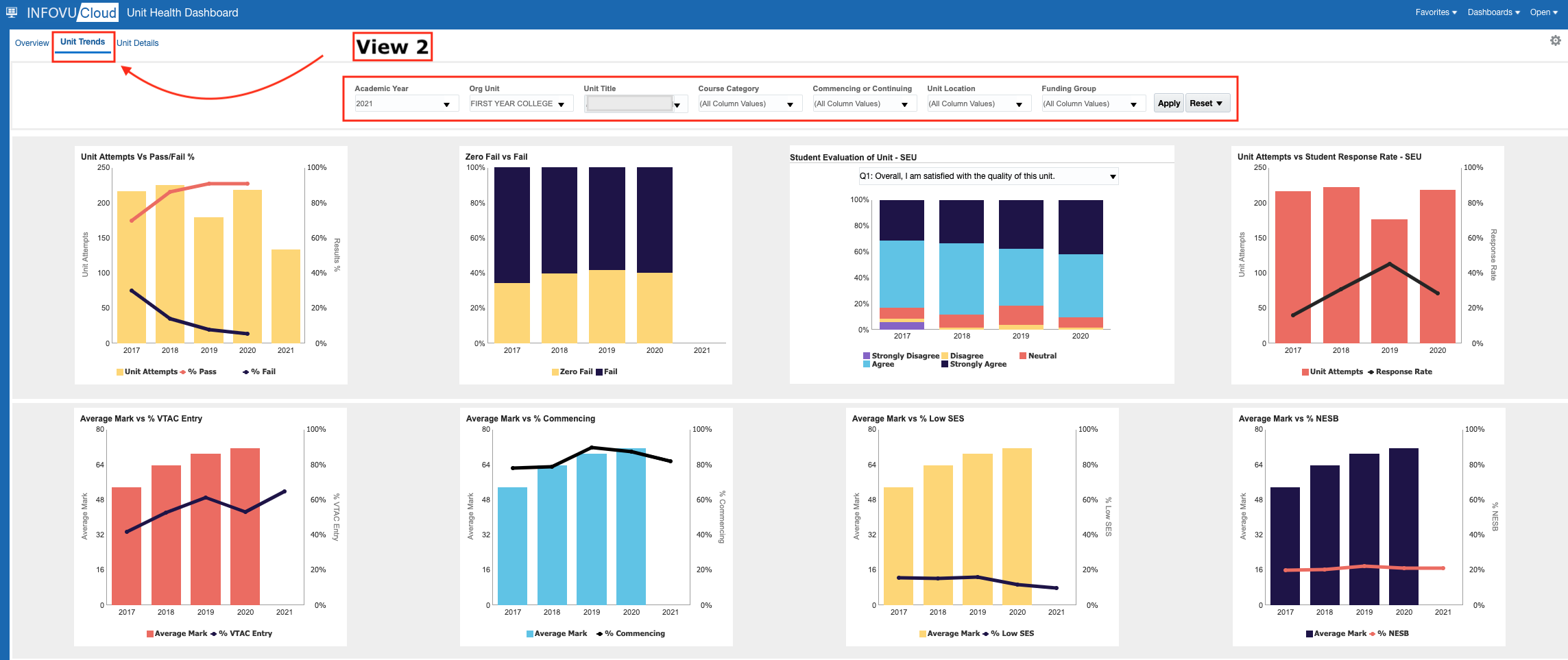
Unit Details
The third viewing option is for Unit Details. Here you can see more detailed information about one unit at a specific time and location.
Manage the view through clicking on the dropdown arrows in the boxes to make your choice of what you want to view; click Apply once selections are made.



