Impersonating a Test Student
Impersonating a Test Student allows you to experience a learning space as a student does. View content, submit assessments, attempt quizzes, and then return to teacher view to grade the assessments.
This guide will show how to navigate to the Classlist, impersonate the test student and then experience a learning space as a student.
On this page:
- Access the Classlist
- Search for the Test Student
- Impersonating the Test Student
- Stop Impersonating Test Student
Watch How to impersonate a Test Student in VU Collaborate
Step One: Access the Classlist
1. In your Learning Space on the navbar, select Space Admin (1), then Classlist (2).
Step Two: Search for the Test Student
1. In the Search box enter Test (1), and then select the search icon .
.
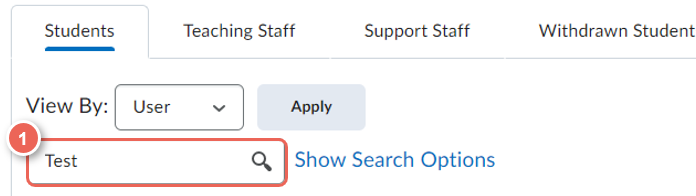
Step Three: Impersonating the Test Student
1. From the test student name's dropdown arrow (2), select Impersonate (3), then click Yes to confirm.
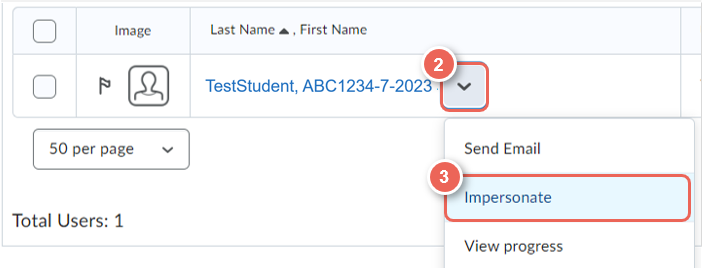
Step Four: Stop Impersonating Test Student
1. To stop impersonating, select the Test Student name (1) on the mini bar, and then select the X icon (2) next to Impersonating.


