Captioning for Panopto videos
Add closed captions (subtitles) by one of the following options:
Additional Panopto guides
- Option 2: How to Manually Caption Sessions in the Editor, by Panopto
- Option 3: How to Upload a Caption File for a Video, by Panopto
Option 1: Run Automatic Speach Recognition (ASR)
Once a video has been uploaded and processed there is a delay before the Automatica Speach Recognition (ASR) can be run.
This delay is minimal for 5-10 minute videos but can be up to a day for videos longer than an hour.
Once you have generated the captions, they must be reviewed to ensure they are correct.
Watch How to Add Automatic Captions to a Video, by Panopto
Read How to Add ASR (Automatic Speech Recognition) Captions into a Video, by Panopto, for step-by-step instructions.
1. Hover over your video to show more actions (1), then click Edit (2).
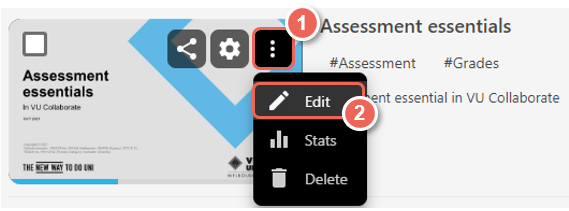
2. Select Captions from the left side of the editor.
Then from the Import captions drop-down list, select Import automatic captions or if you already have captions Replace with automatic captions
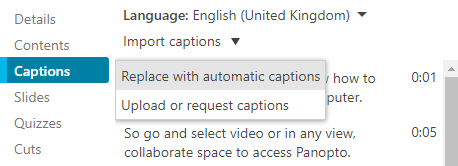
3. Once the captions upload and have been processed successfully, you will then be able to edit the captions. To do this you can click directly into the box where the captions are to add or delete words, or by clicking the three dots next to the caption and choosing Edit.
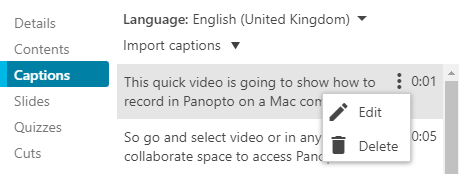
4. You can completely delete the caption by clicking the trash can icon.
At any time while making these edits, you can press Shift+Space to play/pause the session playback, while editing captions.
5. Once you've imported/edited your captions, commit the changes by pressing the Apply button on the top right of the Editor.
![]()


