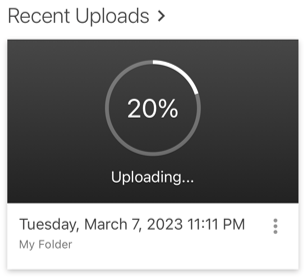Panopto Mobile App
The Panopto App is available on Android and iPhone. Use the App to access, upload or download your unit's videos. The Panopto App allows you to search, discover and watch relevant content from your organization’s video library right on your mobile device. This application further supports offline videos, personalized home screen, a comprehensive search experience, and ability to upload or record new videos using your phone’s camera.
This guide will cover:
- Tips for making a video with your phone
- Download the Panopto App
- Sign in to Panopto
- View videos
- Record videos
Related guides
- How to Use the Panopto Mobile App, by Panopto
Tips for making a great video with your phone
Download the Panopto App
Panopto App is available on Android and iPhone, to download the app:
- Open the app store on your mobile.
- Search for Panopto.
- Download the app for free.
Sign in to Panopto
1. Open the app, enter your VU email address (1) then select Next (2).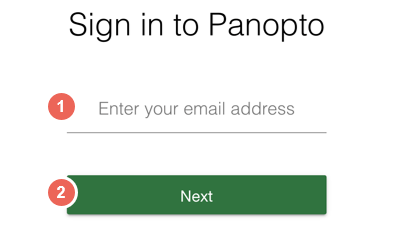
2. Select the vu.ap.panopto.com (3) site.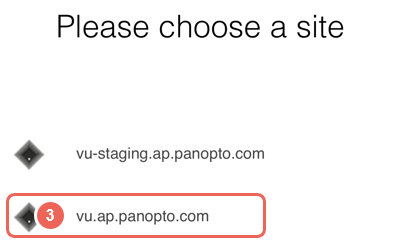
3. Select Continue (4).
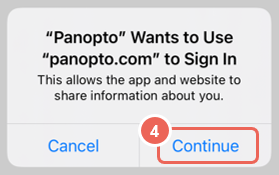
4. Select Victoria University (5), then Sign in (6).
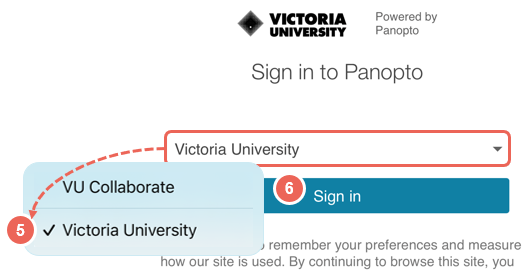
5. Log in with your VU Staff ID and Password.
View videos
1. The home screen show displays a selection of videos. You can Search (1), navigate to Home, My Stuff and Browse (2) or select a video to view (3).
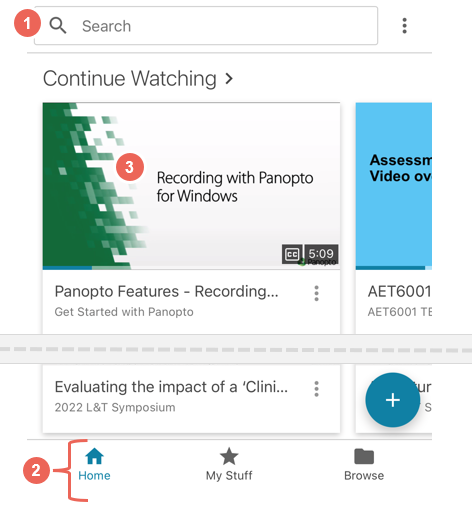
2. It is best to view videos horizontally.
3. Selecting the up arrow (1) at the bottom of the video, will allow you to view options (2) navigate the Table of Contents, make Comments, take Notes and Search the video.
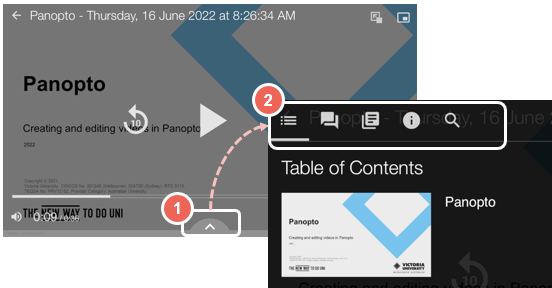
Record videos
1. Select the plus button (1), near the bottom of the screen.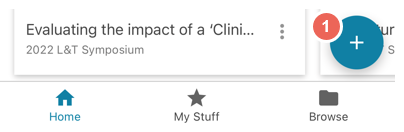
2. Select Record a video (2).
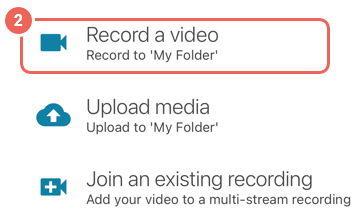
3. Select the record button to start recording.
You may also be requested to grant Panopto access to the camera and microphone.
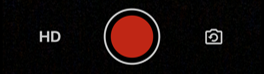
4. When complete, select the stop button to stop recording.
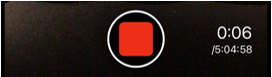
5. Select Done, to confirm recording.
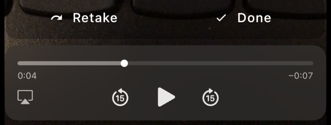
6. Your video will now upload into My Folder.