Creating a Grade Scheme
The Grades Scheme lets you represent students using symbols or labels such as HD, D, C or 3.0, 4.0 or 5.0 when assigning students with scores. In addition, there is currently a Percentage Scheme (%), Higher Education Grading Scheme and Honours Degrees Grading Scheme that has been made available by default for people to apply onto their Grades.
The Grade Scheme can only be created in a Master Space and can only be changed by Block Convenors, Convenors and Block Key Academics.
On this page:
Related guides:
Watch Create a New Grade Scheme in VU Collaborate
Step One: View Grades Page
1. Log in to VU Collaborate and go to your unit Master Space.
2. Select Assessments from the navbar, then choose Grades.
Step Two: Create New Grade Scheme
1. Select Schemes on the Gradebook menu bar.
2. Click New Scheme.
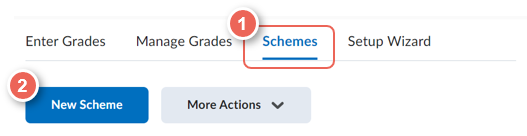
3. When creating a new scheme, you are required to enter the details below:
3.1 Enter relevant Name (1) for the Scheme
3.2 Enter a Short Name (2) to display in the grade book.
3.3 Define your grade Ranges (3).
- First, enter the symbol you want to display for the grade range in the Symbol column. E.G., 'A' or 'Excellent' or '4.0'.
- Enter the lowest grade to include in the Start % column.
- Select the colour you would like associated with the range in the Colour column.
- Enter the numeric grade you want users to achieve when they are evaluated using the grading scheme in the Assigned Value % field.
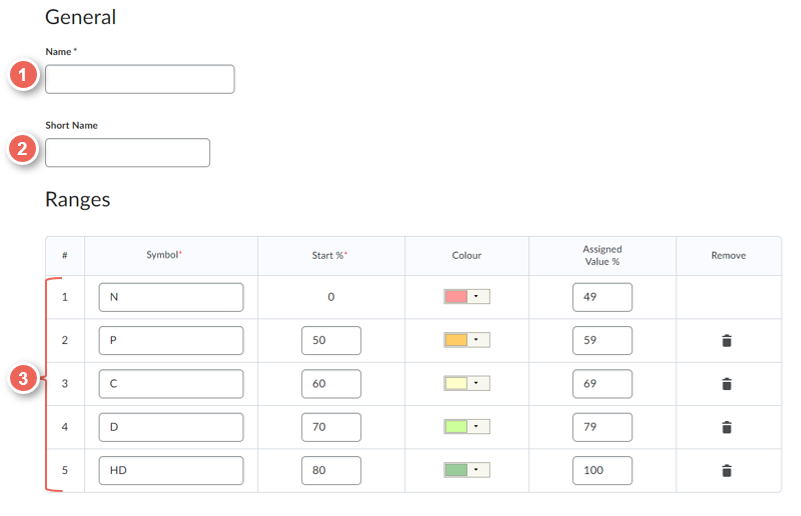
4. To add more ranges onto the Grade Scheme, enter the number of ranges/rows (1) required in the box located under the Number of Ranges. Once an amount has been entered, click Add Ranges. The additional ranges will now be added to the bottom of the Grade Scheme. Next, enter the required information of each range.
5. To delete a Grade Scheme Level, simply click on the ![]() delete (3) icon located on the right-hand side of the Grade Scheme Level you would like deleted.
delete (3) icon located on the right-hand side of the Grade Scheme Level you would like deleted.
6. Click Save and Close (4) to save your new Grade Scheme.
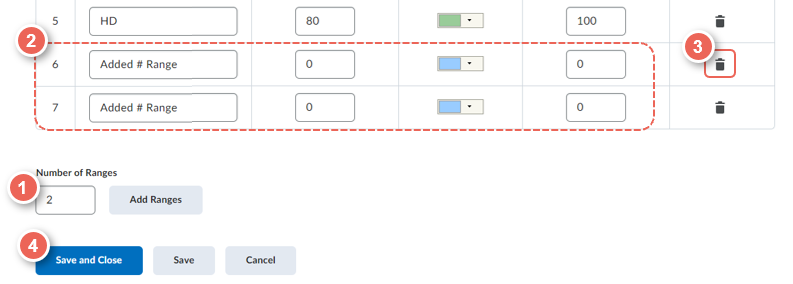
Grade Scheme Information
By default, your unit grading scheme contains three Organisation Schemes: Percentage, HE Grading Scheme and Honours Degrees Grading Scheme. See the details of each scheme below:
Higher Education (HE) Grading Scheme: use this scheme for units using graded assessment in undergraduate or postgraduate coursework courses.
| Symbol | Stand for | Value |
|---|---|---|
| HD | High distinction | 80 - 100% |
| D | Distinction | 70 - 79% |
| C | Credit | 60 - 69% |
| P | Pass | 50 - 59% |
| N | Not satisfactory/ Fail | 0 - 49% |
Honours Degrees Grading Scheme: use this scheme for units belonging to Honours Years, Honours Degrees, Degrees with Honours and postgraduate research courses.
| Symbol | Stand for | Value |
|---|---|---|
| H1 | First class honours | 80 - 100% |
| H2A | Second class honours, upper | 70 - 79% |
| H2B | Second class honours, lower | 60 - 69% |
| H3 | Third class honours | 50 - 59% |
| N | Not satisfactory/ Fail | 0 - 49% |
| S | Ungraded pass |
For more information on other grading schemes, refer to this help guide: What your results mean.


