How to use the Gradebook
This guide covers how the Gradebook works, how to set up the Gradebook, and its options.
The Gradebook for units with grades return is set up in the master space (which will flow through to the delivery space) in a specific format.
This leads to two major outcomes:
- Automatic grade distribution report: At the end of the teaching period, a grade distribution report can automatically be produced and emailed to unit convenors, and
- Automatic grade upload: Following moderation in VU Collaborate, final grades can be automatically uploaded to the VU Student One system for release to students by the start of the next unit.
For this process to work it is important that grade books remain consistent. If you are unsure of how to make adjustments to the grade book, please contact the VU Collaborate Help team at This email address is being protected from spambots. You need JavaScript enabled to view it..
Related guides
How does the Gradebook work?
The grade book allows grades from assessment items to be transferred automatically, allowing for quicker grading turnaround. The final calculated grade is the default grade item given to students unless you enter a final adjusted grade OR a value into the SMS Result Code. Assessment items excluded, a typical grade book is comprised of the following entries:
(A) SMS Result Code: You may use L (Unconfirmed/Late grade) where needed, PL for placement units, and S (Satisfactory ungraded pass) or U (Ungraded fail) for Pass/Fail units. If no value is entered, the grade return process will be determined by the final adjusted grade.
(B) Final Adjusted Grade: This is a system-generated grade item, and can be used to override a calculated numeric grade during the grade moderation process. The moderated/final adjusted grades are entered here so the integrity of marks for individual assessments and the final calculated grade is maintained. If no value is entered, the grade return process will determine the base final calculated grade.
(C) Final Calculated Grade: This is the primary system-generated grade item, and is automatically populated with a cumulative score calculated by the sum and weight of the assessment items set out in your unit. If there is no Final Adjusted Grade in place, this is the score that will be provided to students.
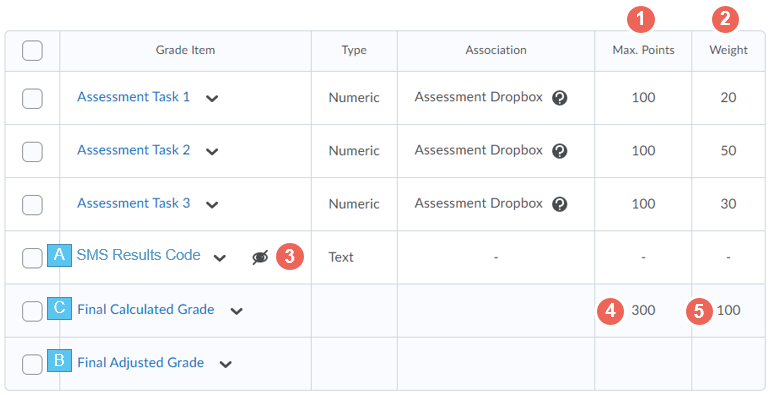
Basic grade book layout:
1. Max points: The number of points that each assessment is marked out of, and should also match the Out of Score if associated with an Assessment Dropbox, Rubric and/or Quiz.
2. Weight: The total weight of each assessment item is calculated from this column and should total 100.
3. SMS Result Code: This section is responsible for non-numeric grades. Only "L" - Incomplete, "PL" - Placement, "UM" - Fail (did not pass hurdle), or "S" & "U" for Pass/Fail units may be used. This text field should not be removed, even if you do not plan to use it. It must also remain hidden from students.
4. Max Points Calculated: The Final Calculated Grade now calculates the Max Points associated with all assessments within the Gradebook.
5. Max Weight Available: The Final Calculated Grade now calculates the Max Weight associated with all assessments within the Gradebook. Make sure it equals 100%.
When creating assessments, you can only have one assessment per grade item for marks to add up for all students. For example, even if there are two different groups of students doing a quiz for assessment 1, they either need to complete the same quiz, or only one of the quizzes gets linked to the grade item (the other group of marks will need to manually placed in the gradebook). See creating a quiz guide for tips on how to do this.
Hot tips for Gradebook settings:
- The weight of all summative grade items should add to exactly 100. You can choose to have a number of formative assessment items also, but their weight must be set to 0 as to not interfere with the final grade calculation.
- Total category weights combined should not be greater than or less than 100.
- Ensure that the grade system is always set to weighted and not points.
- Do not change Grade Calculations > Ungraded Items from “Treat ungraded items as 0” to “Drop ungraded items” unless you know how this will affect how the grade book works
Gradebook in Placement Units
The Placement Spaces are created from the Master Space 5 weeks before “teaching”, with students granted access 4 weeks before “teaching”
When student are enrolled in a Placement unit delivery space 'PL' code is automatically entered in SMS Result Code for each student by default (to prevent zeros (0’s) being transferred at the end of the [first] block accidently) – but can be updated manually if result is known.
There is now a field called Placement Duration in CAMS. Placement duration is the number of times the grade will return. For example, If your placement duration is set to 3 and your unit is scheduled in 2-B1, the grade return will run in 2-B1, 2-B2 & 2-B3. PS: The default Placement Duration is 1 so you need to update this to suit your unit. The following are the placement block unit durations;
- 12 credit point Placement Unit: 1, up to 2 block maximum
- 24 credit point Placement Unit: 1, up to 4 block maximum
- 36 credit point Placement Unit: 1, up to 6 block maximum
- 48 credit point Placement Unit: 1, up to 8 block maximum
Even if the placement goes longer, grade return will only occur to the block maximum. After this time the academic must enter any outstanding results directly into Staff Connect (external link).
Contact the relevant College Director of Teaching & Learning to define any placement durations in CAMS. The standards CAMS changes approval now also applies.
Using Categories in the Gradebook
Using categories to format your grade book is not required. Categories should only be used where needed, such as when you have an assessment, eg. quiz worth 20% in three parts (introducing decimals in the weighting). They add a layer of complexity and can easily calculate incorrectly in not set up properly. Contact VU Collaborate Help team member for assistance or to check your setup.
Method 1: Summative Assessment – The weight of the category should equate to the total weight of the assessments listed within. The max points for each activity can be anything and set as appropriate for the activity. The weights of the individual grade items are set to correspond to the percentage value towards the final grade. The formative assessment weight of 0 has no bearing on the final grade.
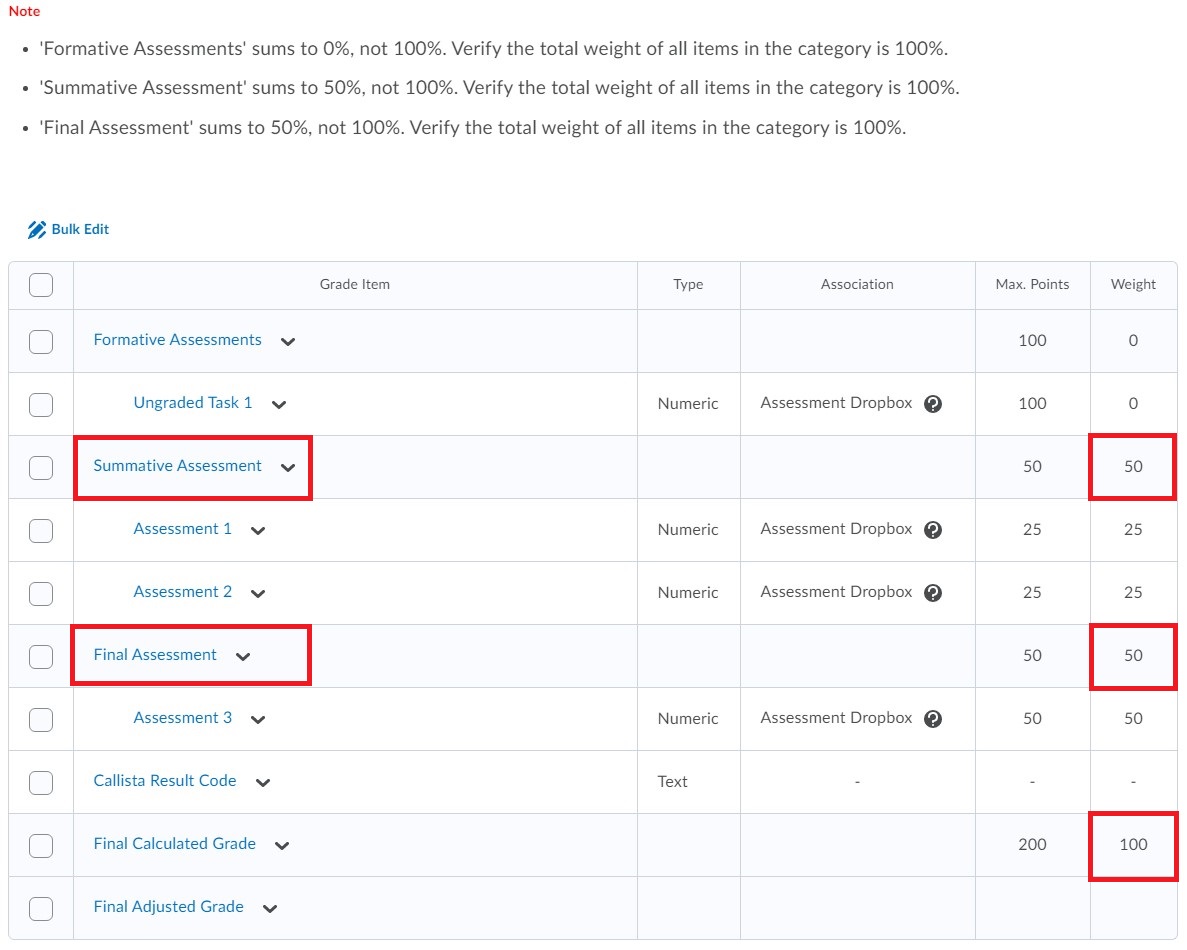
Breaking it down:
Category Weight = 50 (Assessments listed within total to 50% of the final grade)
- Assessment 1: Points = 25, Weight = 25 (25% to final grade)
- Assessment 2: Points = 25, Weight = 25 (25% to final grade)
Final Assessment – The weight of the category should equate to the weight of the final/last summative assessment of the unit.
The max points can be set to anything, as appropriate for the activity.
Category weight = 50
- Assessment 3: Points = 50, Weight = 50 (Remaining 50% to final grade)
Total combined weight 100%.
Final Calculated Grade showcases both weighted and max points totalled from the Categories.
The warnings, as shown above, can be ignored when using this method.
Method 2: Summative Assessment –The max points for each activity can be anything, and set as appropriate for the activity. The weights of the individual grade items should total 100%, relative to their weight within the category. The category with an overall weight of 50% leads to the 50% score irrespective of the 100% total summed by the individual assessments. Again the formative assessment weight of 0 has no bearing on the final grade.
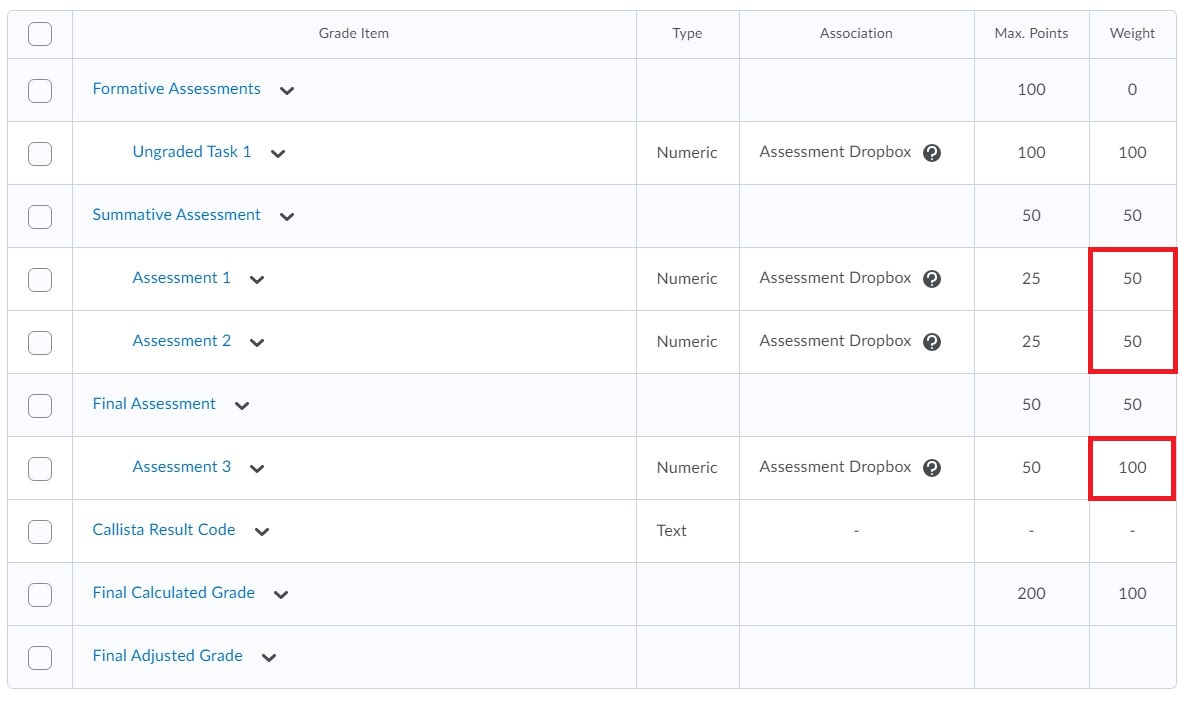
Breaking it down:
Category weight = 50 (Assessments listed within total 50% to final grade)
- Assessment 1: Points = 25, Weight = 50 (50% of category weight which equates to 25% of the final grade (i.e., 50% of 50%)
- Assessment 2: Points = 25, Weight = 50 (50% of category weight which equates to 25% of the final grade (i.e., 50% of 50%)
Final Assessment – The weight of the category should equate to the weight of the final/last summative assessment of the unit.
The max points can be set to anything, as appropriate for the activity.
Category weight = 50
- Assessment 3: Points = 50, Weight = 100 (100% of category weight which equates to 50% of the final grade)
Final Calculated Grade showcases both weighted and max points totalled from the Categories.
If you are confident that the final calculated grade and final adjusted grade are correct, the automation process should work as expected. If you remove the SMS Result Code field, you no longer have the opportunity to enter an “L, PL, UM, S or U”, and either Final Adjusted Grade or Final Calculated Grade are all that will be available to be used.


