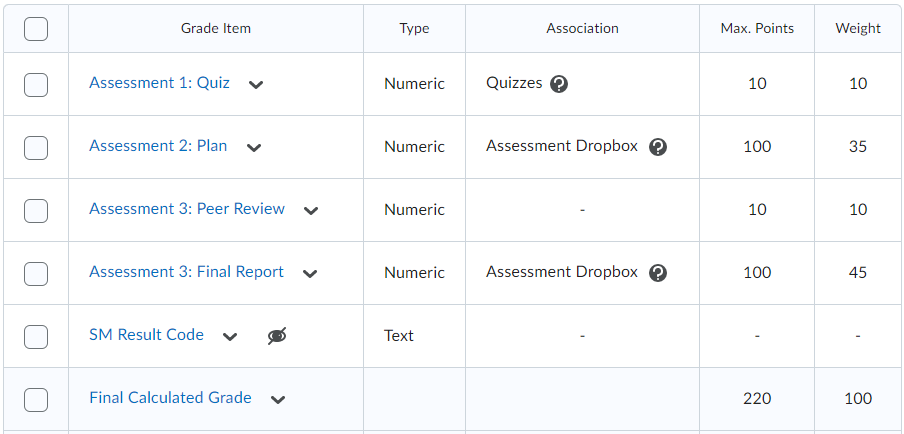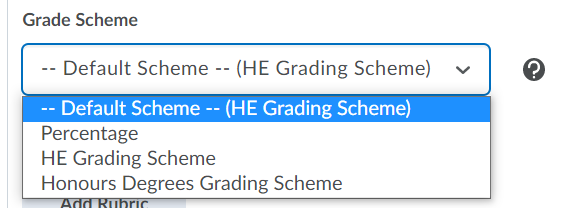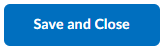Creating Grade Items
The Gradebook comprises of individual grade items associated with submission types, such as assignments, quizzes, and discussions. Students can be graded numerically, pass/fail, or with a simple text message, depending on the chosen Grade Item. In Higher Education (HE) units the most common method is graded assessments with numeric grades.
This guide shows how to create numeric grade items in a weighted grade book.
On this page:
Related guides:
Watch: Creating Grade Items in VU Collaborate
Step One: Access Grades
1. In a unit space from the navbar, select Assessments then Grades.
Step Two: Create Grade Items
1. From New select Item.
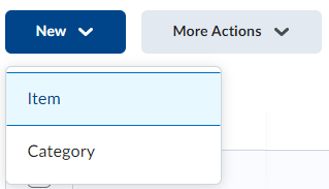
2. From the Grade Item Types, select Numeric.
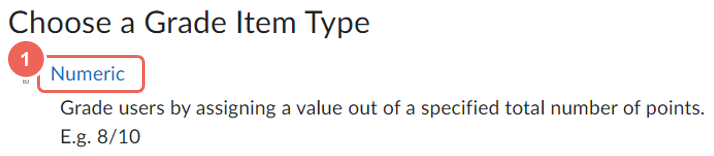
3. Enter a grade item Name. This should be the same name as the assessment and the rubric. For example, “Assessment 1 - Case Study”.
4. Optionally enter a Short Name to display in the grade book. For example, A1-CS.
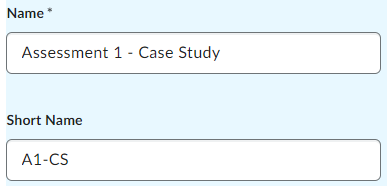
5. Enter the Max Points the assessment will be graded out of.
For example, if the assessment is marked out of 100, the Max. Points value will be 100. Also ensure that this value is the same as the Assessment and Rubric.
6. The Weight refers to the percentage the assessment provides to the final calculation grade. For example, if the assessment is marked out of 100 but worth 40% of the overall marks, the weight would be 40.
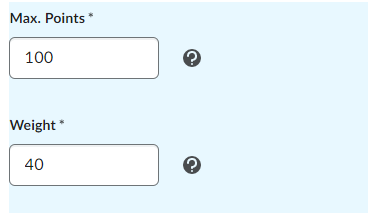
7. Review the Grading Scheme, for HE Undergraduate units select (HE Grading Scheme).
8. For Display Options keep the default settings.
9. When complete, select Save and Close.
10. Repeat to add additional grade items.
Step 3: Review the Grade Book
Your grade book will automatically calculate the points and weighted value associated with each grade item to determine the total value.
In the example below, for the Final Calculated Grade, the total points equals 220, while the weighed total equals 100%.