Activate your H5P account
For new staff or returning staff at VU, the H5P system may ask you to verify your account.
In case you haven't done so, your H5P access will be temporarily disabled, which can cause an error message 'No active LTI session' as below.
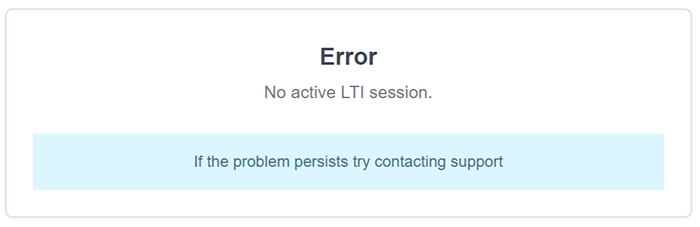
Related guides
Verifying H5P account
Access H5P Quicklink
1. To verify your account, navigate to your Sandpit or any Learning Space.
2. Within a Module, select the Add Activities button followed by H5P Quicklink.
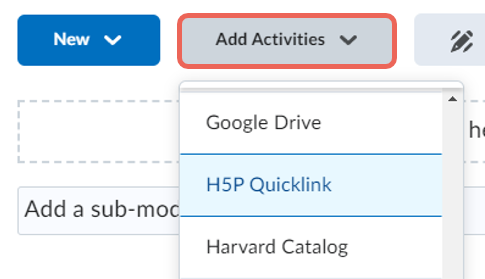
2.1. If you are seeing the H5P Dashboard (similar to the screenshot below), this means your account has been successfully activated.
Move to the next step if you don't have this view.
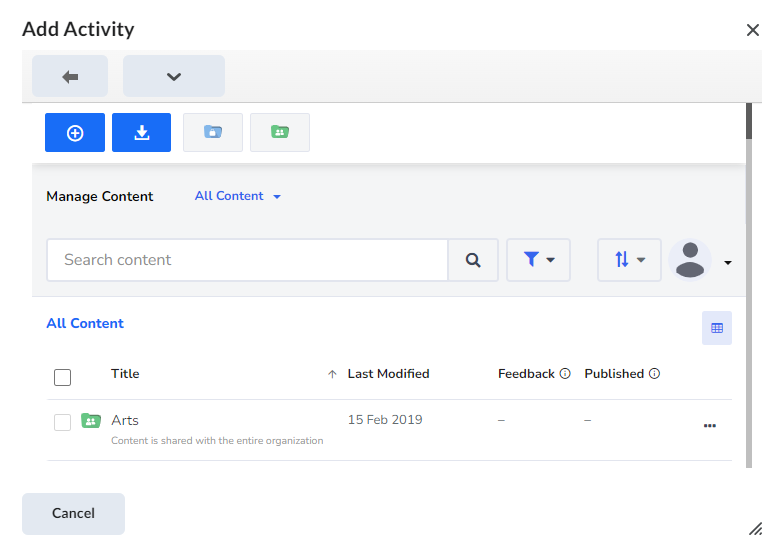
Enter confirmation code
3. If the system asks you to enter the confirmation code, search for the code from your mailbox.
The confirmation code may take up to a few minutes to appear in your mailbox.
Ensure you search for Spam/Trash/Junk etc to find the email from This email address is being protected from spambots. You need JavaScript enabled to view it. or This email address is being protected from spambots. You need JavaScript enabled to view it.
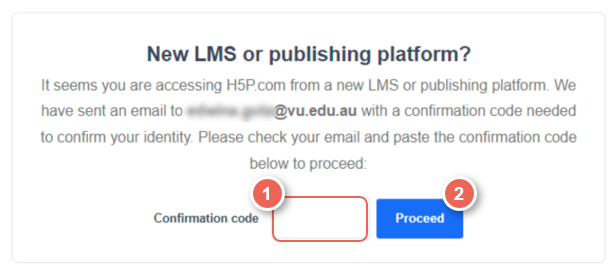
An example of an email verification code sent from H5P.
This email was only sent the first time you view the message, so it may have been sent several days ago.
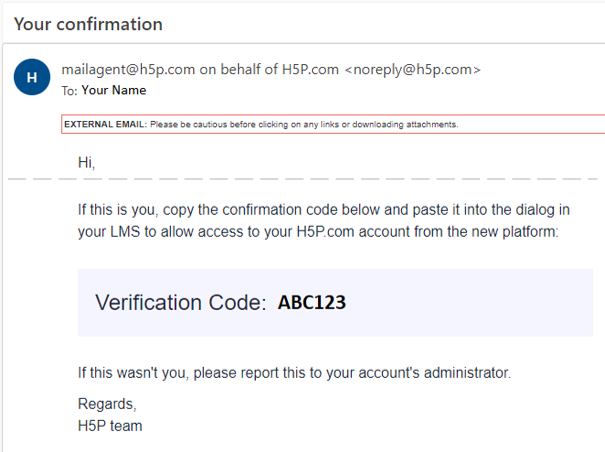
4. Once you've done this step, you will be able to access the H5P dashboard from VU Collaborate.
Troubleshooting - Resending confirmation code
For cases where you are unable to locate the code in your mailbox, follow the steps below to request a new code.
1. Follow the steps above to access H5P Quicklink.
Then, click on the Proceed (1) button within the verification screen.
2. An instruction dialogue 'Did you not receive an email' will appear, click on the resend (2) link at the bottom.
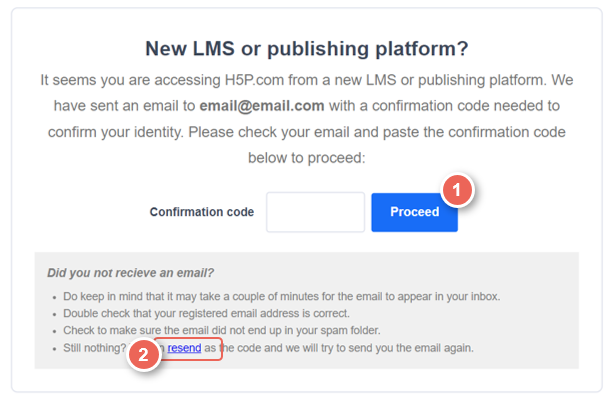
This will request a new code sent to your mailbox.
If you are still unable to find the verification code, please reach out to our team at This email address is being protected from spambots. You need JavaScript enabled to view it..


