Create a WordPress site
Login to Sites
- Go to https://sites.vu.edu.au (external link)
- On the Sites home page click Login
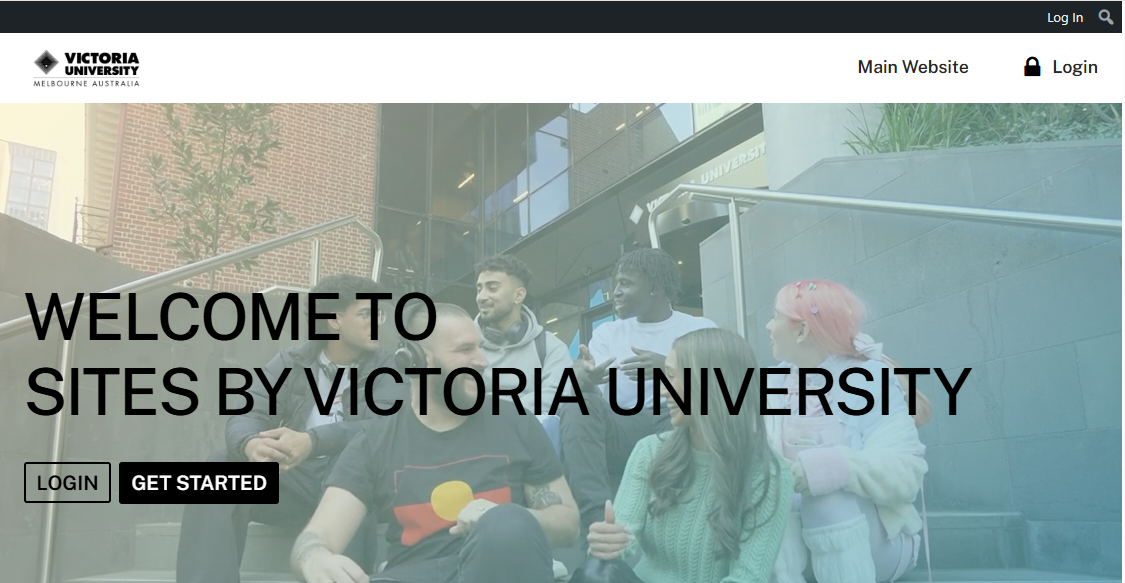
Then click SSO Login and then login with your log in with your username (This email address is being protected from spambots. You need JavaScript enabled to view it.) and password.
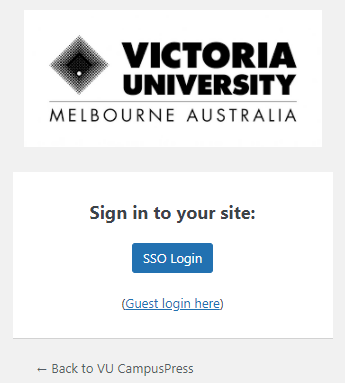
Get Started and create a site
In Sites, you can create more than one site. Once created your sites can be accessed from the My Sites dropdown list on the top admin bar.
Create a new site
When you log in to WordPress you will first go to the dashboard.
Under the dashboard section of the Main Navigation select (1) My Sites, then select (2) Add New.
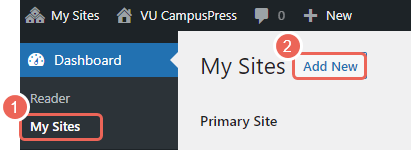
Enter the details of your site
On the “Get another VU site in seconds” page, enter the details of your site:
- Site name, using only lowercase letters (a-z) and numbers
This will be used in the site URL. - Site title will be displayed on your home page and used to locate your site.
- Site language, keep the default or select as required
- When ready, click Create Site to confirm your setting and create your site.
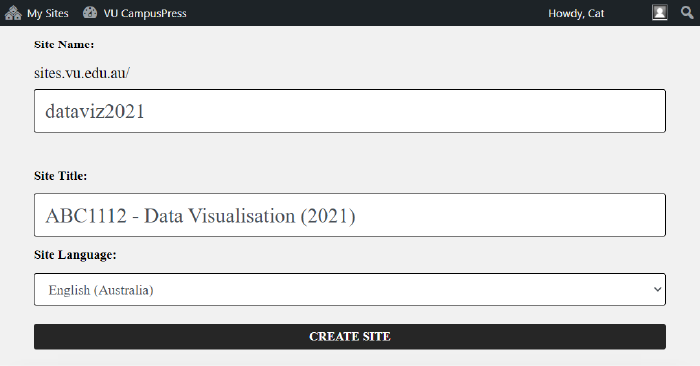
On the confirmation page, click on your site name to navigate to your new site.
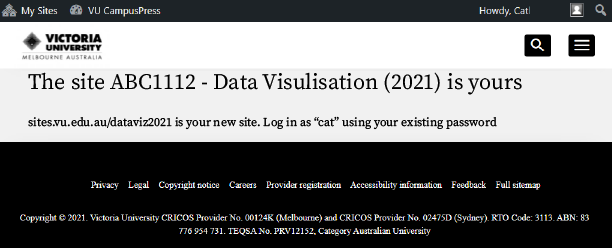
You may see a setup notification, wait until this has been completed.
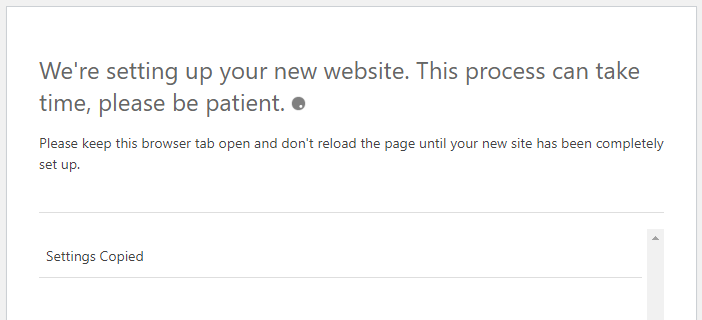
Your new site will be displayed with a default sample post "Hello World!".
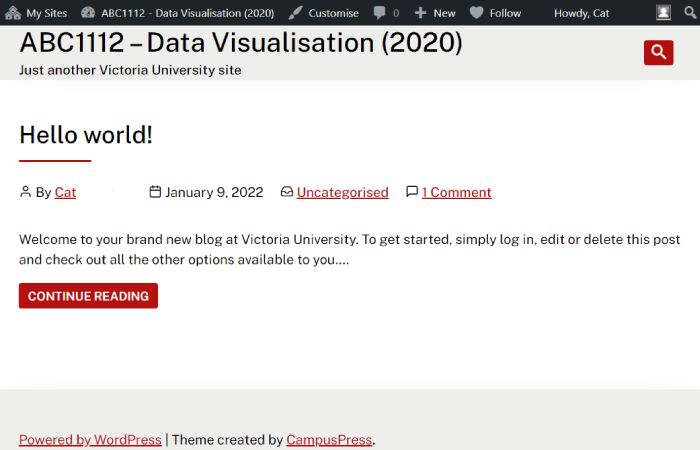
Next steps
Congratulations you have created a new WordPress site.
Learn How to create, edit and delete Posts or return to WordPress for Education to take the next step.


