What are Allocate Plus (AP) Groups?
Allocate+ groups are automatically created, and group membership is synced from the Allocate+ timetable system daily. You can identify these groups as they begin with AP_ (Allocate Plus), followed by the unit code and class (AP_UnitCode_Class).
Enrolments and details of these automatic groups should not be manually modified in order to remain intact and identical to the enrolment information in Allocate+.
Changing the name, the enrolments or other details of an automatic group will cause major errors during the synchronizing process with Allocate+. Please make sure not to manually edit these groups as you can always contact ITS if you have any concerns related to the automatic group details.
On this page
- How does Allocate+ group students?
- Access Allocate+ Groups
- View Groups Details and Permissions
- FAQ about AP groups
How does Allocate+ group students?
After enroling in a unit students are required to manage their timetable by selecting a Unit Group among what is available in Allocate+. Once students make this selection the system automatically enrols them in the correspondent group according to their selection.
Every time students change this selection the system removes them from the previously selected group and reallocates them to the new one; this is because a student can only be allocated in one Unit Group at a time.
Access Allocate+ Groups
1. In your VU Collaborate space on the navigation bar, click Communication then Groups.
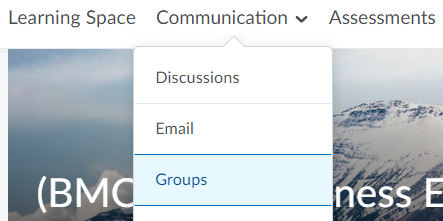
2. Determine the category of the groups you wish to view by selecting the Workshop/Class from the drop-down list.
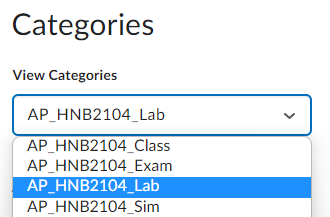
3. The list of all groups available per the selected group category will be displayed along with the number of students enrolled within each group.
- A - AP Group category names and numbers of class groups (i.e: 6 lab groups under AP_HNB2104_Lab)
- B - Number of students in each group per the lab enrolment in the Allocate+ system.
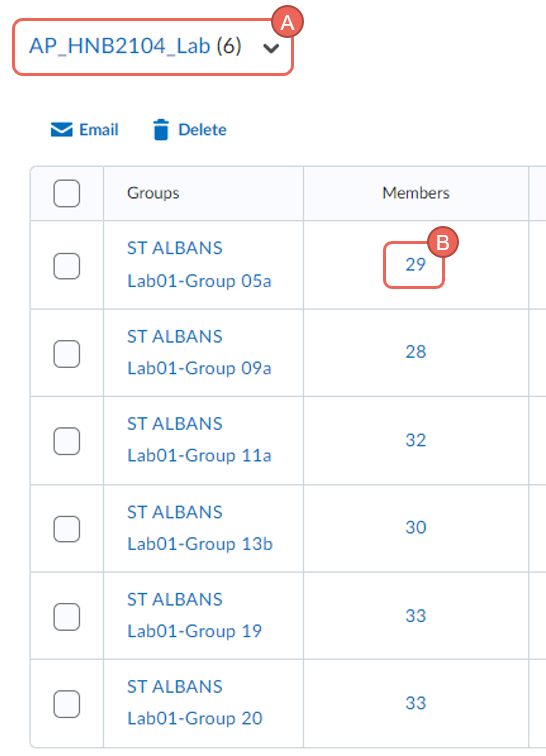
View Groups Details and Permissions
1. To view group details such as enroled students, select the numbers of relevant group under the Members column.
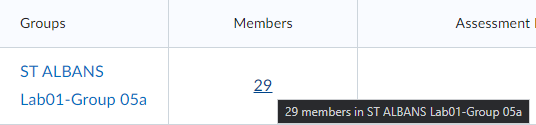
2. A list of all students enroled in the group will be displayed.
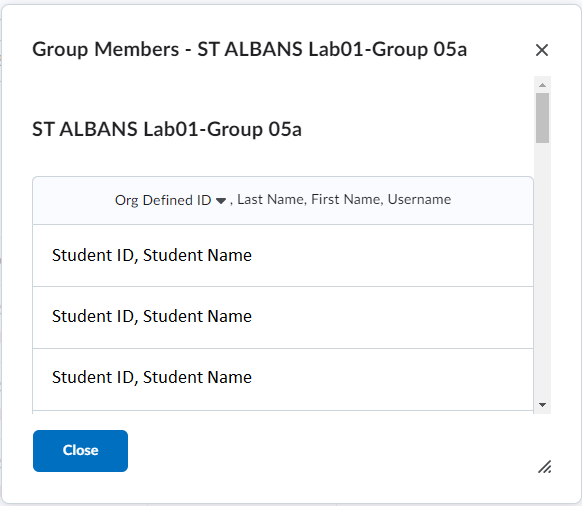
FAQ about AP groups
1 - Can you change Allocate Plus group details?
Please DO NOT change the name of an automatic group, this will cause 'out of sync' errors and will result in major problems.
Although you can edit the details and enrolments of automatic groups or even delete them, all changes will be lost next time the synchronisation process with Allocate+ runs.
The synchronisation process takes place on daily basis to ensure all automatic group details are according to the student's latest enrolment and timetable selection. This process overrides all manual modifications, however, changing the name of the group will cause major errors.
2 - Can we use Allocate Plus groups for assessment submissions?
The short answer is No...since students will be grouped based on their enrolments on the Allocate+ system, attaching AP groups into Assessment Dropbox will allow students to see each other's works.
3 - Why I cannot view AP groups in my unit?
AP Groups permissions vary depending on the user's role within the delivery space. Block Convenors, Block Instructors and College Coordinators can access all groups within the space automatically. Students, Tutors and Guest Instructors can only access the particular group they are enrolled in.


