Emailing Students Using the Classlist
This guide will show you how to send an email to individuals, groups or all students in a unit space.
- Access the Classlist
- Option 1: Select from Classlist
- Option 2: Select from Email Classlist
- Compose Email and Send
Access the Classlist
1. In your VU Collaborate space from the navbar, select Space Admin, then Classlist.

Select Students
Option 1: Select from Classlist
Search
1. Search for students with one of the following options:
1.1 Search for a student
Enter a Name then select the Search magnifying glass to search for an individual student.
1.2 Filter to a Group
Step 1: Select Groups (1) then Apply (2).
Step 2: select a group (3) then Apply (4).
Select
2. Select Students with one of the following options
2.1 Tick to select individual students, or
2.2 Tick the top checkbox to select all students, then select Email.
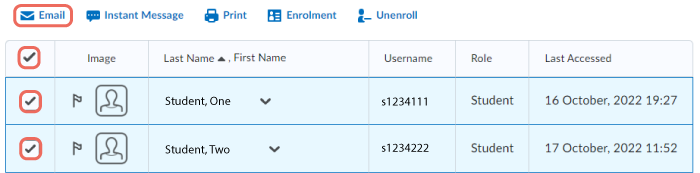
Option 2: Select from Email Classlist
1. Select Email Classlist.
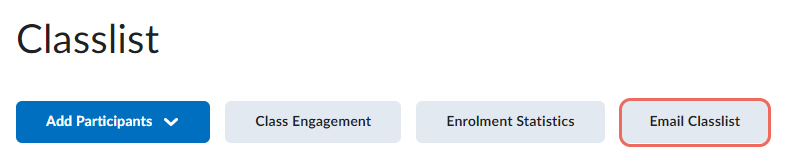
2. Select Students with one of the following options:
2.1 Search for a student
Enter a Name then select the Search magnifying glass to search for an individual student.
2.2 Filter to a Group
Step 1: Select Groups (1) then Apply (2).
Step 2: select a group (3) then Apply (4).
2.1 Select all students
Continue to email to all students.
3. Select Send Email.
![]()
Compose Email and Send
1. A new e-mail window will appear. All selected users will be added to the BCC field to protect anonymity. You can also manually add users.
2. Enter the Subject and then type your message into the Body field. Finally, click Send to send the email.
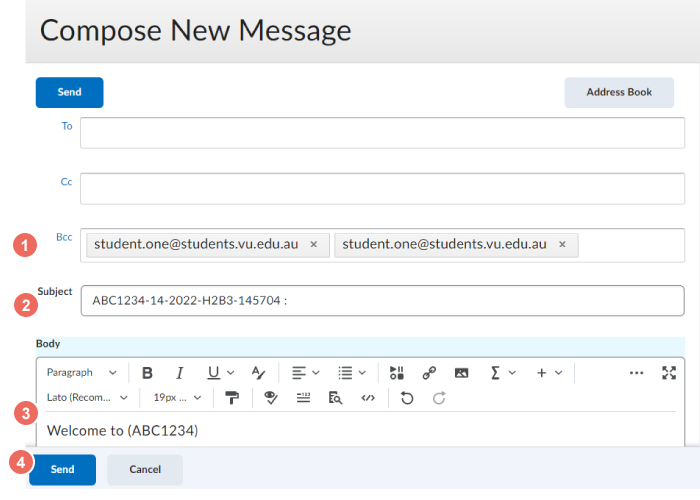
If you manually add student emails in the To or CC fields, keep in mind that you can only send up to 200 receivers per email.


