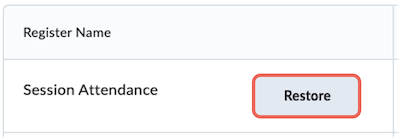Creating an Attendance Register
Attendance Registers can be used to record and track student attendance in class sessions, labs, workshops, and other scheduled activities.
This guide shows how to create an Attendance Register.
On this page:
Watch
Watch how to Create an Attendance Register, or view the guide in full text view .
Create a New Attendance Register
Create a Register
1. In a unit space, on the navbar select Tools, then Attendance.
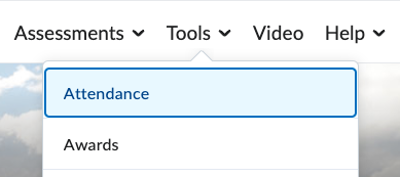
2. Click New Register.
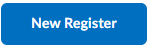
Enter Register details
- Enter a Name (1), then optionally enter a Description (2).
- Choose an Attendance Scheme (3) from the drop-down list.
Note: The default scheme is System Scheme, to create a new scheme see Creating an Attendance Scheme. - Enter a percentage number in the Cause for Concern field (4) to provide a visual warning when attendance falls below this level.
For example, entering 80 would show the percentage of Attendance in red with an alert, for any student with an average attendance below 80%. - Tick Allow users to view this attendance register (5) if you would like to give students access to the attendance list and the recorded attendance data.
- Select Users (6) to (a) include all users, or (b) select from groups or sections.
We recommend selecting all users, then filter by class group when you record attendance. See Recording Attendance for details.
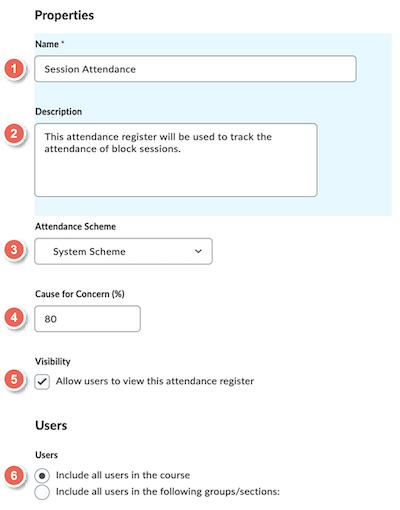
Enter Session details
- Enter Session Names (1) and optionally, Session Descriptions (2).
- Sessions will appear in the numerical order determined by the Order (3) column.
- To delete a session, click the adjoining Delete Icon (4). This will change to a + icon in case you want to restore it, only until you click save.
Note: Deleting a session will also clear any previously recorded attendance data. If you have recorded attendance, make sure that you no longer need the data before deleting the session. - To add more session, enter the number of additional sessions required (5), then click Add Sessions (6).
- When you are finished, select Save (7) to confirm changes.
- Click on Close (8) when you have finalised updating the information on your new Attendance Register.
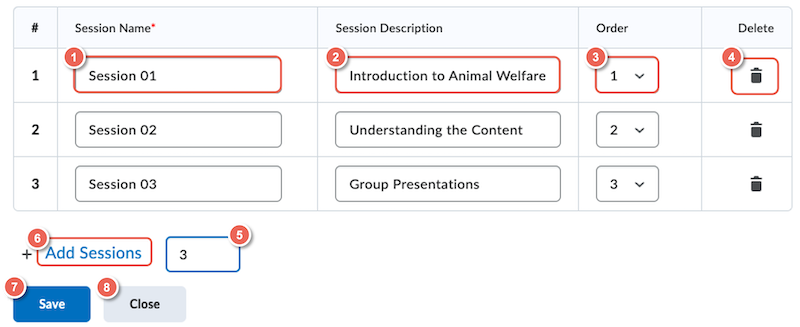
Delete and Restore Attendance Registers
Delete a Register
1. To delete a register, select the dropdown arrow (1), then select Delete (2).
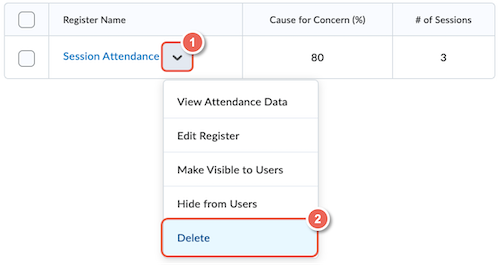
Restore a Deleted Register
1. Previously deleted registers can be viewed by clicking More Actions (1) and selecting View Deleted Registers (2).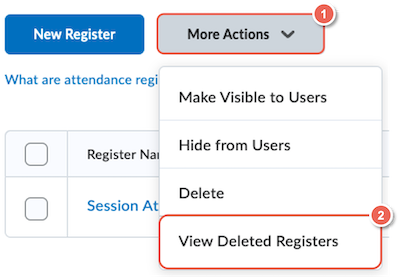
2. Locate the register you wish to restore, then select Restore.