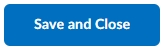Randomly Selecting Questions from a Question Pool
In your Quiz, create a Question Pool to randomly select a chosen number of questions from a larger pool.
Watch: Randomly Select Questions from a Question Pool
Step One: Access the Quizzes Tool
1. On the navbar, select Assessments then Quizzes.
Step Two: Edit the Quiz
In this example we will edit an existing Quiz, if you need to create a quiz, please refer to Creating a Quiz.
1. From your (1) quiz name, select (2) Edit from the drop-down menu.
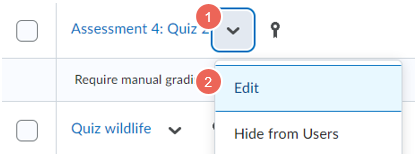
Step Three: Create New Question Pool
1. From (1) Create New, select (2) Question Pool
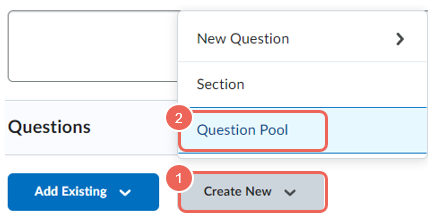
2. Enter a Question Pool Title.

Step Four: Add Questions to the Question Pool
Import Questions
1. To import questions, click on Browse Question Library.
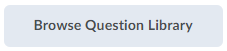
2. Tick the questions you would like to add, and then click Import.
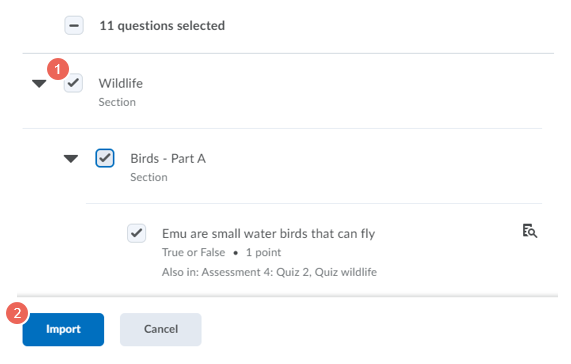
Review Questions
Review the imported questions:
- Select the (1) number of random questions to select from the pool. In this example 5 are selected from 11.
- Enter the (2) points for each question.
- View a preview of the question. Select (3) refresh preview to view a new selection of questions.
- When ready click (4) Save
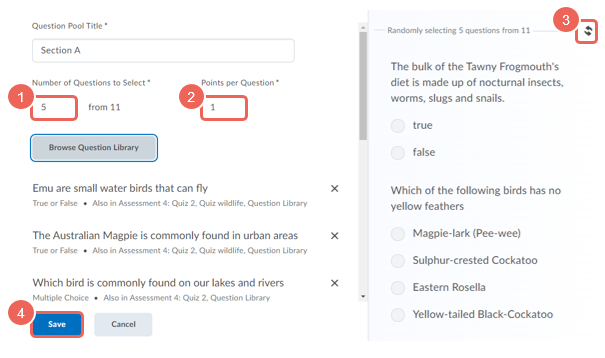
Note: if the (1) Preview button is displayed expand your window to view the preview inline.
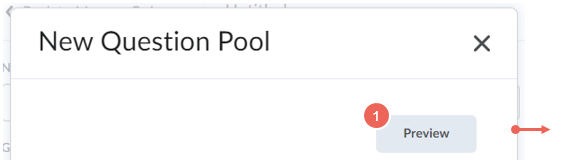
Step Five: Save your Quiz
1. Navigate back to the quiz settings

2. Review settings, then when ready, click Save and Close