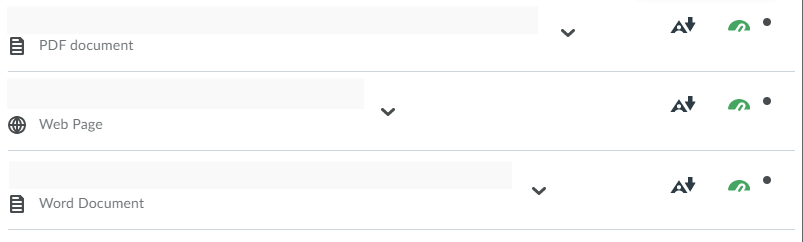Alternative formats
A new tool called Alternative Formats is now available in VU Collaborate. This is to support our commitment to a more inclusive university. The tool will also help us all improve the accessibility of online learning materials. The Alternative Formats tool allows students to download learning materials in formats that work for their different devices and learning needs.
All files in VU Collaborate are now automatically scanned for accessibility and students can download learning materials in formats that work for their different devices and learning needs.
The Alternative Formats tool also provides guidance on how to correct accessibility issues with digital course content. You will notice red, amber and green gauges next to files in VU Collaborate delivery spaces. These gauges are called Web Accessibility Indicators and indicate the web accessibility of each file in the space. They are only visible to instructors in the unit. Click the gauge to read detailed feedback about what the accessibility issues are with the file, why they matter, and how to fix them.
These formats include:
- Tagged PDF’s – Structured PDF for improved use with assistive technology
- HTML – For viewing in the browser and on mobile devices
- ePub - For reading as an e-book on an iPad and other e-book readers
- Electronic braille – BRF version for consumption on electronic braille displays
- Audio – MP3 version for listening
- BeeLine Reader – Enhanced version for easier and faster on-screen reading
It is vital to note that only copyright free materials such as creative commons licensed materials, OER or VU owned materials are uploaded. Check copyright terms and conditions before uploading anything, especially PDF files retrieved from VU licensed databases as there is an increased risk of copyright infringements occurring. For further support and information on your copyright responsibilities read through the Copyright for teaching at VU Library Help Guide.
See this video for an interview with a student showing how useful the alternative formats tool can be.
Click on Accessibility for more information on the topic.
What will it look like?
When students look in the Learning Space in VU Collaborate, they will see a large A with a download arrow next to it across from each resource that has an option of another downloadable format.
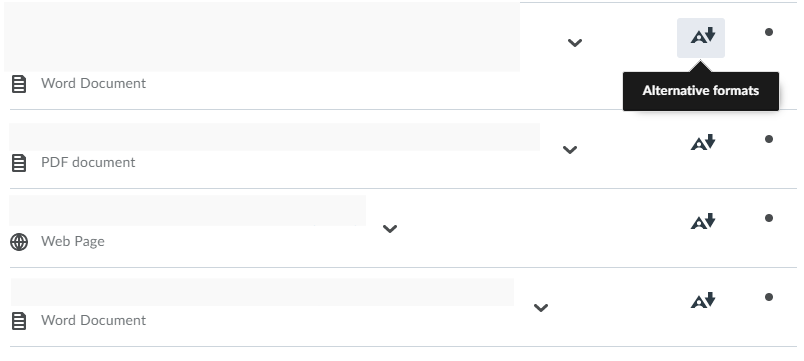
Once students click on the A they will see the alternative options available for them to download that material.
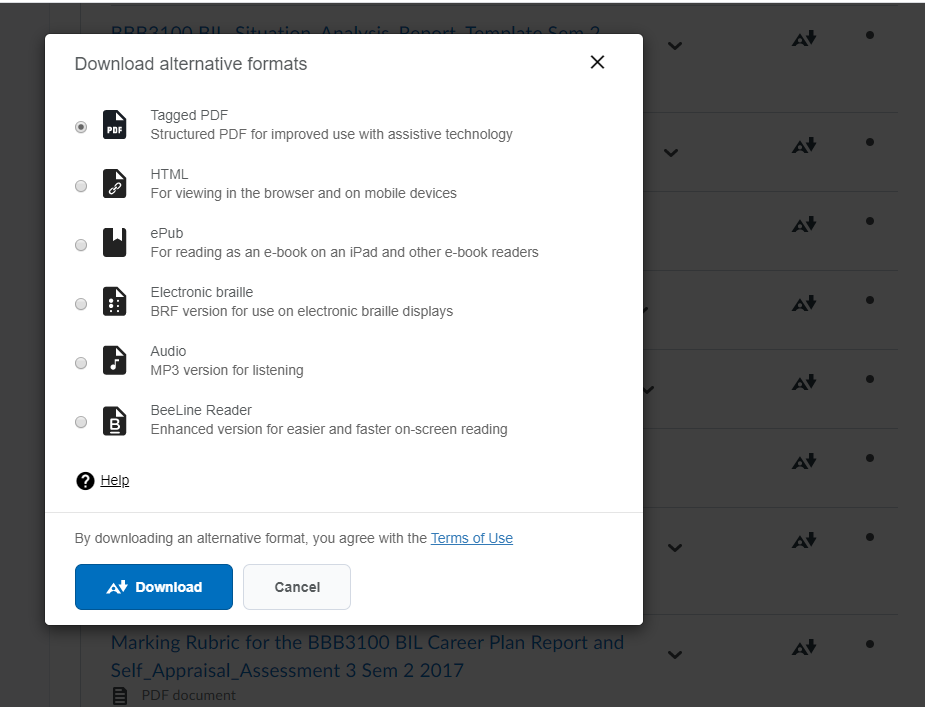
Staff will see this:
You will notice red, amber, green dials/gauges next to files. These will indicate the web accessibility of the file (again, these gauges are only visible to instructors in the unit).
Click the gauge to read detailed feedback about what the accessibility issues are with the file, why they matter, and how to fix them.
The Alternative Formats will not change how you do anything else in VU Collaborate and won’t change any files in your VU Collaborate space.
Here is a video that has been made available to students on Alternative Formats:
Click on Making your VU Collaborate Space Accessible for more information on how to render the VU Collaborate space more accessible.