Delivery Space Creation (Higher Education)
All you need to know about Delivery Space Creation
On this page:
How are Delivery Spaces Created?
In Higher Education, after the delivery (teaching) space is created, the content from the master (template) space is copied in.
NOTE: It may take some time for content to be populated, as the import from the Master space is automatic, but queued.
What is a Delivery (teaching) Space?
A Delivery Spaces is for teaching purposes, where students are enrolled and can access learning materials, activites and assessments.
How is content populated?
When the new delivery space is created it is then automatically populated with all the material from the master space. Once the material is transferred to the delivery space only minor adjustments such as hiding a Dropbox or changing the date on a quiz should be made. For this reason, the master space must be maintained with the most up-to-date material.
When are Delivery Spaces Created?
Delivery spaces will be available 2 weeks prior to your teaching period (5 weeks before for placement units). You will have one week to review the transferred content, add, or edit due dates and hide or unhide assessment items.
When are Students added?
Students are added up to a day after space creation, however they will not gain view access until after the review period, one week before class starts (4 weeks for placement units).
They are automatically assigned to delivery spaces based on their enrolment choices in Allocate+ and the Student Management System.
Master Spaces
What is a Master (template) Space?
The master space is the template for all delivery (teaching) spaces, where all teaching materials, including content, assessments, and grades, are developed and maintained.
Which Master Space do I update?
The most common Master Spaces templates in Higher Education are 4 Week Block, 8 Week Block and Online Self-paced.
For the full list see Master Space Types.
- 4 week block units - RBF2620 AUSTRALIAN PLANTS (9) (4Week Block)
- 8 week block units - BEO6000 DATA ANALYSIS FOR BUSINESS (1) (8Week Block)
- Online Self-paced - ECE6012 PROFESSIONAL PRACTICE 1 (1) (Online SP)
How to I access my Master Spaces?
To search for a Master Space:
1. Scroll below My Delivery Spaces (1), to the My Master Spaces (2) section.
2. Enter the unit code in the search field (3), then press Enter or select the search icon (4).
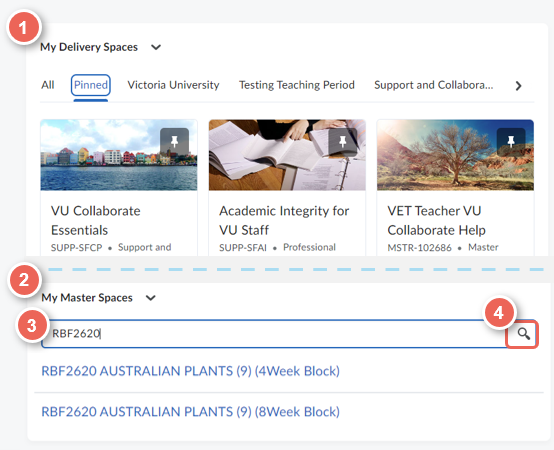
Staff access
Block Convenor and Block Key Academic
Assigned to every master space is a Block Convenor and Block Key Academic role. Each role can edit the content in the master space. The Block Key Academic role has many of the same access privileges as the Block Convenor and is for staff who hold a key role in the development of the unit but are not the convenor. The Block Convenor role is automatically assigned to the staff listed as the unit convenor in CAMS. See User Roles Explained for more information.
Enrolling Staff
The Block Convenor can enrol you into space as a Block Key Academic or Block Instructor. See Enrolling staff into spaces for instructions showing how.
If they are unable to enrol you into the space you can contact This email address is being protected from spambots. You need JavaScript enabled to view it. with your unit code, e-number and role required.
Which space am I in?
Sometimes it is easy to get confused to know if you are in the master or delivery space.
- Master Space - (1) titles are all in UPPERCASE and there is (2) no image banner on the unit home page.
- Delivery spaces - (3) titles are in lower case and have an (4) image banner.
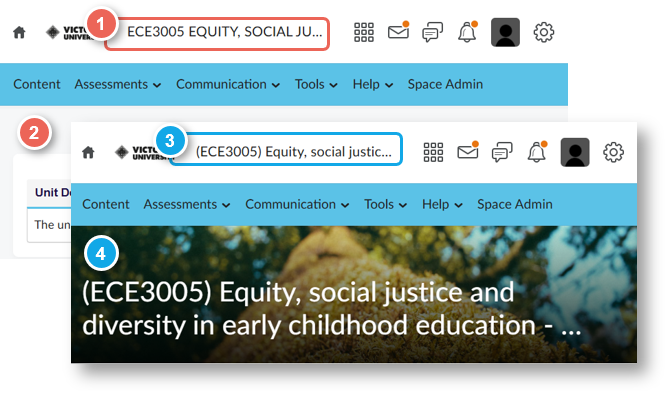
Master Space Types
In Higher Education the main Master Space templates used are (4Week Block) and (8Week Block), for the full list see the tables below.
Onshore
| Example | Delivery Mode | Master Space |
|---|---|---|
| RBF2620 AUSTRALIAN PLANTS (1) | Standard 12-week semester | Standard Semester |
| RBF2620 AUSTRALIAN PLANTS (1) (8Week Block) | 8-week Block | 8-Week Block (8WBLK) |
| RBF2620 AUSTRALIAN PLANTS (1) (Online SP) | 4-week block Online Self-paced | Online Self-paced (OSP) |
| RBF2620 AUSTRALIAN PLANTS (1) (4Week Block) | 4-week block On-campus / In Person 4-week block Online Real-time (ORT) |
4-Week Block (4WKBLK) |
| RBF2620 AUSTRALIAN PLANTS (1) (VU Online) | VU Online College | VU Online (VO) |
Offshore
| Example | Offshore Delivery Mode | Master Space |
|---|---|---|
| BAO3306 AUDITING (35) (Offshore) | Offshore units | Offshore (OFS) |
| BAO3306 AUDITING (35) (Offshore Block) | Offshore block units | Offshore Block (OSB) |


