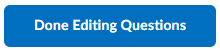Creating True or False Questions
A True or False (T/F) question present a statement, which students must determine if it is true or false.
Take the following steps to create a True/False question
Related Guides
- Quiz question converter - create a file to import questions
- Creating Questions in the Question Library
- Creating a Quiz
- Creating a Survey
Step One: Access a Question Library, Quiz or Survey
Questions can be created in a Question Library, Quiz or Survey. For a Quiz it is recommended to first create question in the Question Library, then import them into the Quiz. For additional information see the following guides, then return to take the next step:
- Option 1: Creating Questions in the Question Library
- Option 2: Creating a Quiz
- Option 3: Creating a Survey
Step Two: Create a True/False Question
1. From New select True or False Question (T/F)
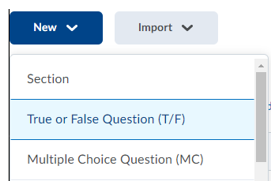
Step Three: Enter Question Details and Save
Enter your question details
- Enter Question Text
- Select the Correct Answer (True or False)
- Assign Default Points for the correct answer
- Select question Options (feedback, hint, short description and enumeration)
– see Customising Question - View how the question will be displayed to students
- When complete select one of the save options
- Save and New – save the question, then create a new True/False question
- Save and Copy – save the question, then create a copy of the current questions
- Save – save question and return to question library, quiz or survey
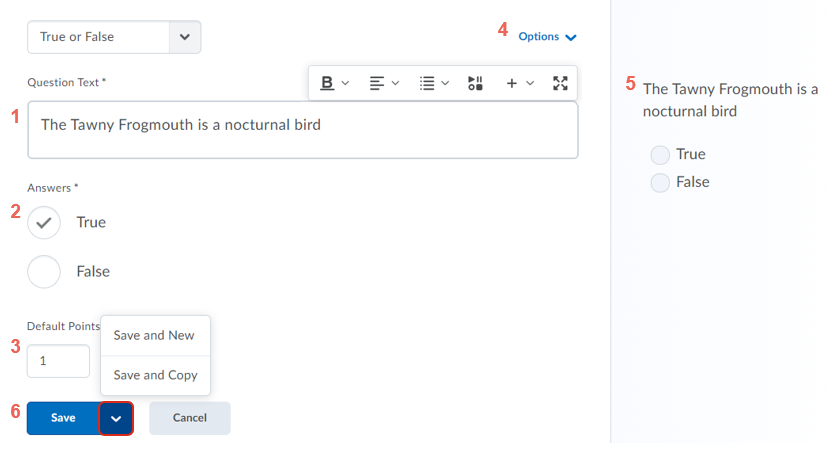
On returning to the Question Library, Quiz or Survey, review your questions. When complete select Done Editing Questions.