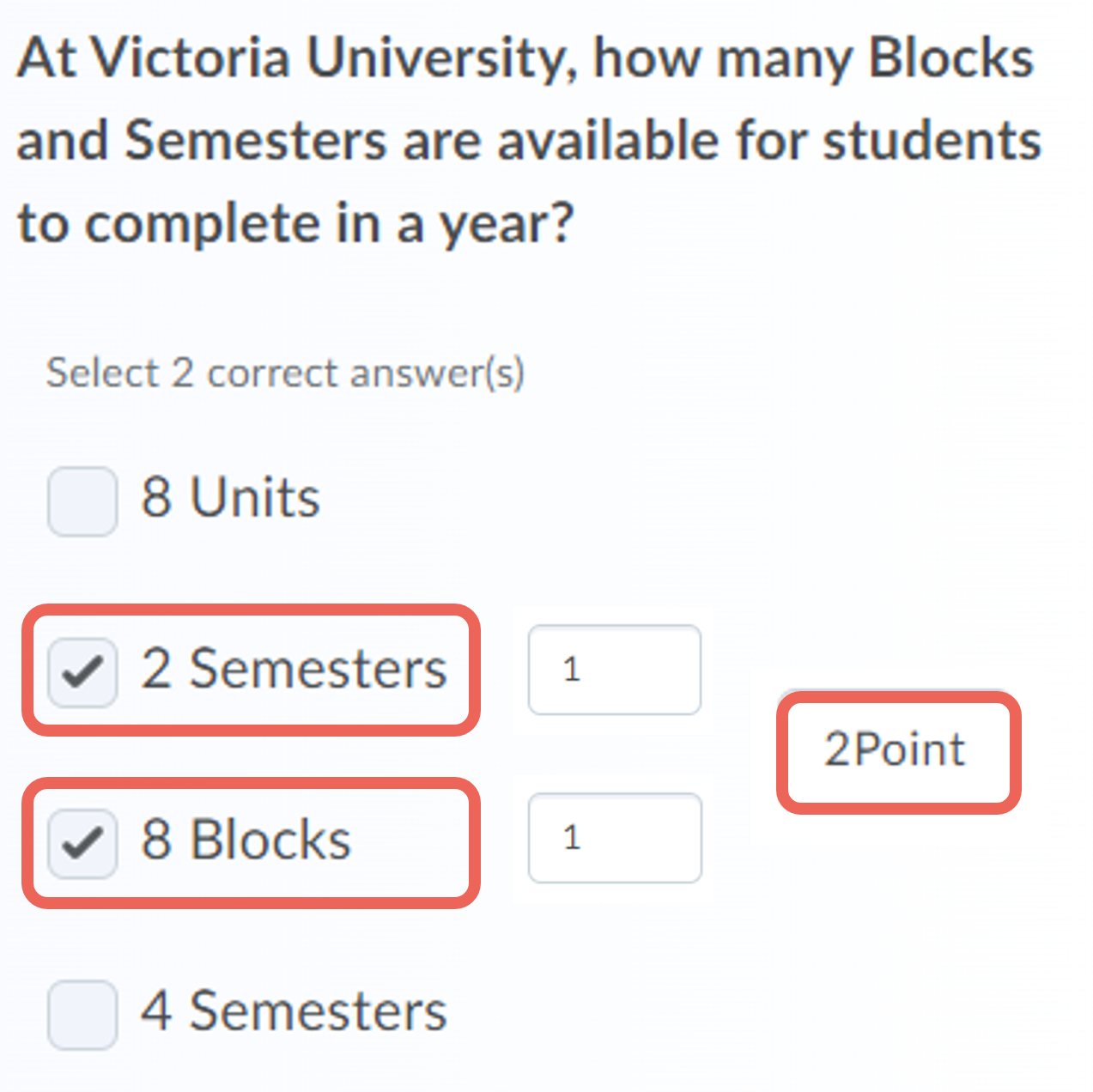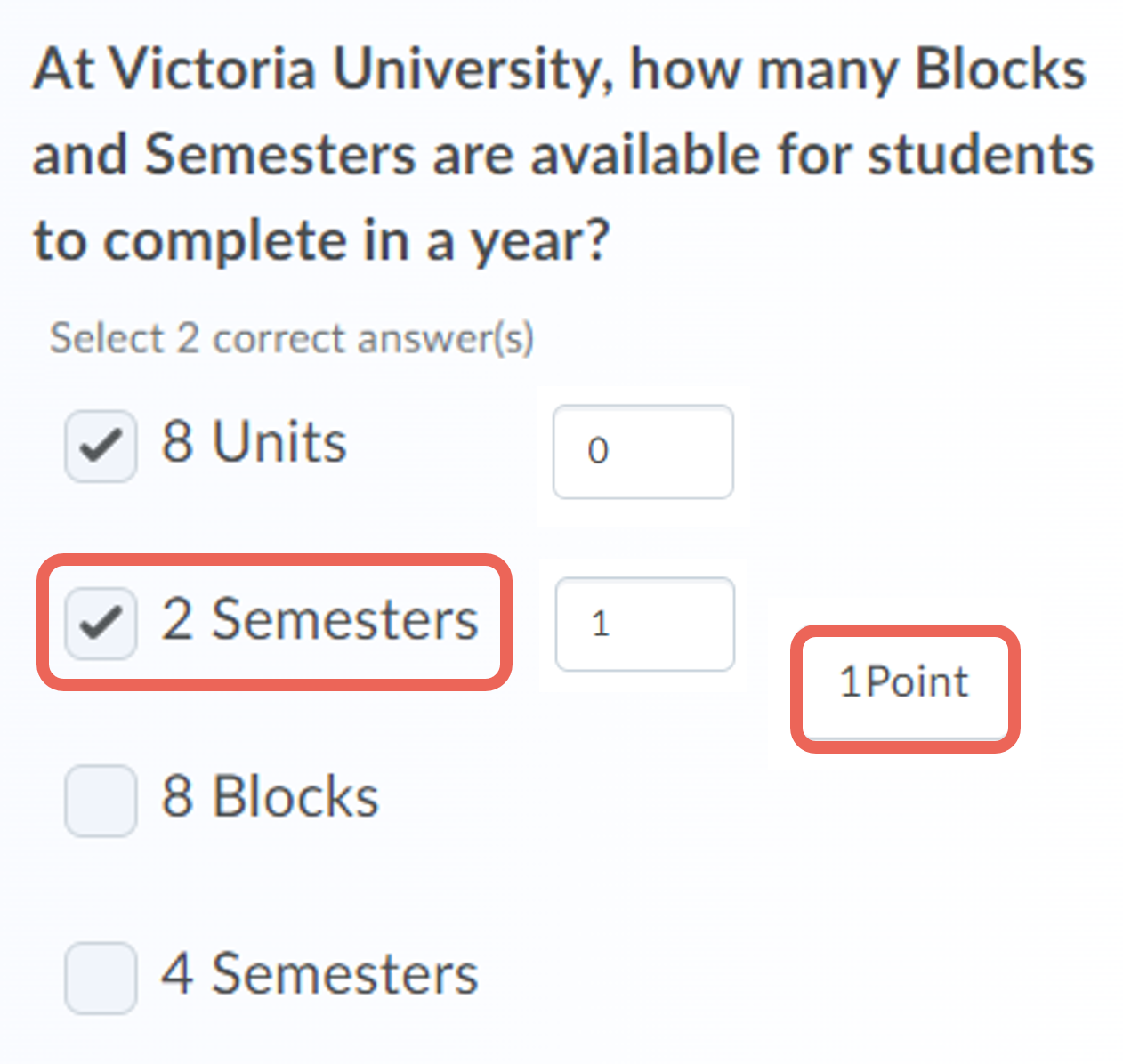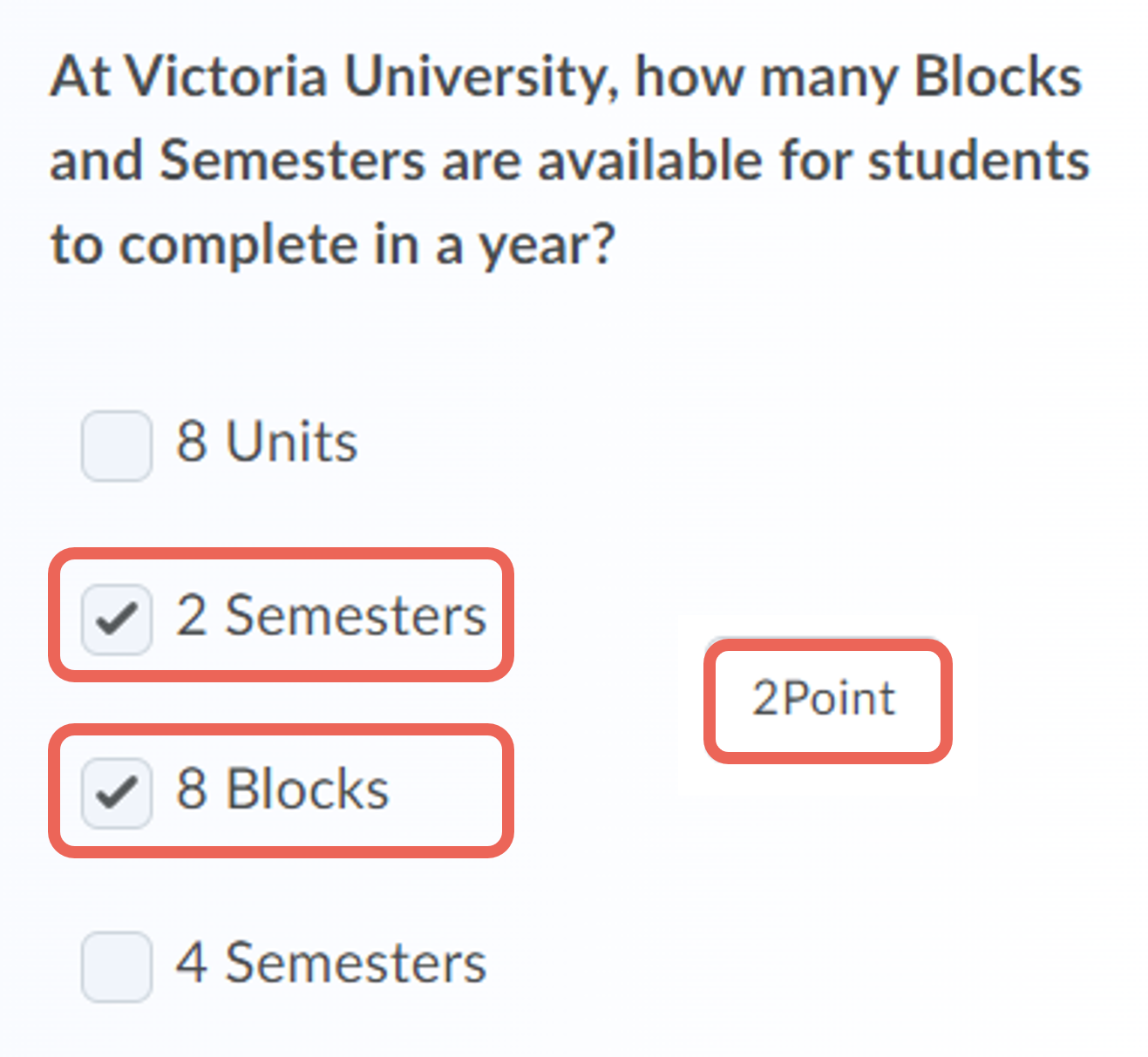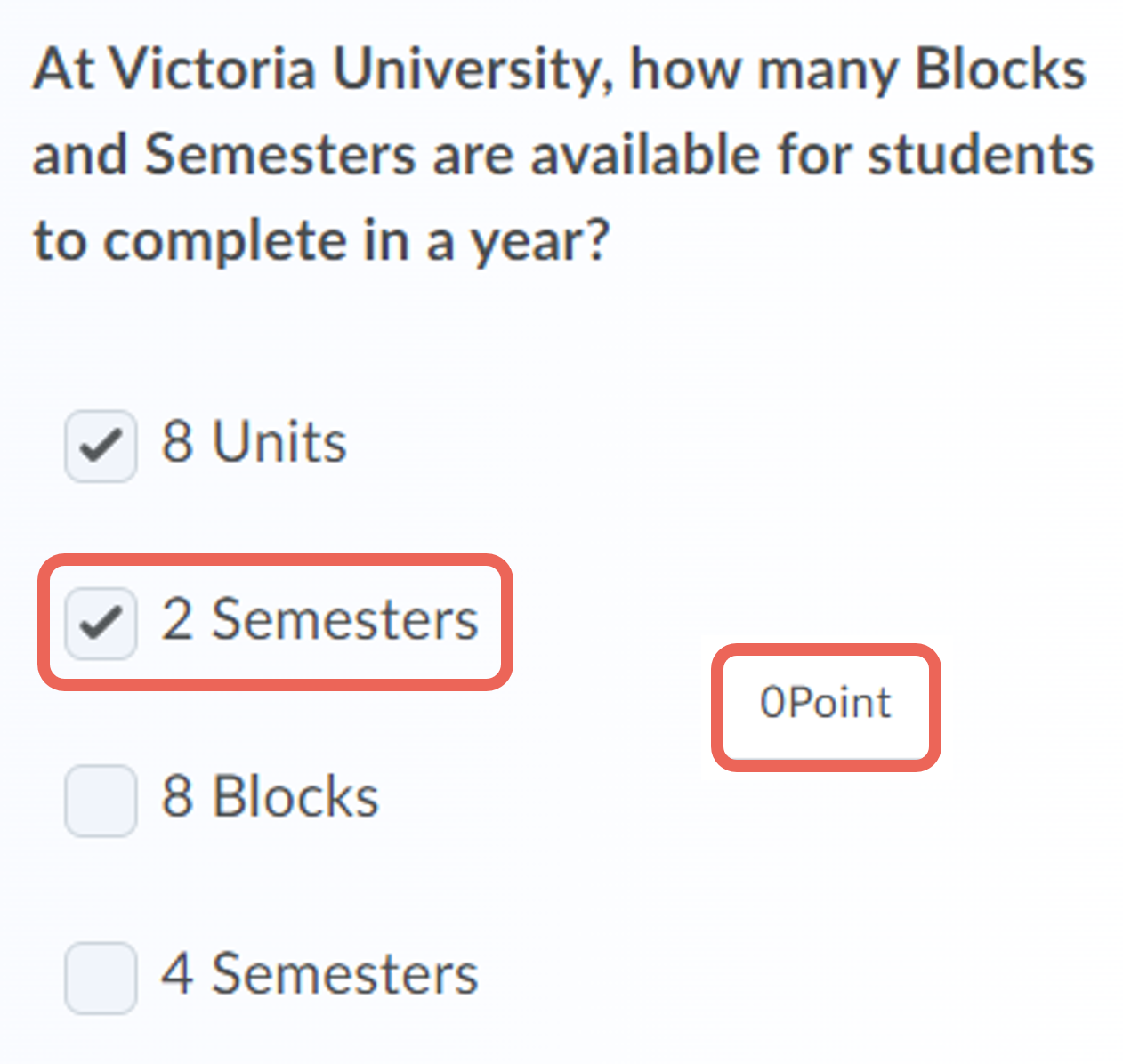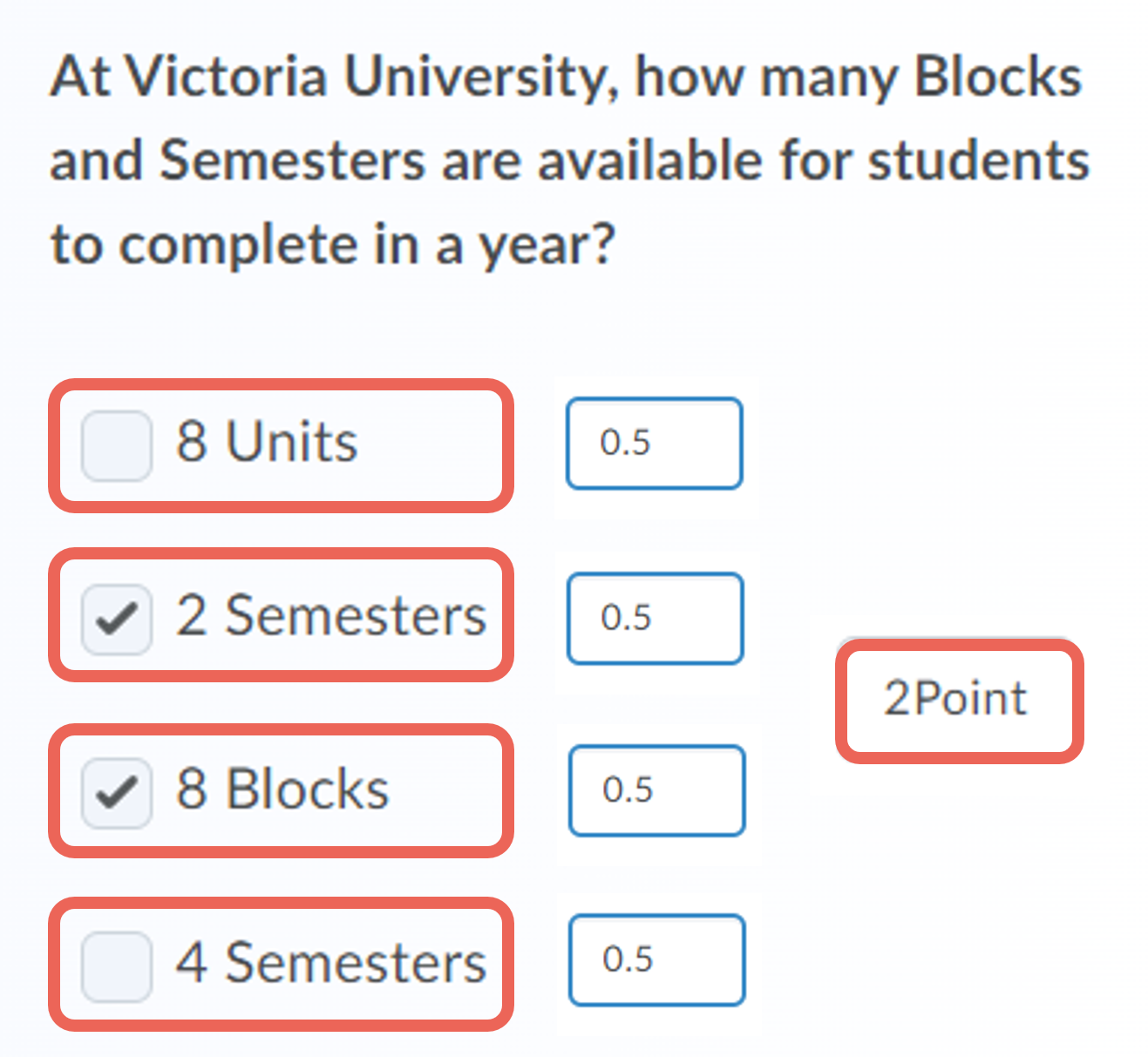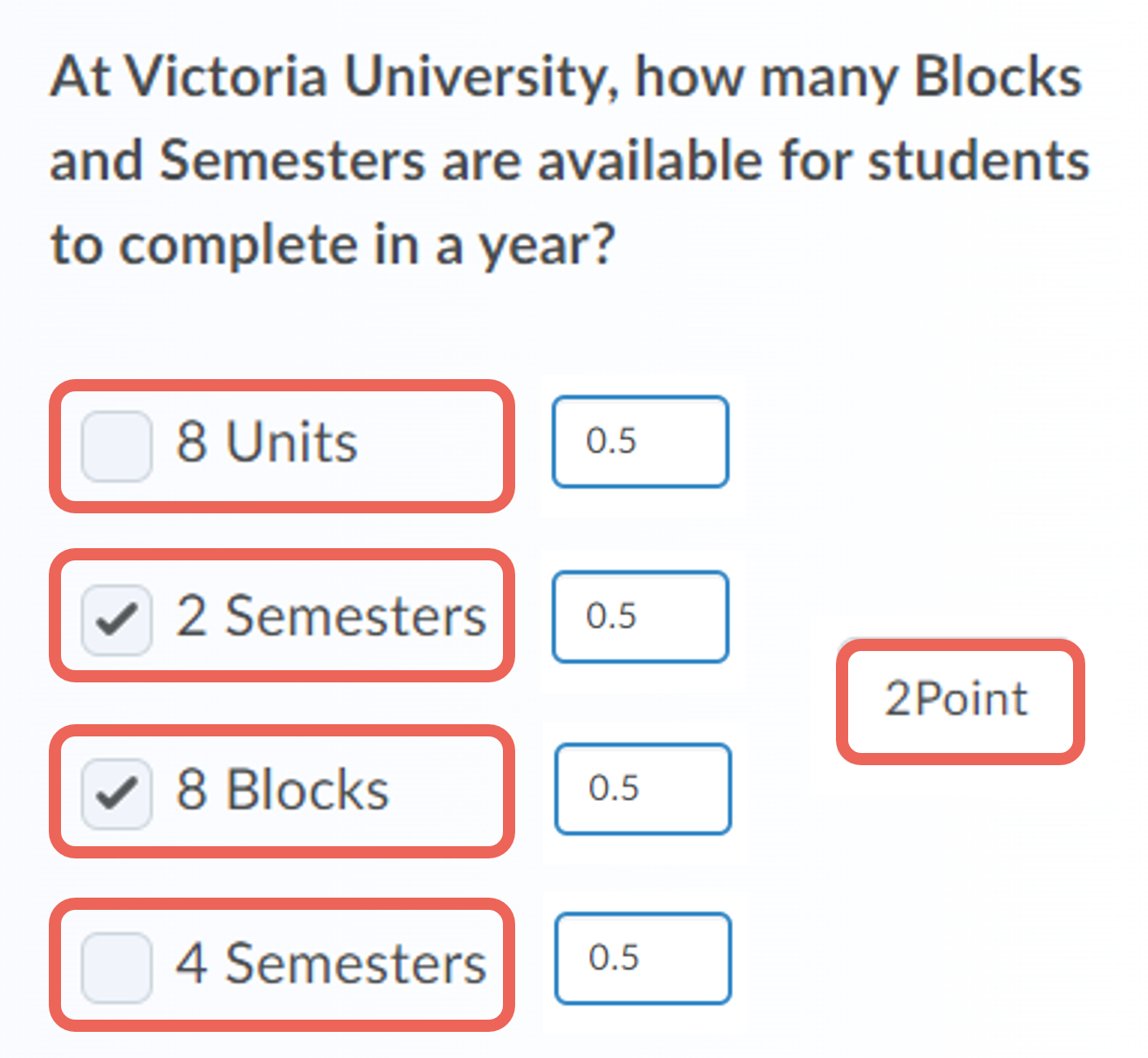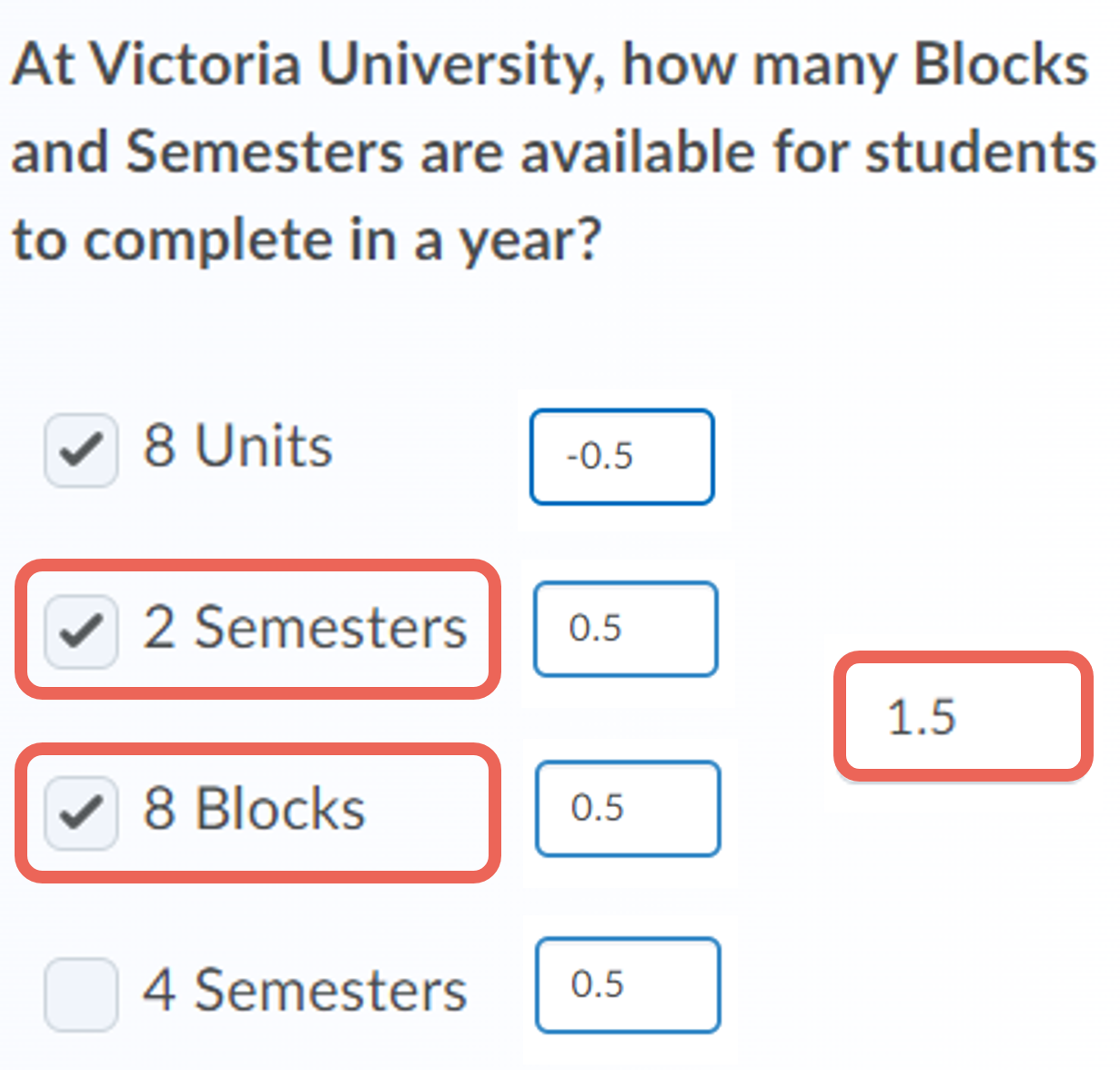Creating Multi-Select Questions (M-S)
Multi-select (M-S) questions require respondents to identify one or more correct answers in a list of possible answer choices. Multi-select questions enable you to define a grading format where more than one answer is needed to provide a correct response.
Here are the steps to create a multi-select question:
Related guides
- Quiz question converter - create a file to import questions
- Creating Questions in the Question Library
- Creating a Quiz (new interface)
- Creating a Survey
Step One: Access a Question Library, Quiz or Survey
Questions can be created in a Question Library, Quiz or Survey. For a Quiz, it is recommended to first create questions in the Question Library, then import them into the Quiz. For additional information see the following guides, then return to take the next step:
- Option 1: Creating Questions in the Question Library
- Option 2: Creating a Quiz (new interface)
- Option 3: Creating a Survey
Step Two: Create a Multi-Select Question
1. From New select Multi-Select.
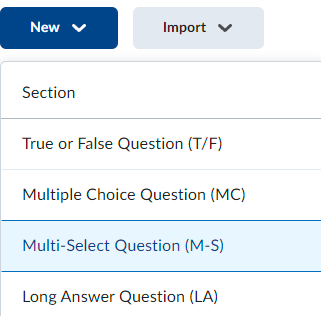
Step Three: Enter Question Details and Save
Enter your question details
Part 1:
- Enter Question Text
- Enter (a) Answer Options, (b) delete answers, (c) add answers, then select the (d) Correct Answers
- Tick Randomise answer order, to display answer options in a different order for individual students.
- Select question Options (feedback, hint, short description, custom weights, and enumeration)
– see Customising Question - View how the question will be displayed to students
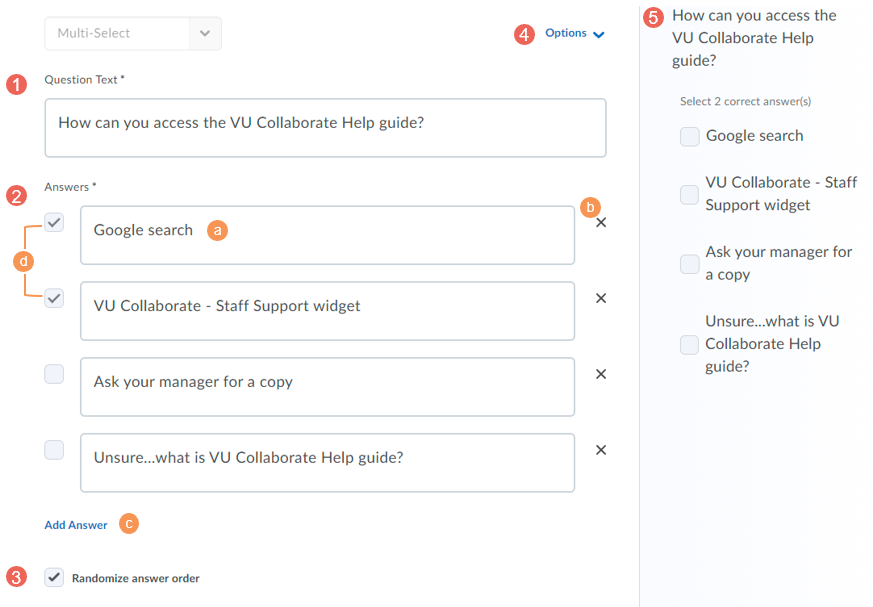
Part 2:
- Assign Points for the correct answer
- Select a grading method to adjust how many points are split between answers.
- We recommend only using the default option Correct Answers, Limited Selections in a VU Quiz. See more details below.
- When complete select one of the save options
- Save and New – save the question, then create a new True/False question
- Save and Copy – save the question, then create a copy of the current questions
- Save – save the question and return to the question library, quiz or survey
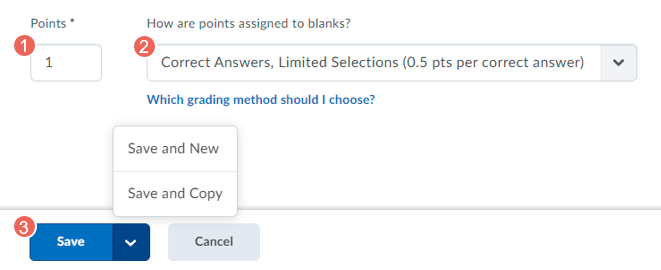
Which grading method should I choose?
Recommended: Correct Answers, Limited Selections
Points are evenly distributed across correct answers only. The number of selections allowed is limited to the number of correct answers. Learners earn partial points for each correct answer selected.
Example: If a question is worth 2 points where there are 4 answers and only 2 are correct. Students will only get 2 full points if both correct answers have been selected. (A correct answer selected = 1). (1 + 1 = 2 Points).
Since this is a limited selection option. If there are 2 correct answers, this limits the selection to 2 selectable answers only.