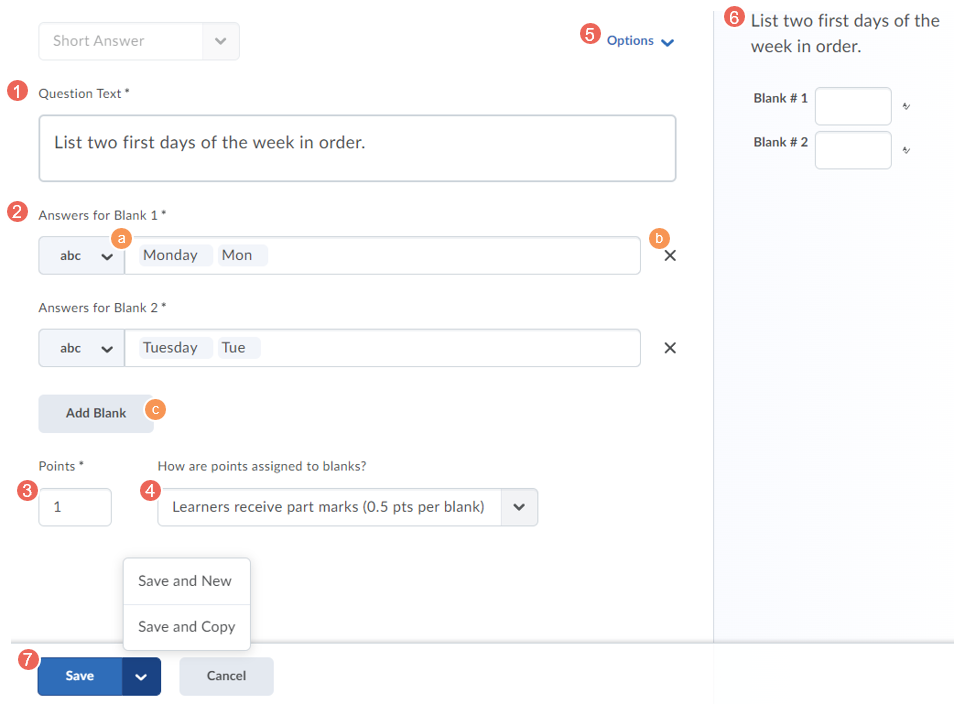Creating Short Answer Questions (SA)
Short answer (SA) questions require respondents to write one word or brief sentence in response to open-ended questions.
Here are the steps to create a short answer question:
Related guides
- Quiz question converter - create a file to import questions
- Creating Questions in the Question Library
- Creating a Quiz (new interface)Creating a Survey
Step One: Access a Question Library, Quiz or Survey
Questions can be created in a Question Library, Quiz or Survey. For a Quiz, it is recommended to first create questions in the Question Library, then import them into the Quiz. For additional information see the following guides, then return to take the next step:
- Option 1: Creating Questions in the Question Library
- Option 2: Creating a Quiz (new interface)
- Option 3: Creating a Survey
Step Two: Create a Short Answer Question
1. From New select Short Answer.
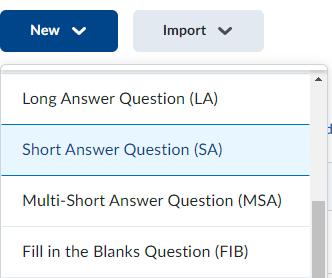
Step Three: Enter Question Details and Save
Enter your question details
- Enter Question Text.
- Enter (a) Answer Options for each Blank, (b) delete blank, (c) add more blanks.
- Assign Points for the whole task.
- Select a grading method to adjust how many points are split between answers.
- Select question Options (feedback, hint, short description)
– see Customising Question - View how the question will be displayed to students
- When complete select one of the save options
- Save and New – save the question, then create a new Short Answer question
- Save and Copy – save the question, then create a copy of the current questions
- Save – save the question and return to the question library, quiz or survey