H5P Interactives
Creat fun and simple online interactive learning activities
Create engaging learning activities with H5P
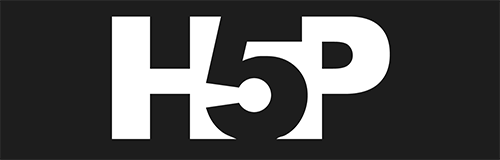
What is H5P?
H5P is an open-source tool that allows you to build interactive content and activities within VU Collaborate to engage your students in their learning.
What types of content can I create?
There is a wide range of interactive content you can build, including Course Presentations, Quizzes, and Interactive Videos.
See the examples below.
H5P Support and Resources
Questions on H5P?
For any questions regarding using H5P in VU Collaborate or within the university, reach out to our team at This email address is being protected from spambots. You need JavaScript enabled to view it..
Tutorial for Authors
Learn how to create H5P content from the H5P team.
Helpful Links

