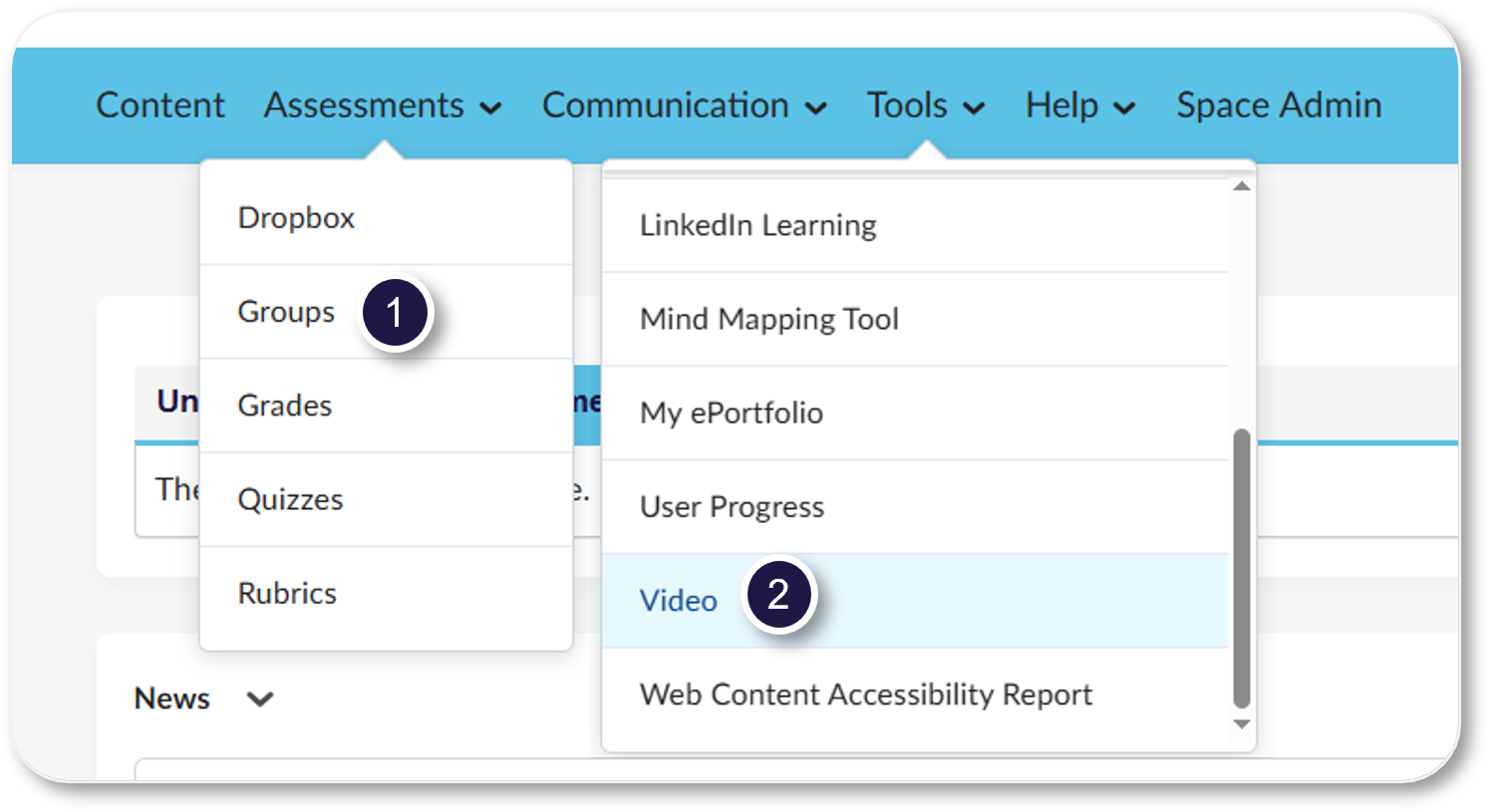Panopto
Record, edit and share videos
Panopto is our video management and editing platform that allows you to easily create, edit, and share videos and screencasts.
Record or upload a video, edit to trim content, add captions, or change the preview image, and then share your videos directly with students through your VU Collaborate space.
Get started:
- Create - Record a video with Panopto Capture (Web Browser)
- Edit - Edit using the Panopto Video Editor
- Publish - Display (embed) a Panopto Video in VU Collaborate
Explore:
- Explore the Panopto guides (external link), by Panopto.
- Visit our guides Welcome Video Guide (external link), by the Video Hive
New unit navigation bar available in H2B3 2025
Groups are moving to Assessments and Video is moving to Tools!